Scale by Reference
With the Scale by Reference command, the size of 2D objects (such as line, circle, arc) is changed. Objects are enlarged/reduced by entering reference values after the reference point is determined.
Location of the Scale by Reference Command
You can access the Scale by Reference command under the Modify heading in the ribbon menu Drawings tab .
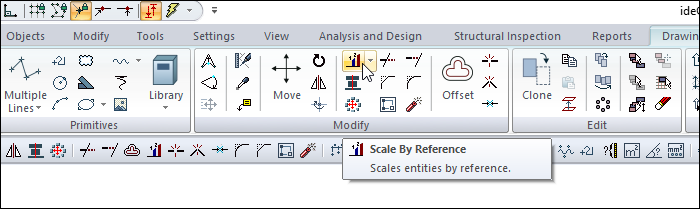
Usage Steps
Click the Scale by Reference icon in the ribbon menu .
Select the entities you want to scale.
Complete the selection step by clicking the right mouse button. The shape of the cursor will change.
Click with the left mouse button to give the base point.
In the dialog that comes up, enter the current scale (for example 1) and click the OK button.
The same dialogue will come across you again. Enter the new scale (eg 2). The selected objects will be scaled. According to the example we have given, the length of a line with a length of 1 meter in the drawing area will increase to 2 meters.
Usage step |
|---|
Selecting the objects to scale 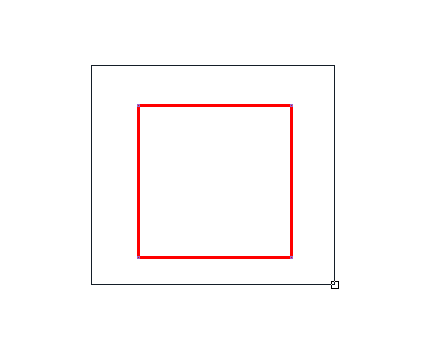 |
Giving the base point 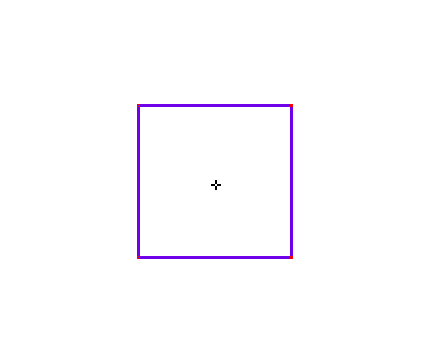 |
Entering current scale (e.g. 1) 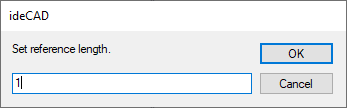 |
Entering new scale (eg 2) 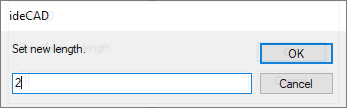
|
After scale by reference 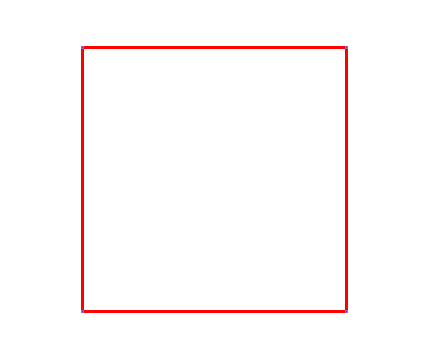 |
Next Topic
Related Topics
