Creating the First Stair Flight
To create the first stair flight;
Define the enclosed area denoting the 1st flight of the stair with the path command. Define the rectangle to be 120 cm wide and 196 cm long.
Click on the starting point. Press L on the keyboard to enter the length . The cursor will go to the L digit in the coordinate box . Enter 196 (cm) as the length value here and press enter. The line being drawn will be limited by the length value.
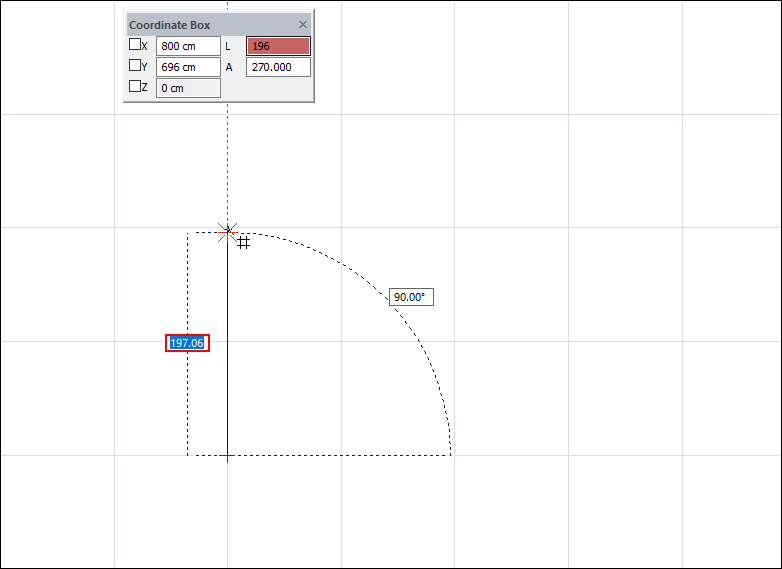
Click the left mouse button to create the edge of the enclosed area.
Press L on the keyboard to enter the length. Enter 120 (cm) as the length value and press Enter.
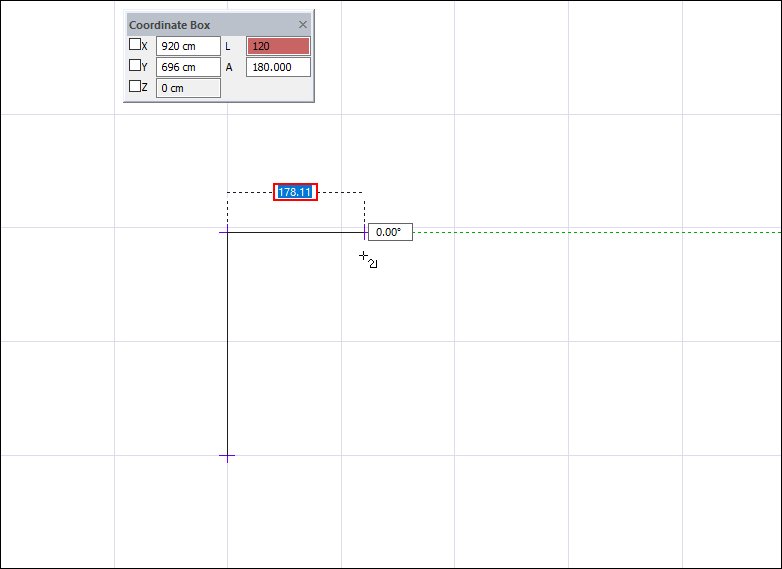
Click the left mouse button to create the edge of the enclosed area.
Press L on the keyboard to enter the length . Enter 196 (cm) for the length value and press Enter.
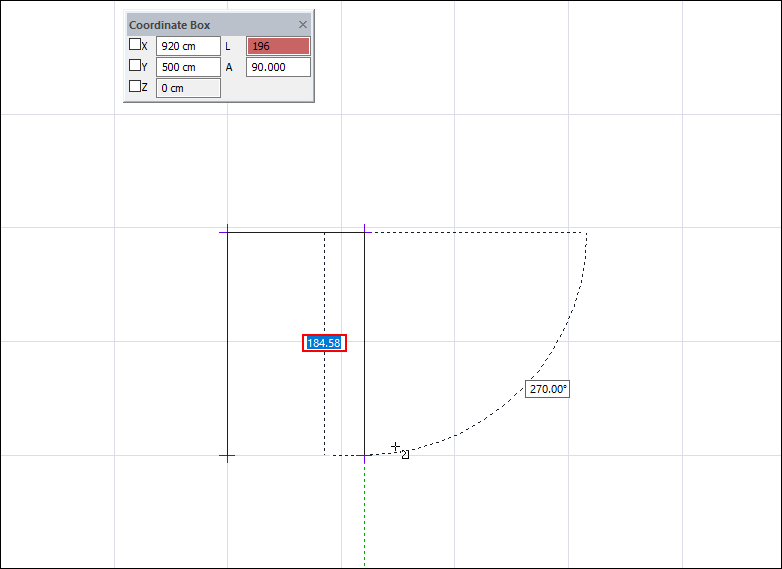
Click the left mouse button to create the edge of the enclosed area.
Click the starting point for the last edge of the closed area with the left mouse button.
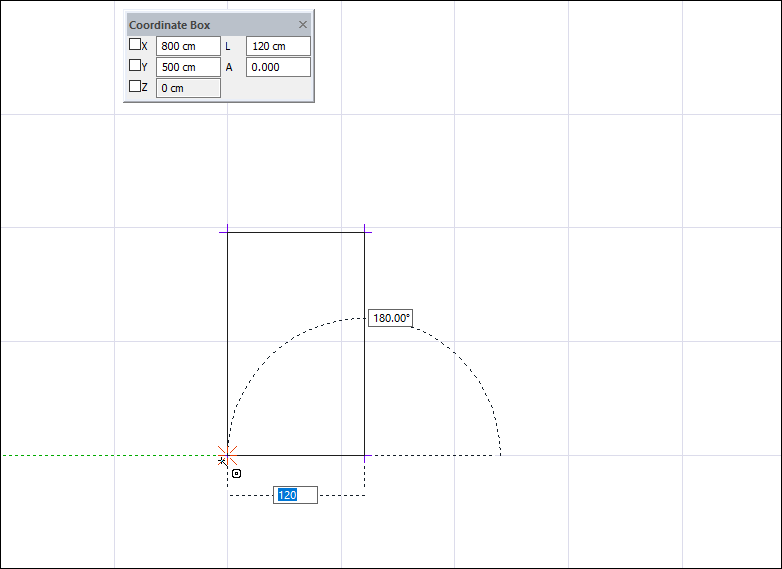
There will be a closed area indicating the 1st flight of the stair.
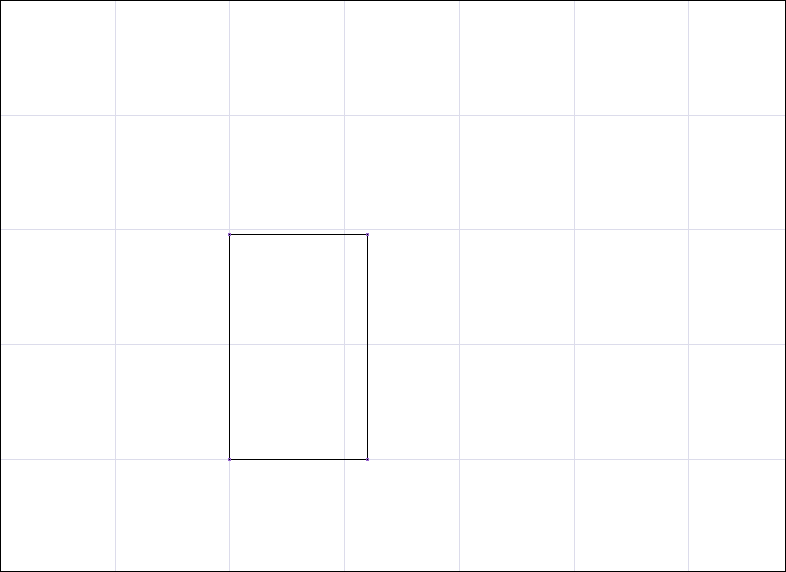
Then, again using the path command, define a straight line at the midpoint of the rectangular area indicating the travel line. The starting point of the travel line must be on the lower boundary of the stair area and the end point on the upper boundary.
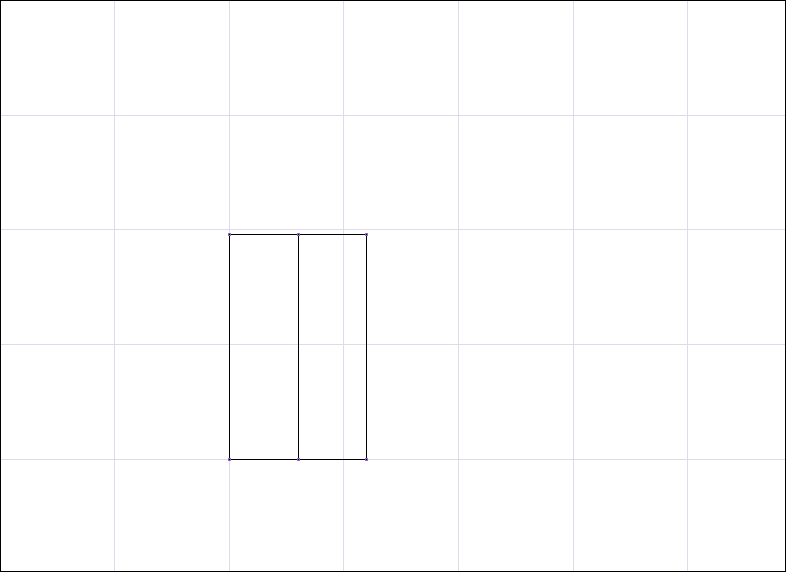
Click the Create New Stair icon from the ribbon menu .
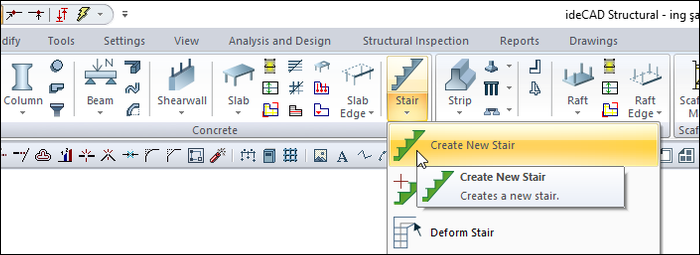
The stair toolbar will open.

Click on the closed area you have created, the outer contour of the ladder arm. Then click on the exit line you have drawn.
The stair areas dialog will open. Edit the geometric parameters regarding the stair flight in the dialog. You can enter 150 cm for the stair height and 8 for the number of steps. You can rearrange these settings after creating the stair.
Since this area will be the flight of the stair, the "Type" will remain selected as the stair.
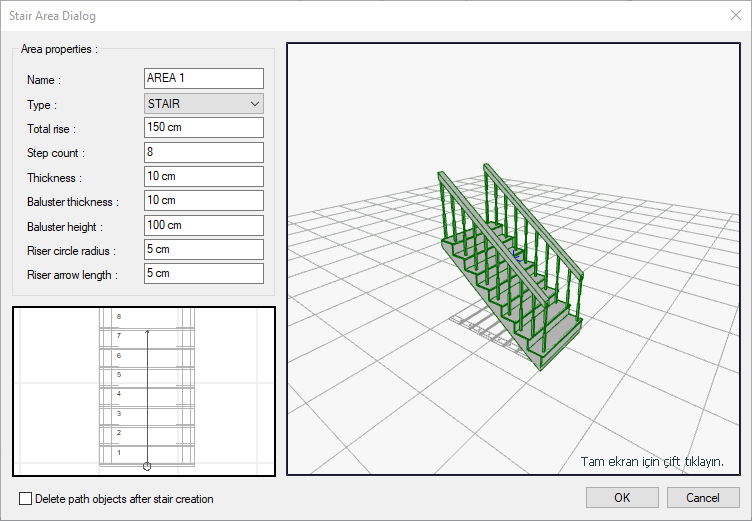
Finish the process by clicking the OK button.
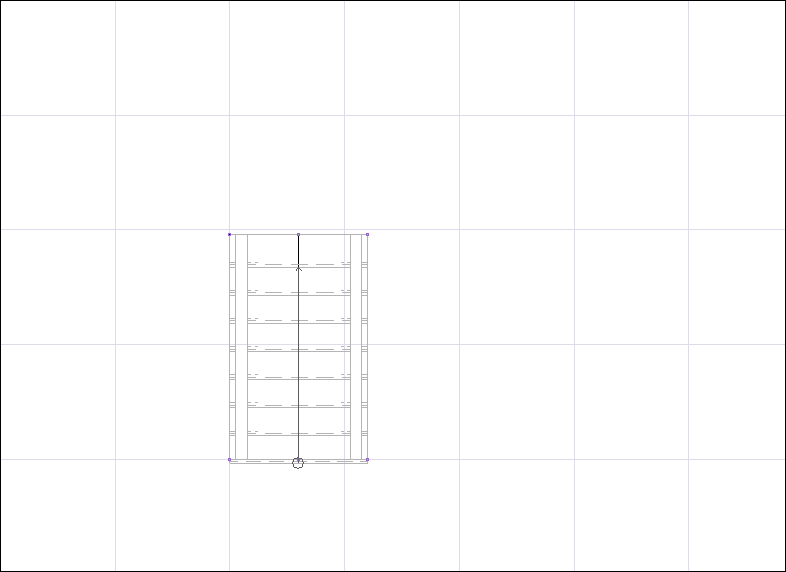
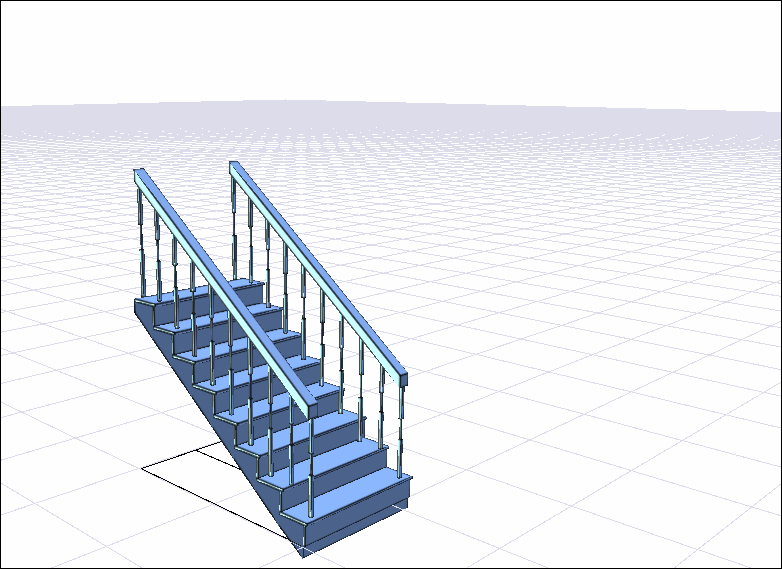
Next Topic
