Creating a Steel Column 2 Points
With the Steel Column 2 Point command, a steel column is drawn by clicking two points in any working plane, plan or perspective window.
Location of Steel Column 2 Point Command
You can access it in the steel column toolbar that appears after the steel column command is run.

You can also access it under the ribbon menu, Steel tab, Steel title
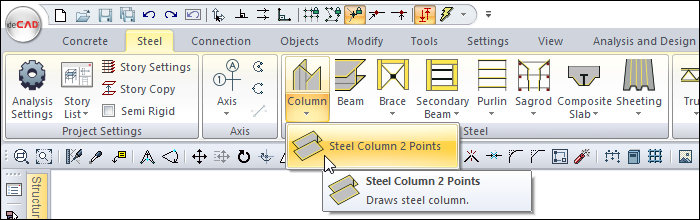
Usage Steps
Click the steel column 2 point icon from the ribbon menu.
The steel column toolbar will be opened.
While in the perspective window, click any monk to give the first point of the column. The preview of your colon will change with the movement of your mouse.
Place your mouse cursor over your second point, your beam, and a preview of your column will be created.
You can change the column handle by pressing the spacebar on the keyboard.
Click the left mouse button to give your second point. The program will create a preview of your next column.
Press esc to exit the command.
Usage step |
|---|
Creating the first point of the steel column on the perspective screen 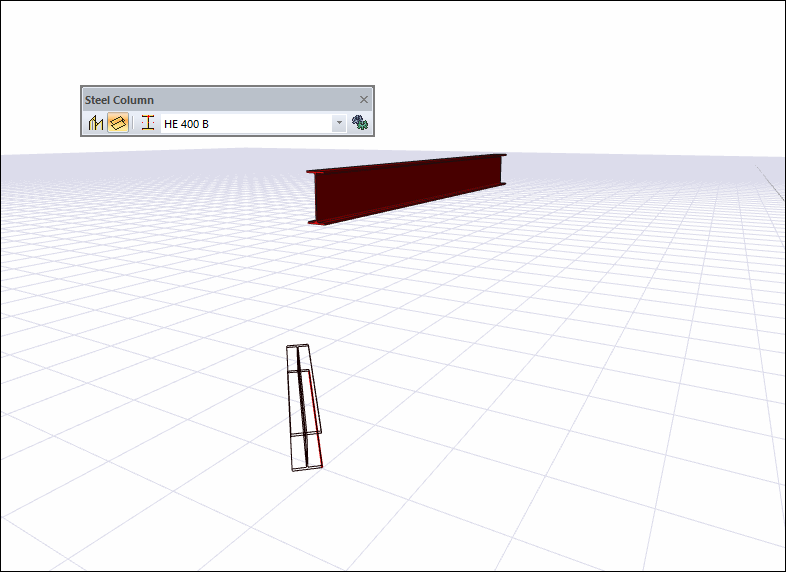 |
Moving the mouse over the beam for the second point of the column and creating the column preview 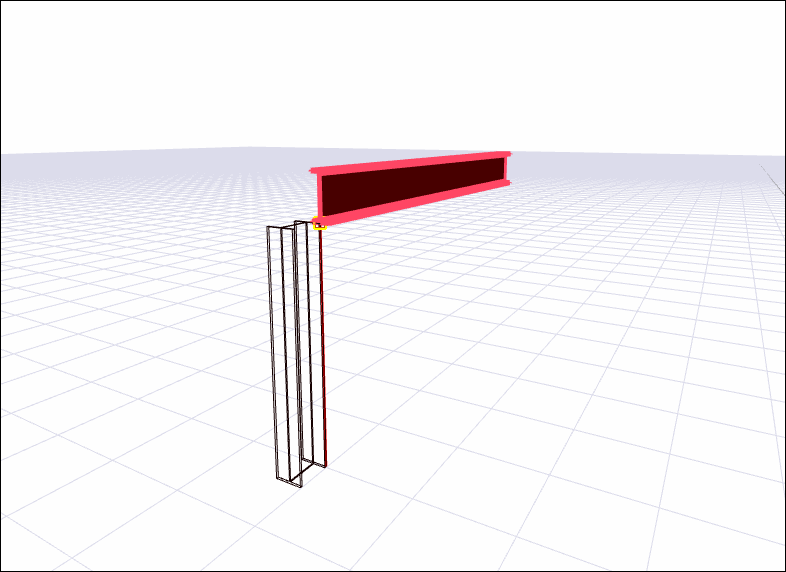 |
Changing the handle point by pressing the spacebar on the keyboard 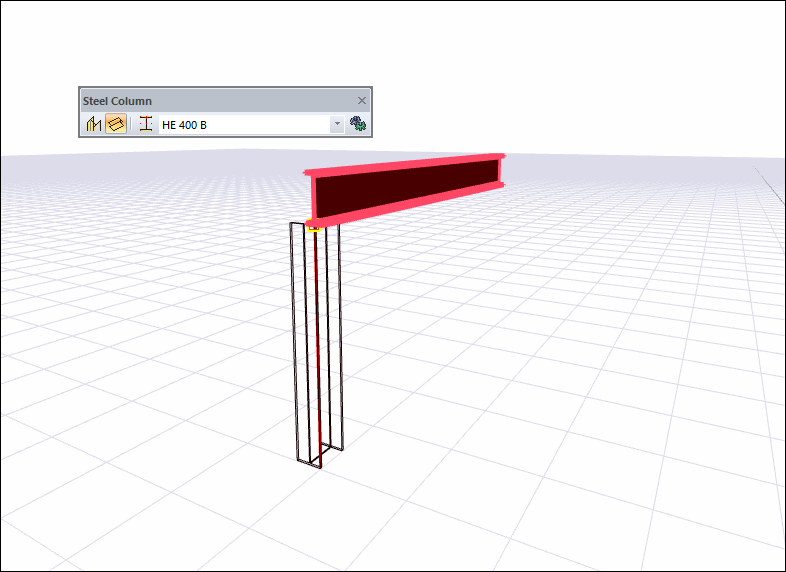 |
Creating the second point of the column and creating a preview for the new column 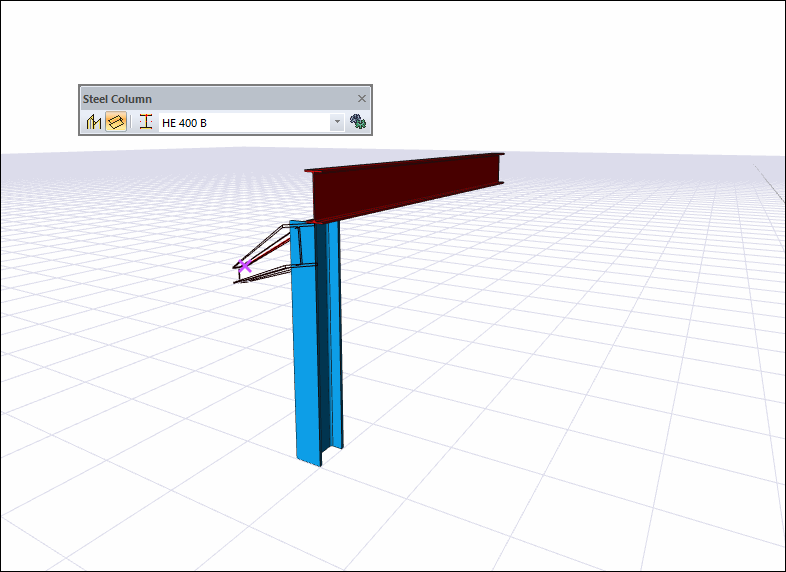 |
Steel column 2-point steel column forming process completed 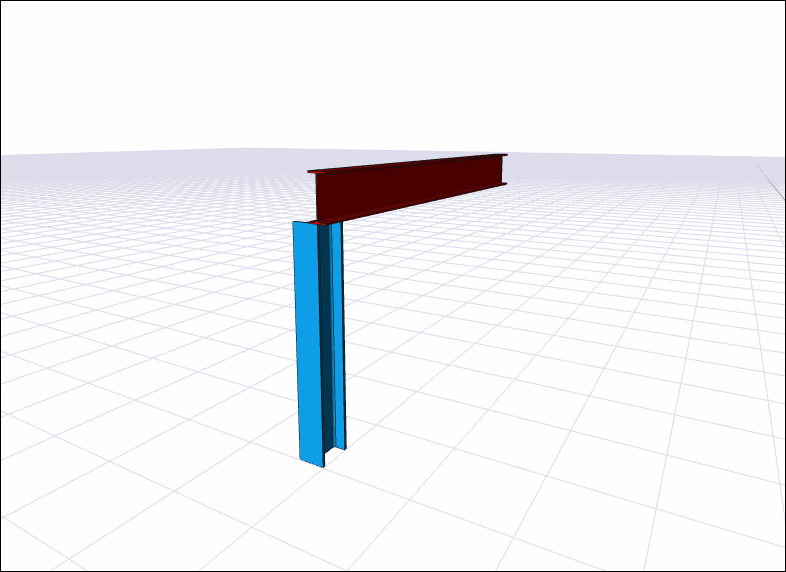 |
Next Topic
