Stretch Node
With the Stretch Node command, the node points of two and three dimensional objects are moved from their current point to a different point. Multiple nodes can be moved at the same time. When two or more nodes are overlapped, it becomes a single node. As a result, objects connected to these nodes also become dependent on each other. When the node is moved, the objects connected to it also move, move or change shape.
Location of the Stretch Node Command
You can access the stretch node command under the Modify heading of the ribbon menu Drawings tab .
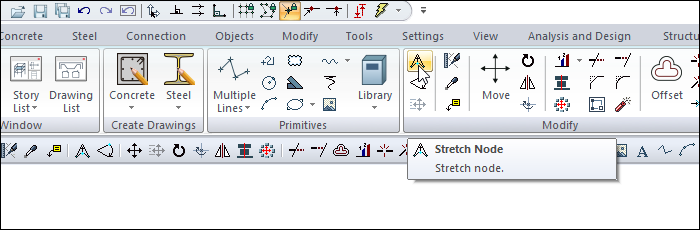
Usage Steps
Click the Stretch Node icon in the ribbon menu .
Select the nodes to move.
After selecting the nodes to move, complete the selection step by clicking the right mouse button.
Set a joint point or any point in the drawing area as a reference point by clicking the left mouse button.
When you move the mouse, the selected nodes will move, and the objects connected to these nodes will also change their place or shape.
Move your mouse where you want to stretch the node points and click the left button, and the process of stretching the node point will be completed.
Usage step |
|---|
Selecting the joints to move 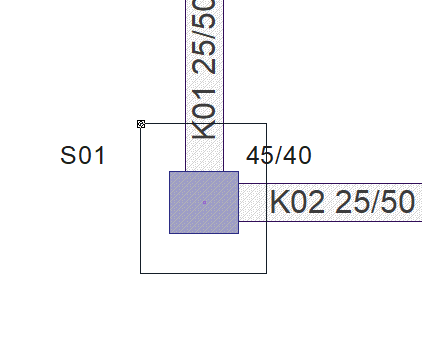 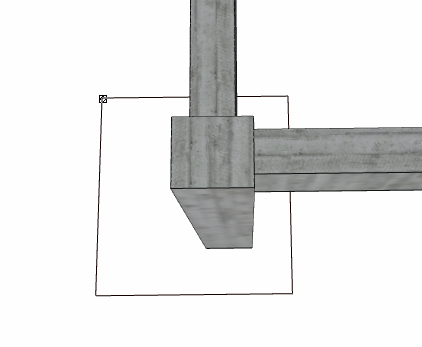 |
Reference point assignment 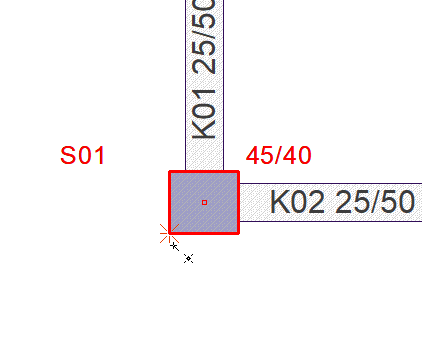 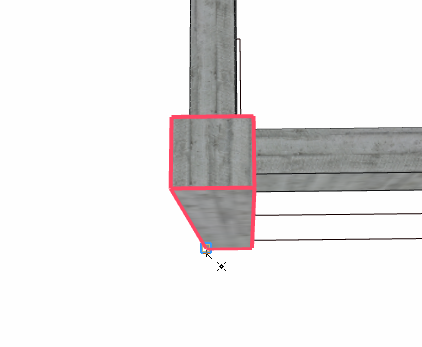 |
Stretching the node points to the wanted location 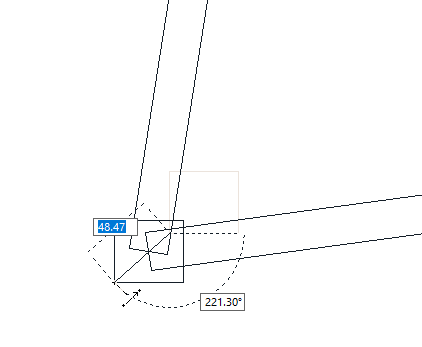 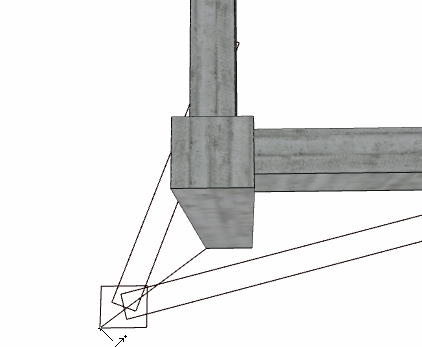 |
After stretch node 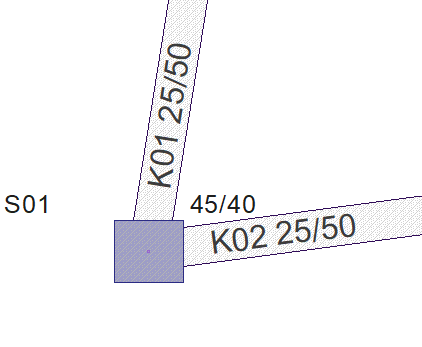 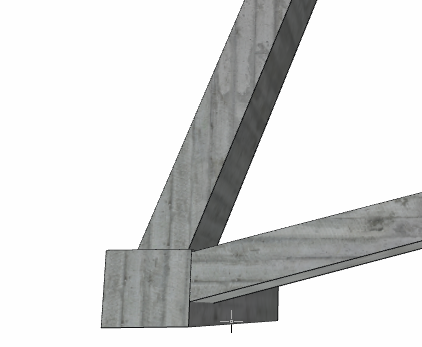 |
Next Topic
