Single Steel Brace Settings
With the Single Steel Brace Settings command, settings such as section, drawing, brace type, placement are accessed.
Location of Single Purlin Settings
Click the setting icon in steel brace toolbar, which appears on the screen after the draw single steel brace command runs.
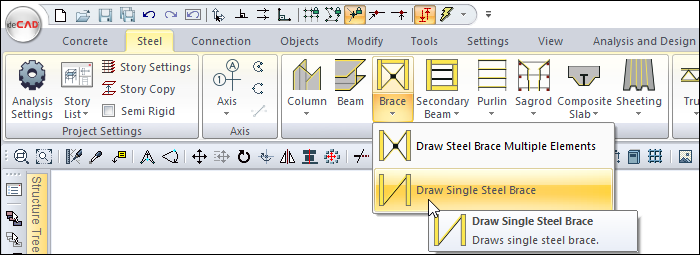
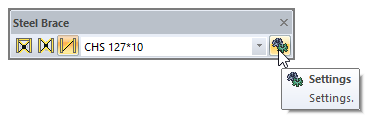
General Tab
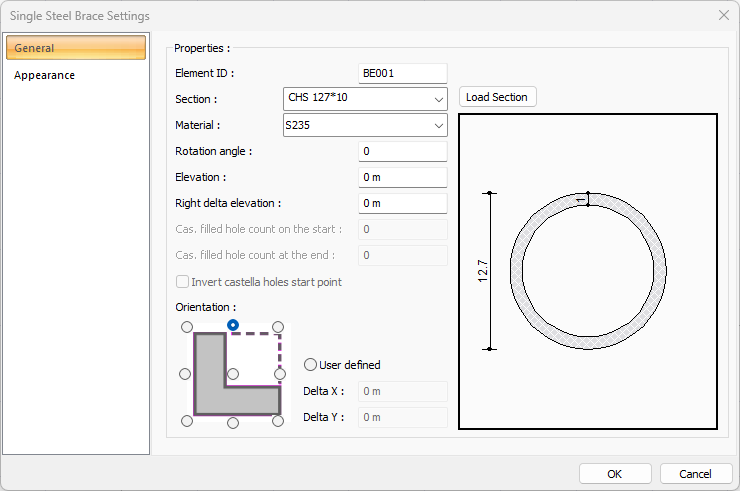
Specifications |
|---|
Element ID  It is the name of the single steel brace that appears in the plan, reports and drawings. |
Section  The profile used appears. One of the previously defined profiles can be selected by clicking the list, or a new profile can be selected from the dialog that opens when the Load Section button is clicked. |
Load section  By accessing the ready section library, a list of American and European finished rolling sections is reached and a selection is made from the list. |
Material  The material for the single steel brace is selected. |
Rotation angle  It is the value that determines the angle of the brace with respect to the brace axis. According to the given angle value, the brace is drawn by rotating around its axis. |
Elevation  It is the value determining the height of the brace from the story base. Positive elevation raises the brace. |
Right delta elevation  It is used to make inclined brace. It is the elevation value of the right end of the brace relative to the story base. |
Cas. filled hole count on the start/at the end  For honeycomb profiles, it is the number that determines how many holes the honeycomb spaces will start from the beginning and the end. The honeycomb purlins will be full up to the given number. |
Orientation 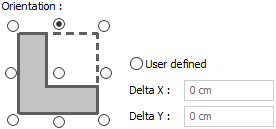 These are the options that determine the delta of the brace in the plan according to its axis. It provides adjustment of 9 different offset in the placement of the brace on the axis. Select the relevant option in the diagram shown according to the brace section or enter any numerical value in the user-defined section. |
Schematic drawing 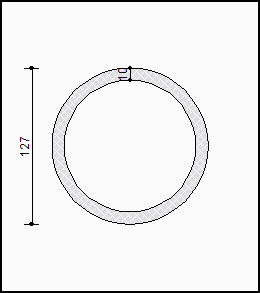 The schematic drawing and dimensions of the selected section are shown. |
Appearance Tab
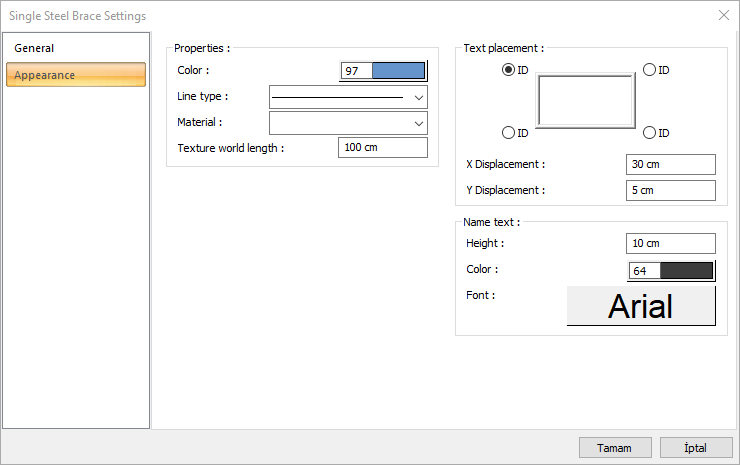
Specifications |
|---|
Color  It is the color of the brace border lines. It scrolls on the color palette that is opened by clicking and holding down the left mouse button. The button is released when the intended color is reached. The color box turns into the selected color. |
Line type  Line type of the line forming the brace is selected in the plan. Clicking the down arrow buttons to the right of the boxes opens the list of line types. From this list, the desired line type is selected by clicking with the left mouse button. |
Material  The material to be covered on the solid model of the brace is selected. The brace is covered with the selected material and displayed in the solid model like this. |
Texture world length  Texture length is entered. For example; If 1 meter is entered, the selected material texture is taken as 1 meter and covered on the selected object. Considering that the texture is in the form of a square, the object surfaces are covered with 1x1 textures arranged side by side. |
Text placement 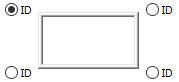 The position where the brace name will be written relative to the brace is determined according to the figure in the dialog. The program will place the name of the element according to the position selected when the brace was created. |
X/Y Displacement  X and Y coordinates are entered according to the upper right corner of the brace name. If the dimension X value is positive, the dimension text shifts to the left, if it is negative, it shifts to the right. If the dimension Y value is positive, the dimension text will scroll up, and if it is negative, it will scroll down. |
Name text 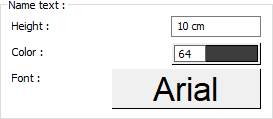 The height of the brace name text is entered. The color box is slid over the color palette that is opened by clicking and holding down the button with the left mouse button. The button is released when the intended color is reached. The color box turns into the selected color. If clicked together with the Shift key, the pen thickness of the relevant color can be adjusted. If the button below is clicked, the Font Settings dialog opens. Brace Name Text, font type is set from this dialog. |
Next Topic
