Select Reports
Selective reports allow the account printouts to be taken in one go, and also sets which report headers to be edited as account printouts.
A list of all the reports that can be received in the program appears in the optional reports dialog. In the list, the titles that want to be printed out are marked, the titles that do not want to be taken are not marked. In addition, information about the project and the ground can be edited in the Optional Reports dialog and the company logo can be included in the report.
Location of Select Report Command
You can access it under the ribbon menu reports tab, Summary heading.
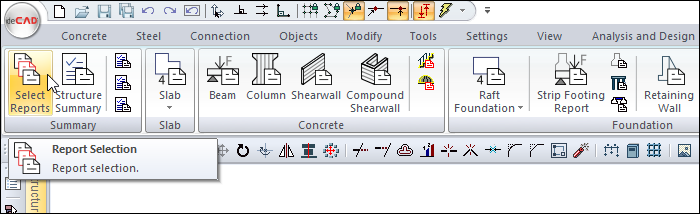
Process steps
Click the Select Reports icon. The structural report settings dialog will open.
In the dialog that opens, you will see different options for the report.
After making the necessary edits, click the Create Report button.
The ideCAD Report program will run automatically, your selections will be created under a specific page layout page by page under a single report.
Sample optional report pages 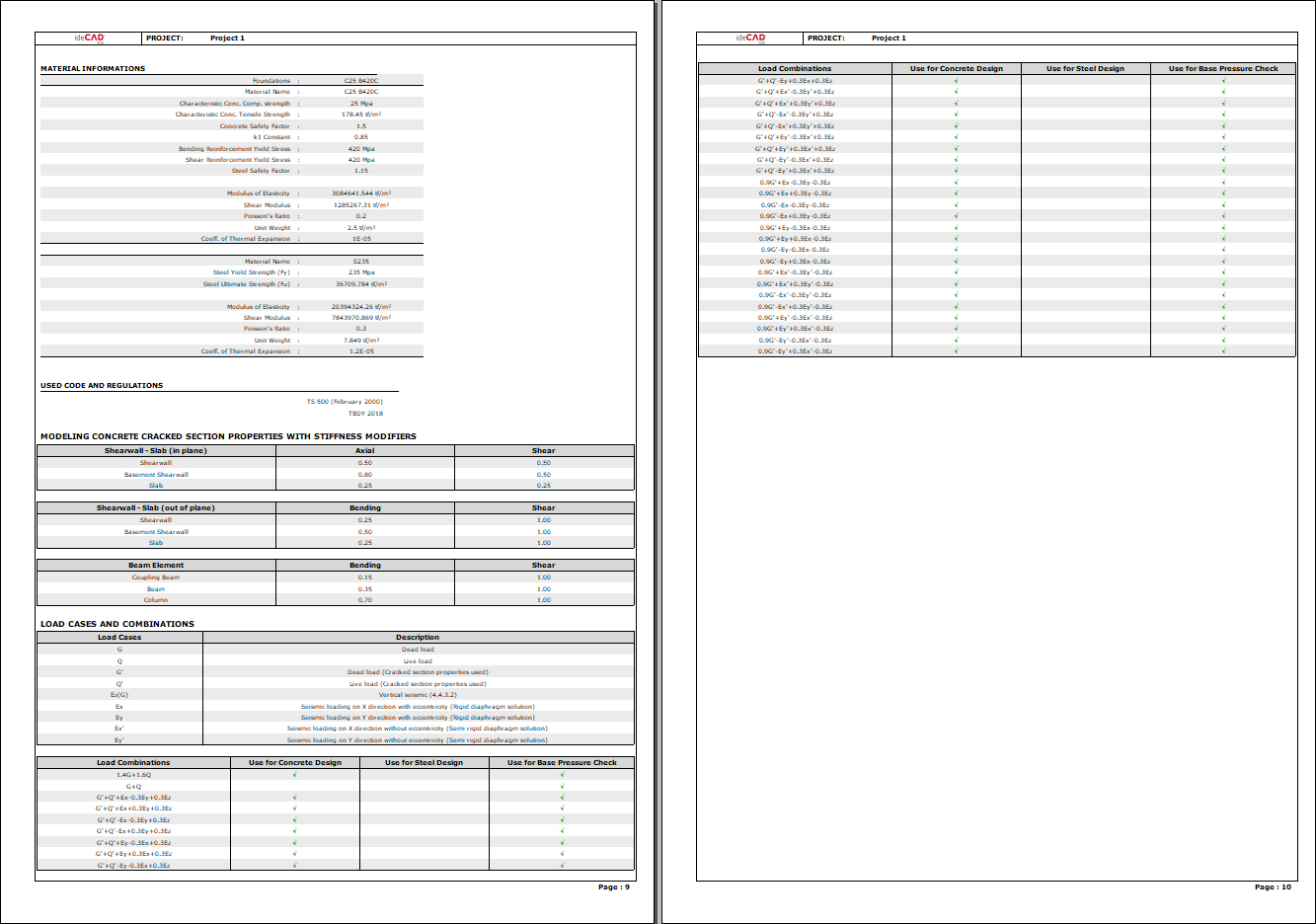 |
Structural Report Settings
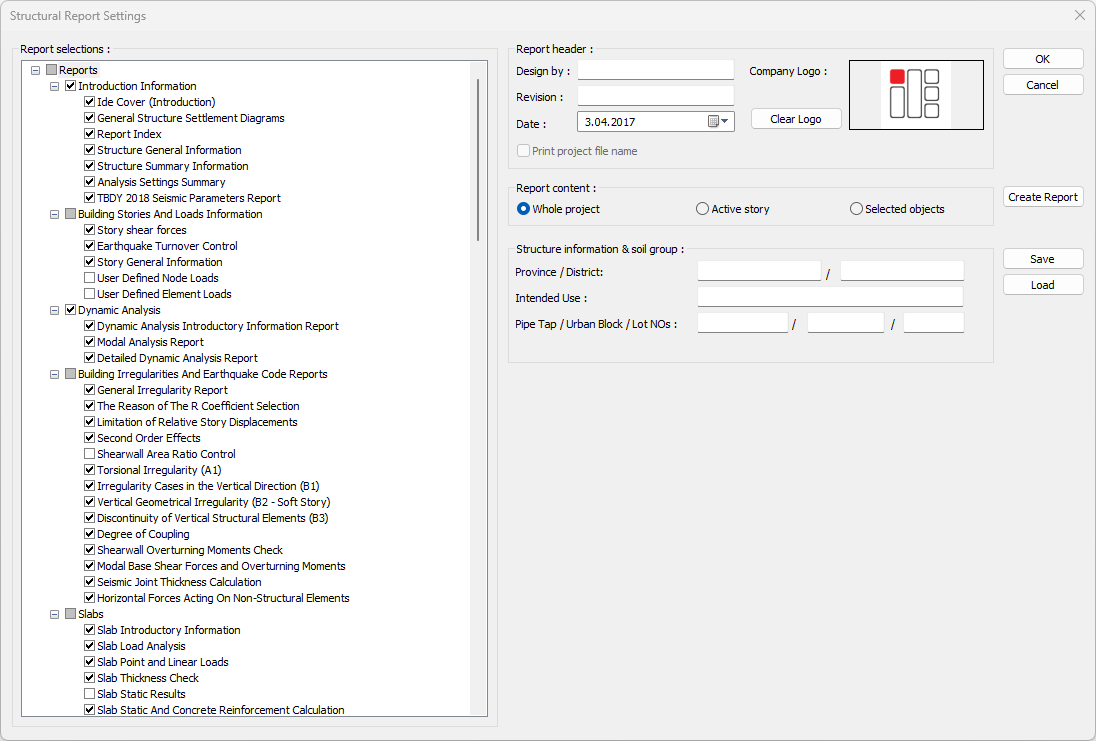
Specifications |
Report selection 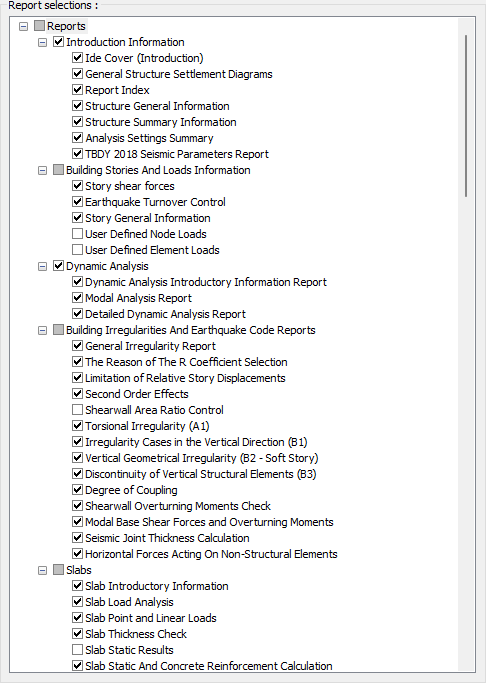 The reports that can be received are listed. |
Design by  The designer's information is entered. |
Revision  Revision information is entered. |
Date  The report date is entered. |
Company logo 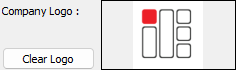 The company logo is added, the existing logo is deleted. |
Whole project  A report for the entire project is created. |
Active story  The active floor report is created. |
Selected objects  The selected objects report is created. |
Province/District  The province/district information where the project will be done is entered. |
Intended use  The intended use of the building is entered. |
Pipe tap/Urban block/Lot NOs  The pipe tap, urban block and lot no information of the land where the building will be built is entered. |
Create report  The report is created by clicking. |
Save  Saves the report. |
Load  Loads the previously saved report. |
Next Topic
