Create Lot Lines
Create the lot lines using the coordinates below in this section.
Previous steps have been followed in the project file called Create Lot Lines. You can download the file and follow the steps given in this title on the project. |
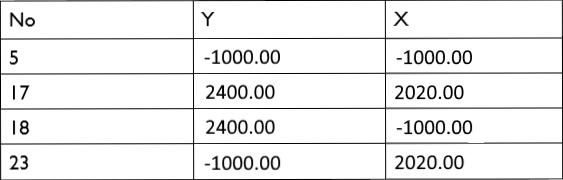

Click on the drawings menu multiple lines icon.
Press the X key on the keyboard. The cursor will go to the X box in the coordinate box. Type the Y coordinate of the 5th point -1000 and press Enter. The number will be covered in red.
Press the Y key on the keyboard. The cursor will go to the Y box in the coordinate box. Type the X coordinate of the 5th point -1000 and press Enter. The number will be covered in red.
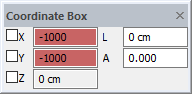
Click in the drawing area. The cursor will go to the coordinate you wrote above and the first point of the line will be determined.
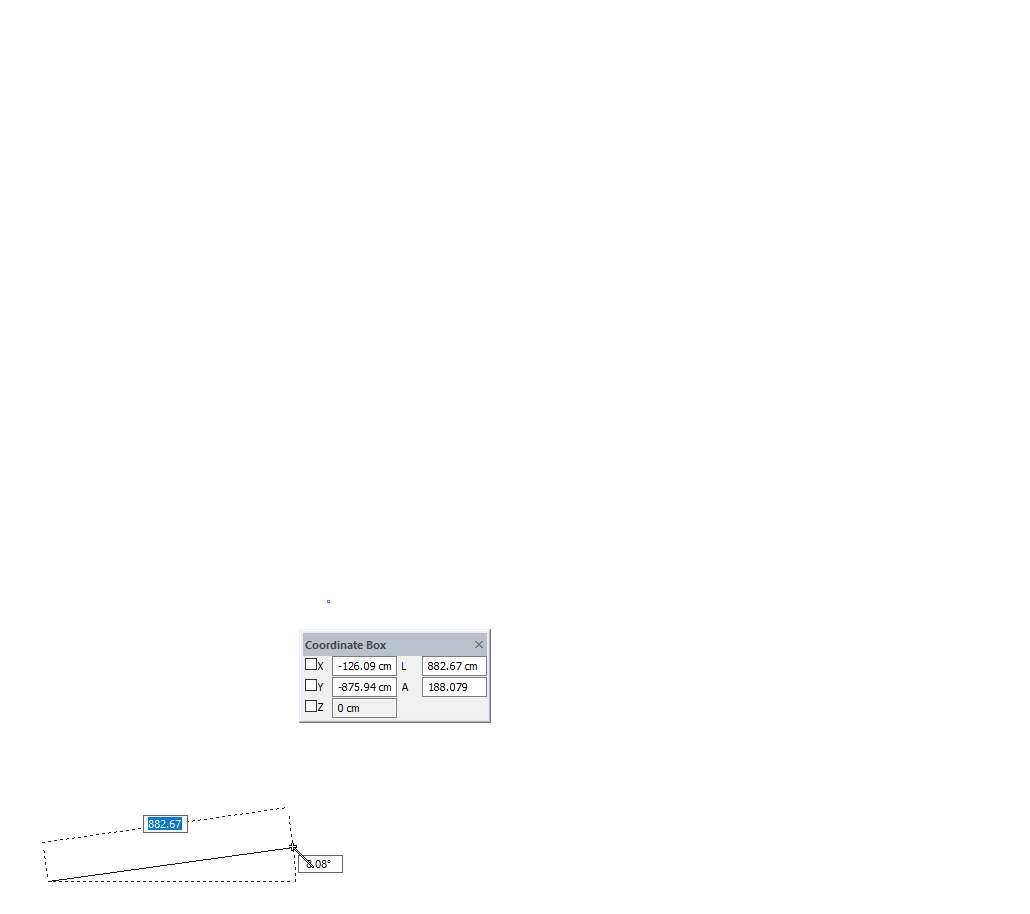
Press X, type Y value of 18th point 2400, press Enter.
Press Y, X value of the 18th point type -1000, press Enter.
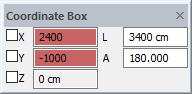
Click in the drawing area.
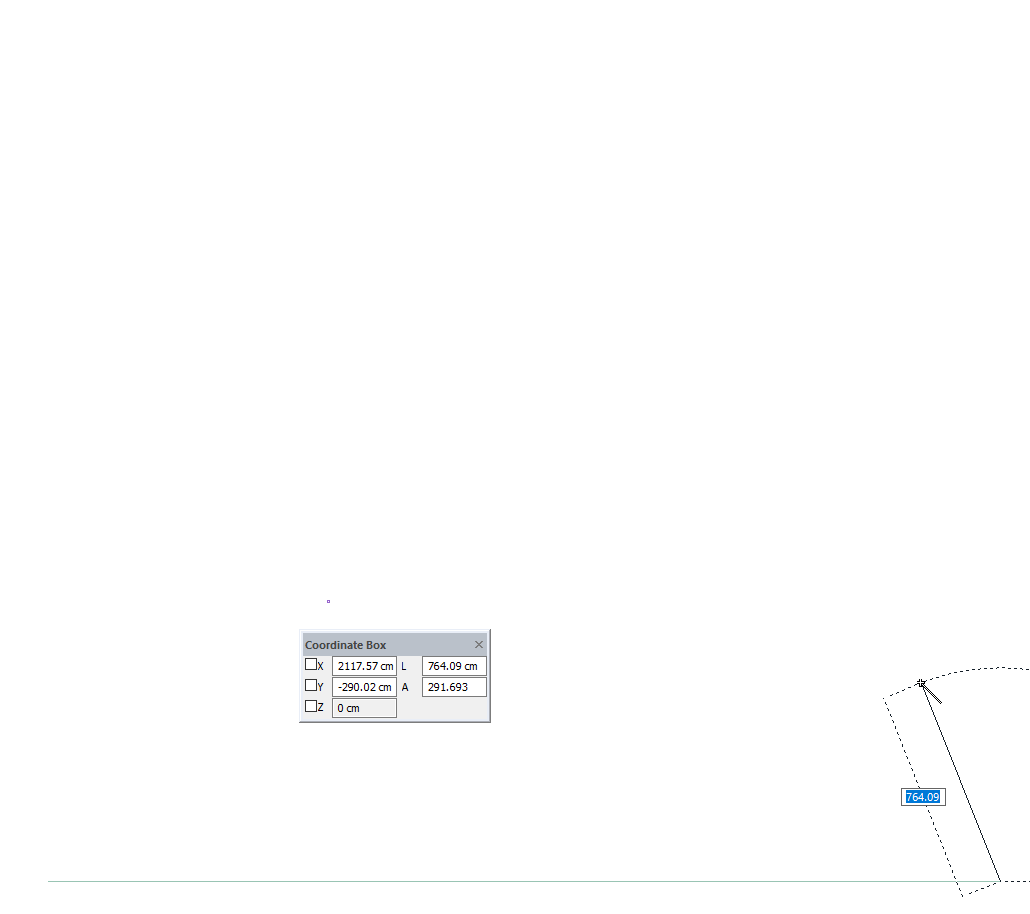
Press X, type Y value of the 17th point 2400, press Enter.
Press Y, type the X value of the 17th point 2020, press Enter.
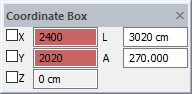
Click in the drawing area.
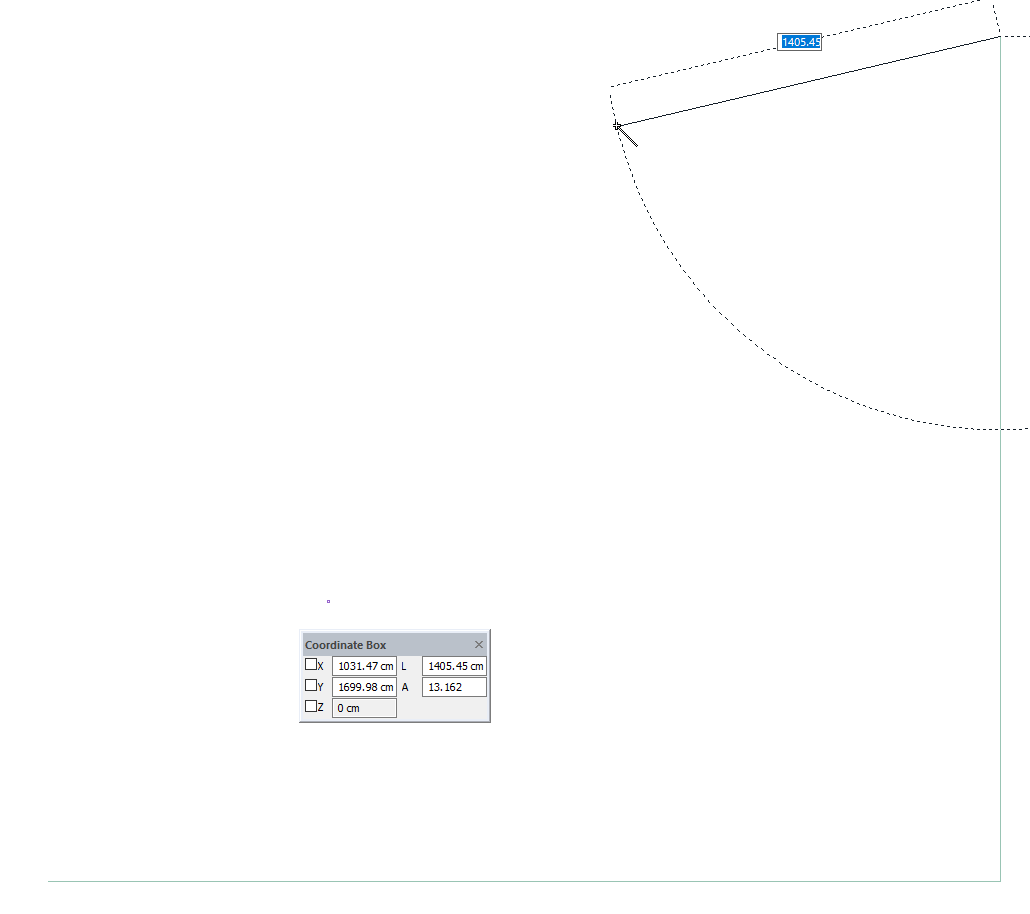
Press the X key, type the Y value of the 23rd point -1000, press Enter.
Press Y, type the X value of the 23rd point 2020, press Enter.
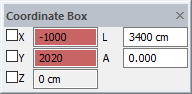
Click in the drawing area.
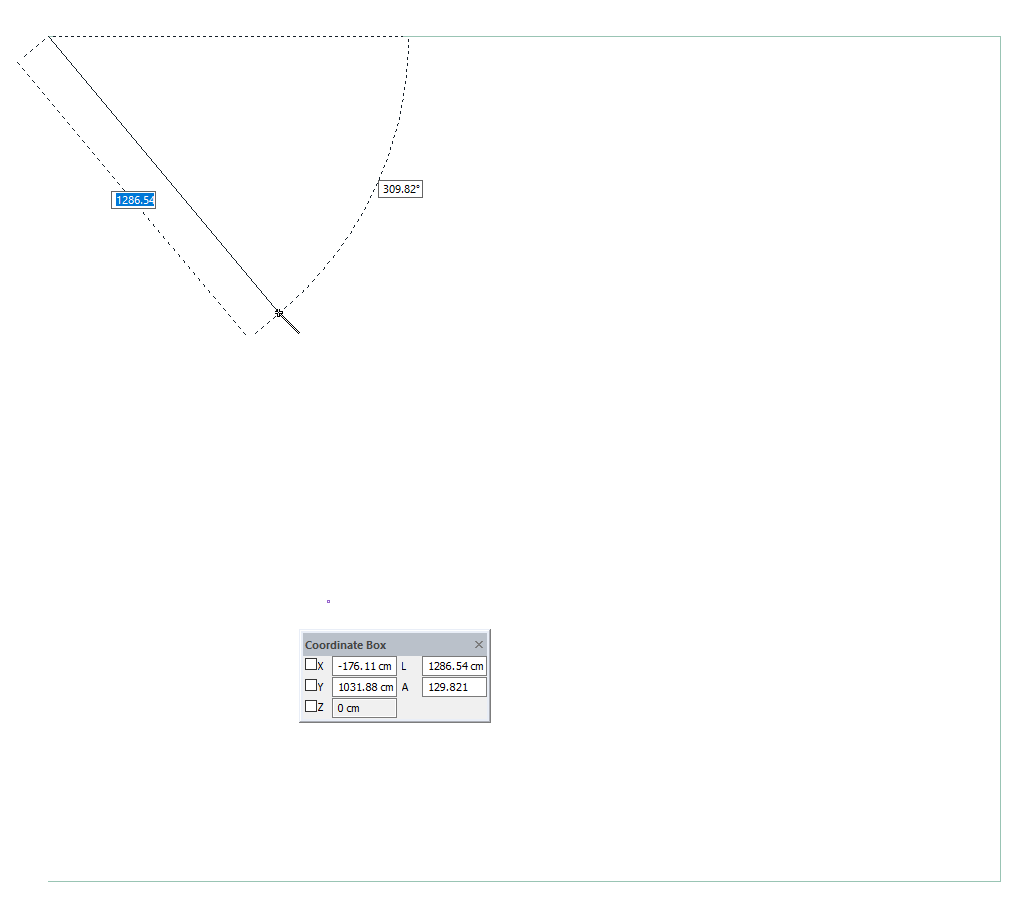
Finally, when you create the 5th point again, your lot lines will be determined.
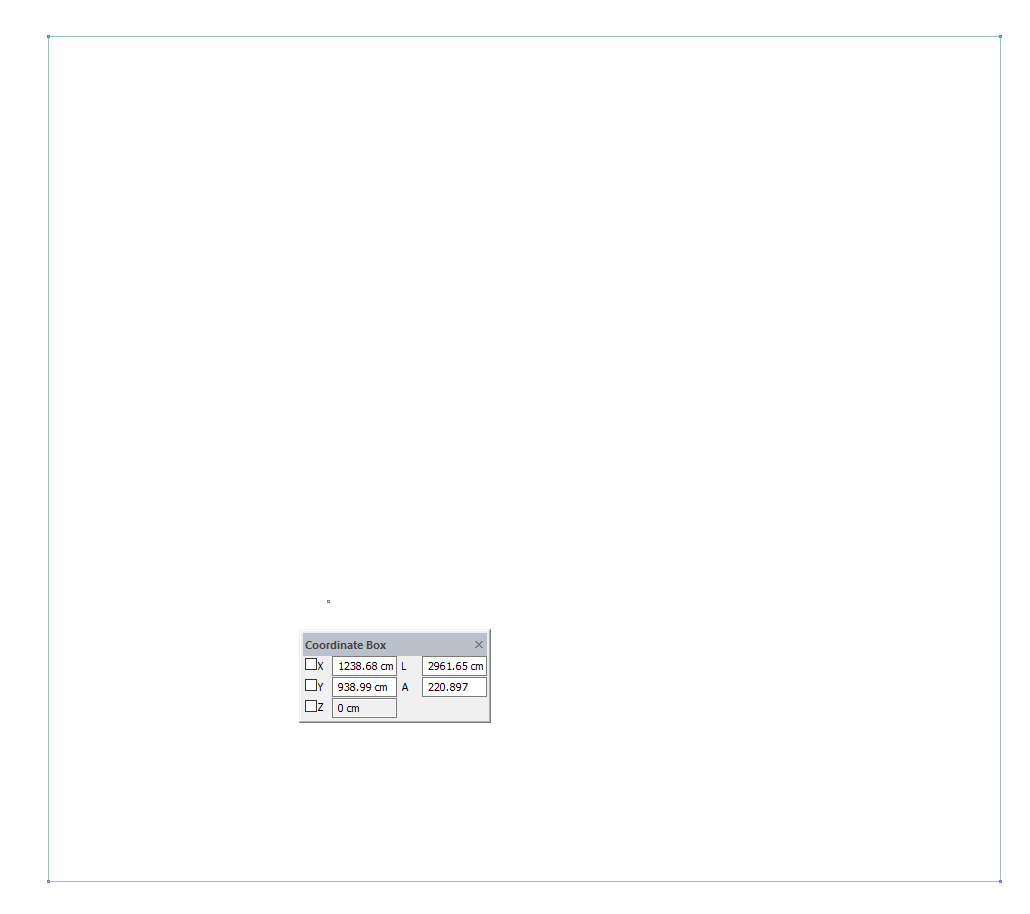
Follow the steps of the video below.
Next Tutorial
