Transforming Curve to Beam
With the Curve to Beam command, objects such as circle, arc, ellipse are used and beams are defined in curved form by giving the number of parts. The concrete and drawing of the beams defined by this method are made by accepting the number of beams as the number of pieces.
Location of the Curve to Beam Command
You can access it from the ribbon menu Modify tab under the Transform heading.
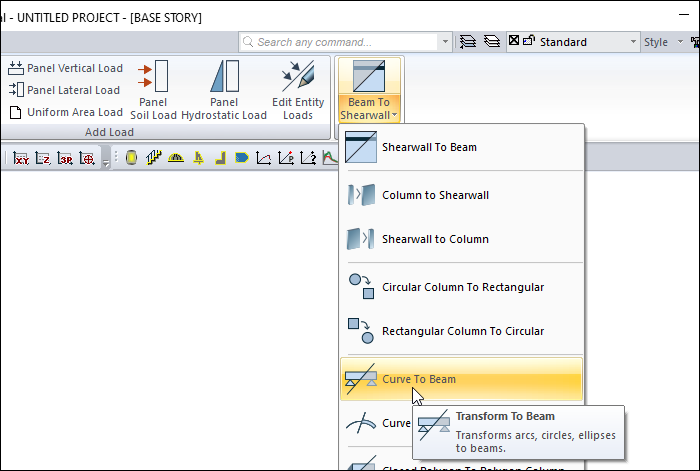
Usage Steps
Switch to structural design mode.
Click the curve to beam command.
Select the arc or circle you have drawn.
In the dialog that opens, enter the count of beams that will make up your arc. The program does not transform the arc or circle into a single beam. Places the count of beam segments you give here on the circle or arc. As the count of beams increases, the beam to be formed gets closer to the circle or circle. For example; If you transform a circle to a beam and give the count of walls 6, you will get a hexagonal beam, and if you convert the number of beams to 20, you will get a twenty-sided beam. The higher the number, the higher the curvature precision.
When you click the OK button, the arc or circle you selected will turn into a beam.
Instead of this method , you can use the Curve Beam, Continuous Arc Beam and Arc Beam commands to define curve and arc beams .
Usage step |
|---|
Arc creation 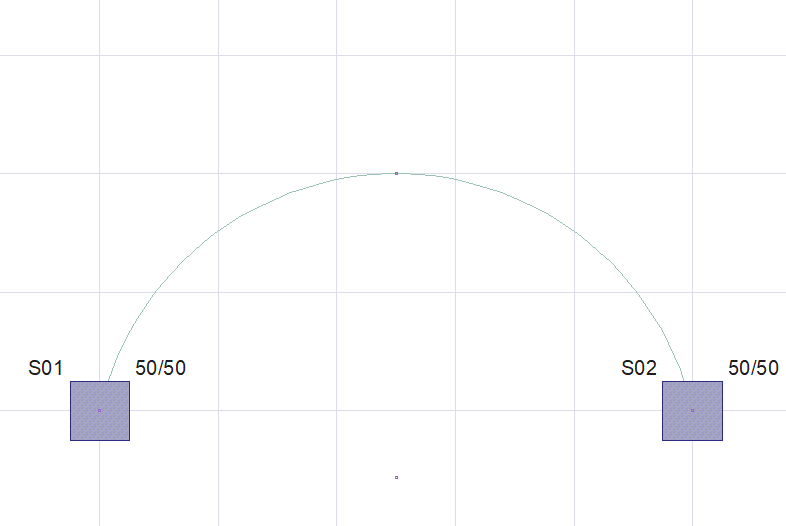 |
Selecting the arc to transform to beam 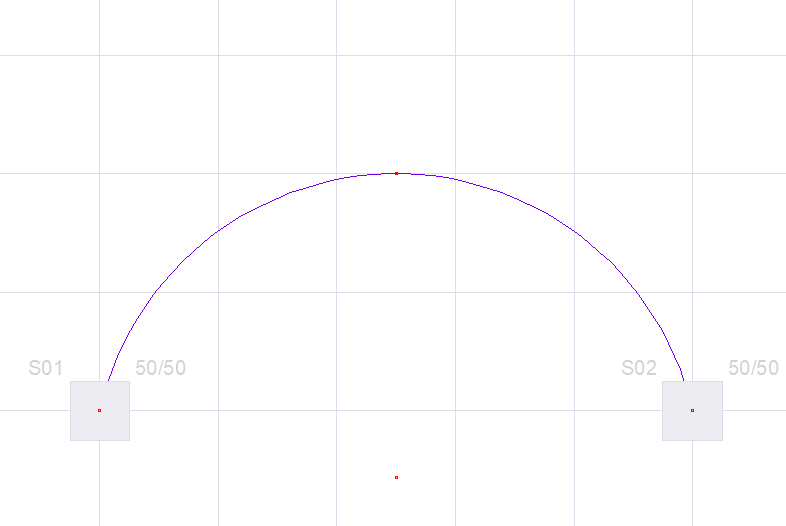 |
Determination of the beam count 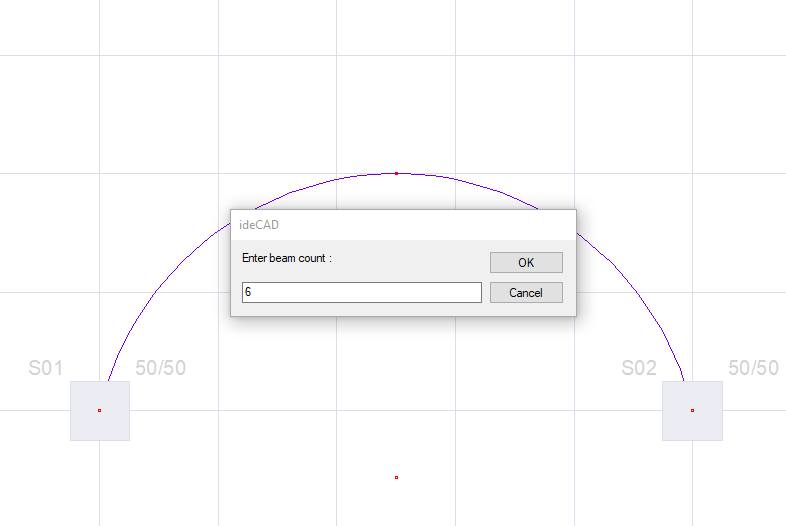 |
Formation of the beams 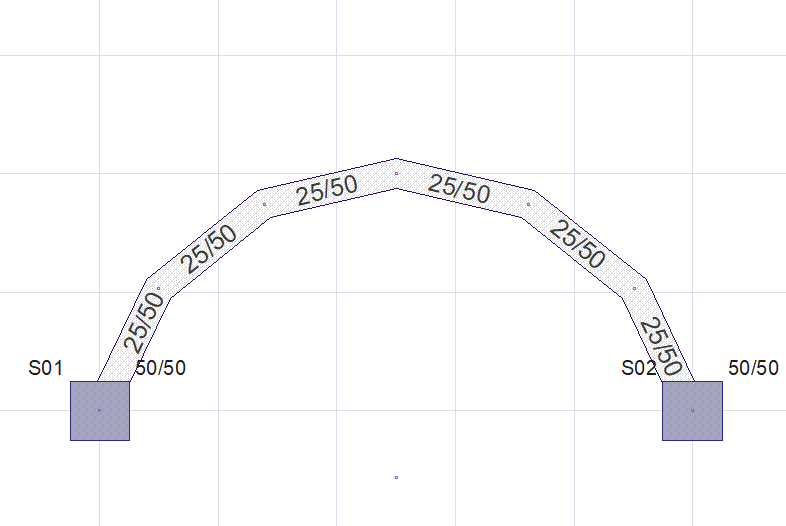 |
Next Topic
