Dormer Settings
With the Dormer Settings command, settings such as dormer type, geometric properties and material selection are accessed.
Location of Dormer Settings Command
You can access it under the heading of the ribbon menu, Home tab, Roof .
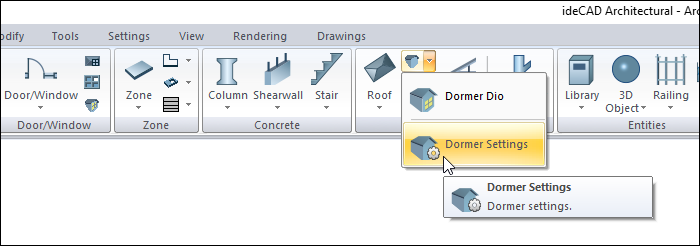
General Tab
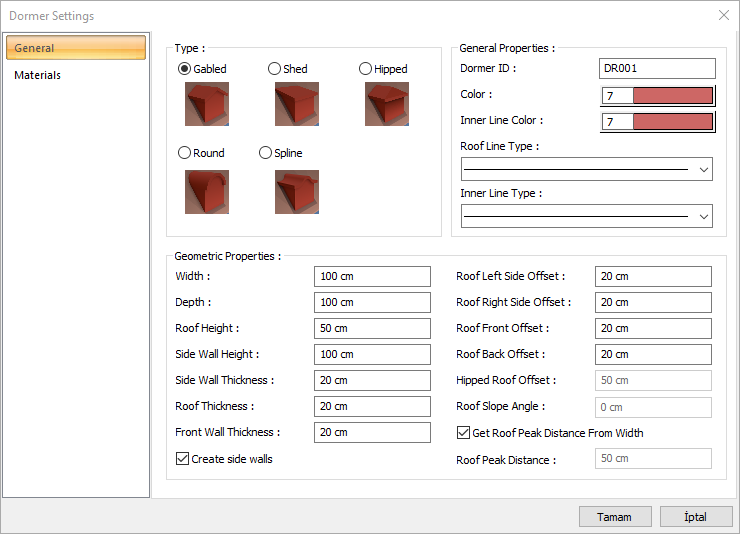
Specifications |
|---|
Gabled  It is an dormer type that has a slope in two directions. |
Shed  It is an dormer type with a single direction. |
Hipped  It is an dormer type that has three directions. |
Round  It is an dormer type with a round shape. |
Spline  It is an dormer type with a spline shape. |
Dormer ID  Dormer is the name of the object that will appear in the plan and quantity. |
Color  It is the color of the eyelet object in the plan and in the 3D model if a texture is not assigned. You can click the color box and choose the color you want from the color palette. |
Inner line color  It is the color of the inner line of the eyelet object in the plan. You can click the color box and choose the color you want from the color palette. |
Roof line type  It is the line type of the outer contour line of the dormer object in the plan. You can select the desired line type from the list by clicking the line type box. |
Inner line type  It is the line type of the inner line of the dormer object. You can select the desired line type from the list by clicking the line type box. |
Width  It is the width of the dormer object. Width refers to the length of the dormer surface remaining parallel to the roof surface being worked on. |
Depth  It is the depth of the dormer object. Depth refers to the length of the dormer surface perpendicular to the roof surface being studied. |
Roof height  It is the height of the roof belonging to the dormer object. |
Side wall height  It is the height of the lateral walls of the dormer object. |
Side wall thickness  It is the thickness of the side walls of the dormer object. |
Roof thickness  It is the thickness of the roof belonging to the dormer object. |
Front wall thickness  It is the thickness of the front and back walls of the dormer object. |
Create side walls  If checked, a wall is created around the dormer object and a roof over the walls. If not checked, only the dormer roof is created. |
Roof left side offset  It is the left eave width of the roof belonging to the dormer. |
Roof right side offset  It is the right eave width of the roof belonging to the dormer. |
Roof front offset  It is the width of the front eaves of the roof belonging to the dormer. |
Roof back offset  It is the rear eaves width of the roof belonging to the dormer. |
Hipped surface offset  When hipped surface dormer types are selected, it is the width of the 3rd surface of that type. |
Roof slope angle  When single surface dormer type is selected, it is the angle value that determines the slope of the surface of that type. |
Get roof peak distance from width  If the option is checked, the top of the dormer roof is created in the middle of the dormer object. If the option is not checked, the position of the vertex is determined by taking into account the value entered in the lower line of the dialog. |
Roof peak distance  If the get roof peak distance from width is not marked, this row becomes active. The location of the apex of the dormer roof is determined according to the value entered in this row. |
Materials Tab
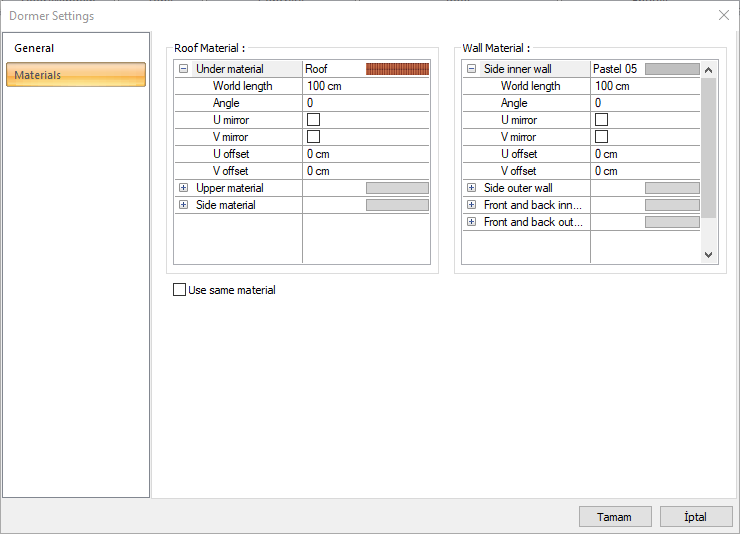
Specifications |
|---|
Under material  The material to be used on the under surface of the dormer roof is selected from the list. The material list window opens with the left mouse button. The material is selected from the opened material list. |
Upper material  The material to be used on the upper surface of the dormer roof is selected from the list. The material list window opens with the left mouse button. The material is selected from the opened material list. |
Side material  The material to be used on the side surface of the dormer roof is selected from the list. The material list window opens with the left mouse button. The material is selected from the opened material list. |
Side inner wall  The material to be used on the side surfaces of the dormer inner walls is selected from the list. The material list window opens with the left mouse button. The material is selected from the opened material list. |
Side outer wall  The material to be used on the side surfaces of the dormer outer walls is selected from the list. The material list window opens with the left mouse button. The material is selected from the opened material list. |
Front and back inner wall  The material to be used on the front and back surfaces of the dormer inner walls is selected from the list. The material list window opens with the left mouse button. The material is selected from the opened material list. |
Front and back outer wall  The material to be used on the front and back surfaces of the dormer outer walls is selected from the list. The material list window opens with the left mouse button. The material is selected from the opened material list. |
World length  Texture length is entered. For example; If 1 is entered, the selected material texture is taken as 1 meter and covered on the relevant walls. If the texture is considered to be in the form of a square, the object surfaces are covered by lining up 1x1 textures side by side. It can be determined separately for each surface. |
Angle  The texture angle is entered. |
U offset  The offset value of the texture in the x-plane is entered. |
V offset  The offset value in the y-plane of the texture is entered |
U mirror  It takes the symmetry of the texture with respect to the y plane. |
V mirror  It takes the symmetry of the texture with respect to the x plane. |
Use same material  If marked, the same material is used on all surfaces of the dormer. If not marked, materials defined for each surface are used. |
Next Topic
