Creating a Circle Wall
With the Circle Wall command, circle walls can be created.
Location of the Circle Wall Command
You can access it from the wall toolbar that opens when the wall command is clicked.
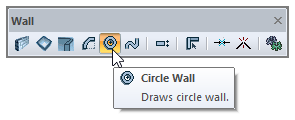
Usage Steps
Click the Circle Wall icon.
Determine the center of the circle wall to be drawn by clicking a point in the drawing area with the left mouse button.
Move the mouse. The preview image of the circle wall will appear in the drawing area. At this stage, you can set the wall to be defined from the bottom, top or middle by pressing the Space-bar key on the keyboard.
Determine the radius of the circle by clicking a second point with the left mouse button.
The circle wall drawing will be completed.
To exit the command, right-click the mouse and click the cancel line from the pop-up menu or simply press the Esc key on the keyboard.
Usage step |
|---|
Determining the circle wall center in the drawing area with the left mouse button  |
The radius and the projection of the circle wall change depending on your mouse movement 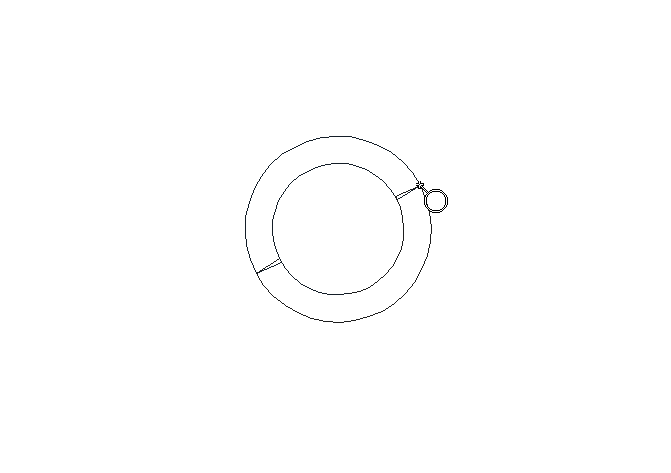 |
Determining the radius of the circle by clicking the left mouse button 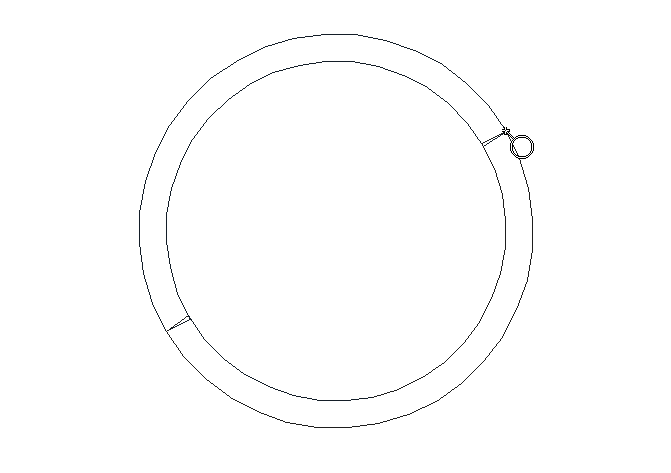 |
Formation of the circle wall 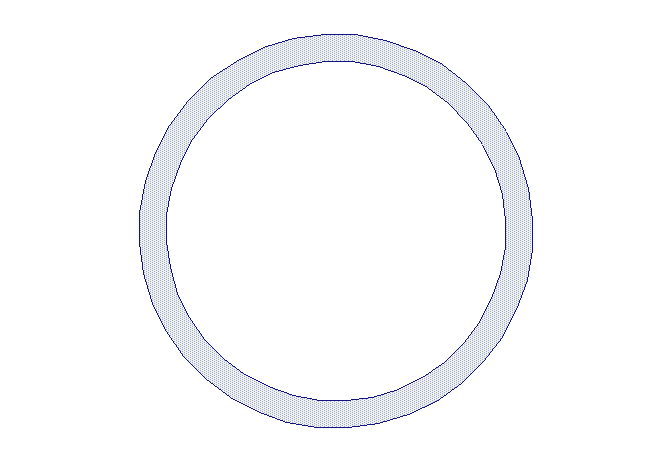 |
Next Topic
