Roof Settings
With the Roof Settings command, settings such as eave type, parameters, eave distance, drawing shape and material can be accessed.
Location of the Roof Settings Dialog
It is available in the Roof helper toolbar that appears on the screen after running the roof command.

You can also access it under the ribbon menu Home tab Roof title in the architectural program.
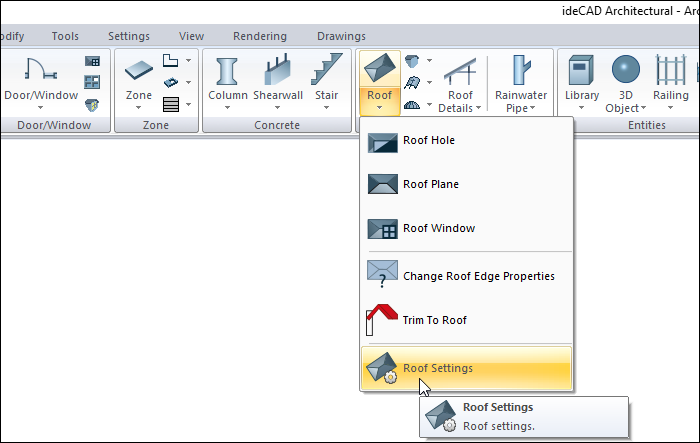
General Tab
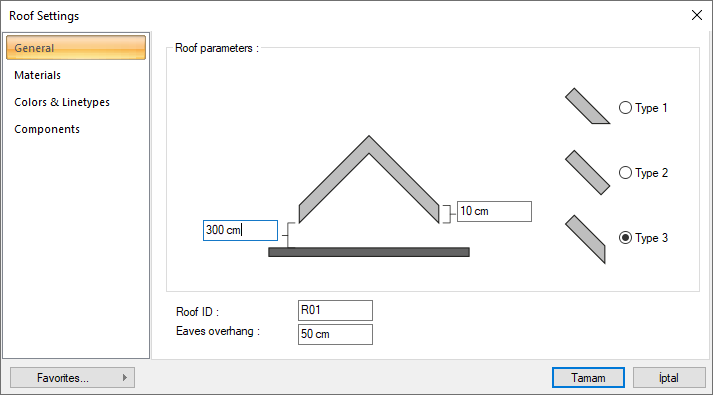
Specifications |
|---|
Roof elevation 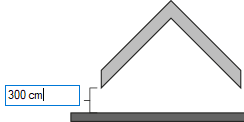 The height of the roof from the floor is entered. |
Roof thickness 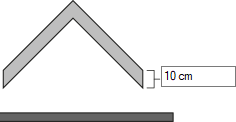 The thickness of the roof cover is entered. |
Roof eaves types 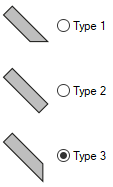 The preferred type of roof eaves shown in figures is selected by clicking with the left mouse button. |
Roof ID  Enter a name for the roof object to be created. |
Eaves overhang  Overhang length is entered. While drawing the roof, the eaveses of the polygon created are shifted outward by the value entered here to create a roof. |
Materials Tab
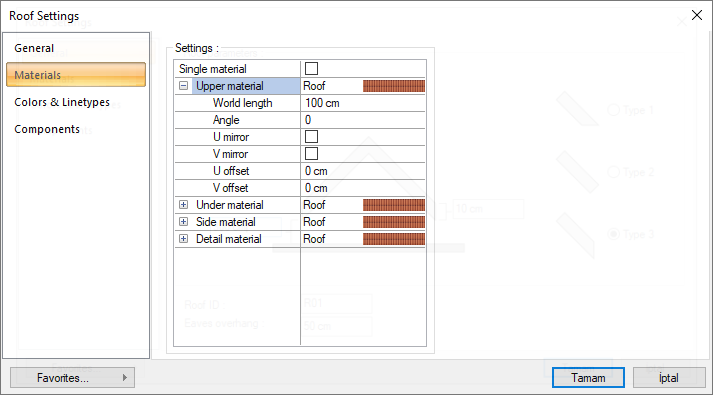
Specifications |
|---|
Single material  By selecting the single material option, the material selected in "Upper material" is used on all surfaces of the object. |
Upper material  The material to be used on the top surface of the roof is selected from the list. The material list window opens with the left mouse button. The material is selected from the opened material list. The materials must be predefined. |
Under material  The material to be used on the sub surface of the roof is selected from the list. The material list window opens with the left mouse button. The material is selected from the opened material list. The materials must be predefined. |
Side material  The material to be used on the surfaces other than the top and sub surfaces of the roof is selected from the list. The material list window opens with the left mouse button. The material is selected from the opened material list. The materials must be predefined. |
Detail material  The material to be used on the surfaces of the roof details is selected from the list. The material list window opens with the left mouse button. The material is selected from the opened material list. The materials must be predefined. |
World length  Texture length is entered. For example; If 1 is entered, the selected material texture is taken as 1 meter and covered on the relevant roof. Considering that the texture is in the form of a square, the object surfaces are covered with 1x1 textures arranged side by side. It can be determined separately for each surface. |
Angle  The texture angle is entered. |
U mirror  It takes the symmetry of the texture with respect to the y-plane. |
V mirror  It takes the symmetry of the texture with respect to the x-plane. |
U offset  The motion value of the texture in the x-plane is entered. |
V offset  The motion value in the y-plane of the texture is entered |
Colors and Linetypes Tab
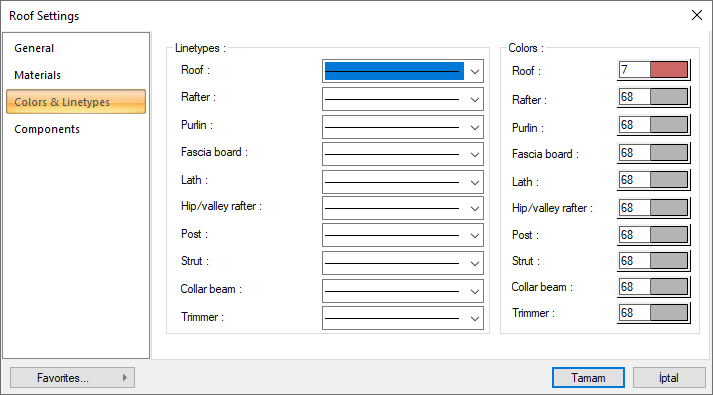
Specifications |
|---|
Linetypes 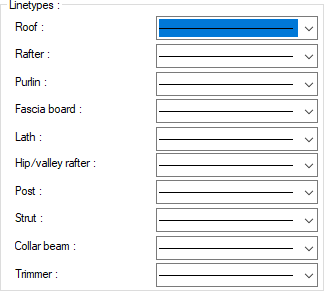 Linetype is selected separately for roof, rafters, purlins, fascia board, lath, hip/valley rafter, post strut, collar beam and trimmer. Clicking the down arrow button on the right side of the boxes opens the list of line types. From here, the desired line type can be selected by clicking the left mouse button. There are 22 types of line types available. |
Colors 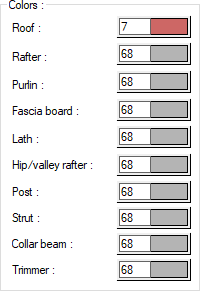 Different colors can be used for each roof element. Click on the color box with the left mouse button and the mouse cursor slides over the opened color palette. The button is released when the wanted color is reached. The color box turns into the selected color. If the color box is clicked on the keyboard with the Shift key, the pen thickness of the relevant color can be adjusted. |
Components Tab
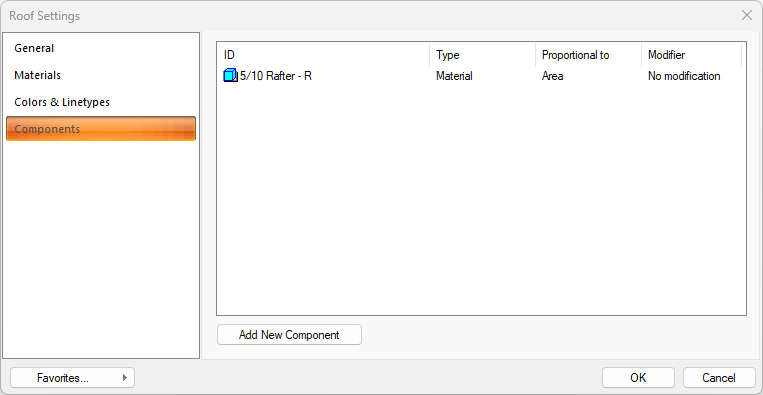
Add new components: Assigns the building materials defined for the detailed building components metering to the wall object.
Click the Add New Component button.
The Components Selection dialog will open.
In this dialog, click on the folder related to the material from the list on the left. Choose the material you want to use.
Set the parameters on the right.
Click the OK button. The "Component Selection" dialog will be closed. A summary line of the material will appear in the Components tab. More than one material assignment can be made to an object.
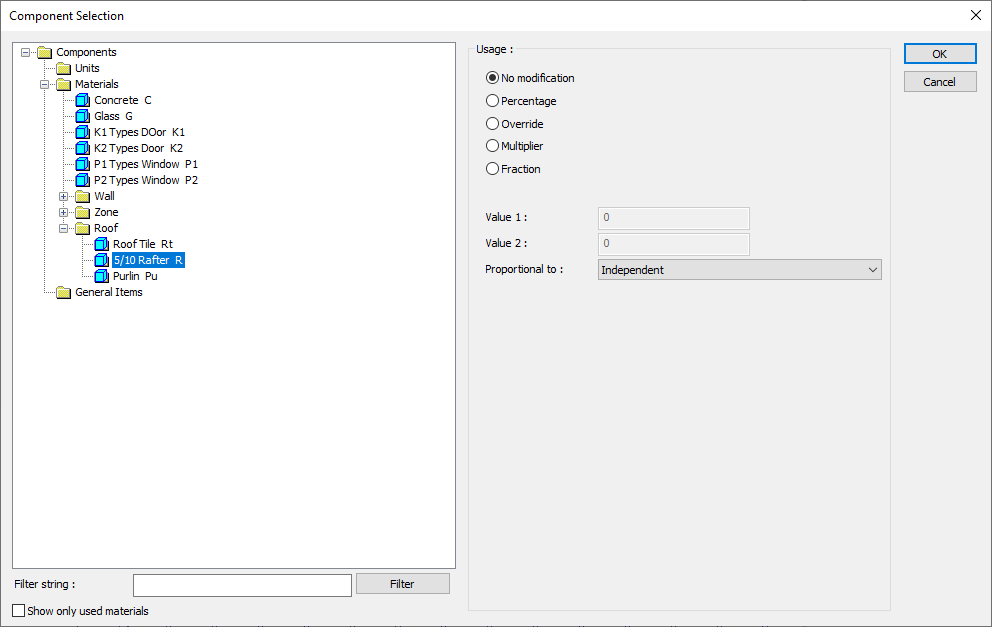
In the usage section
No modification: The amount of material to be assigned for the object in question is marked when it is desired to be used in the size that was previously specified in the material definition.
Percentage: This line is marked when it is desired to be used with the percentage of the amount previously determined in the material definition, as much as the value entered in the "Value 1" line in the same dialog. For example, if the material quantity is 70, if the line “Value 1” says 40, it means the material amount will be used up to 40 * 70%.
Override: This line is marked so that the quantity entered in the “Value 1” line in the same dialog will be used instead of the quantity previously determined in the material definition.
Multiplier: This line is marked in order to use the value found at the end of the multiplication of the value entered in the "Value 1" line in the same dialog with the amount previously determined in the material definition.
Fraction: This line is marked so that the amount determined in the material definition before will be used as the fraction value created by the values entered in the "Value 1" and "Value 2" lines in the same dialog. "Value 1" is the denominator "Value 2" is the denominator.
Proportional to: It is determined to what scale-area, circumference, length etc.-, region-side area, top, edge etc.- the material will be proportioned to. The content of the proportional list box is automatically determined according to the object and the size of the material. For example, a different list will be created if an operation is made for the column, a different list will be created for the library, a different list for the volume, and a different list for the field.
Following are the lines that appear in the proportion list according to the roof object and material size.
Roof | ||
Measure | Listed | Explanation |
Constant | Independent | The fixed measure used will be used exactly as the amount. |
Length | Independent | It means that the length measure found while defining the material will be used exactly as the length value. |
Perimeter | It means that the length of the material will be found by multiplying the circumference of the roof with the length measurement found when defining the material. | |
Thickness | It means that the length of the material will be found by multiplying the length measurement found when defining the material and the thickness of the roof. | |
Area | Independent | It means that the area measure found while defining the material will be used exactly as the field value. |
Area | By multiplying the area measure found when defining the material with the area of the roof, the area of the material will be found. | |
Volume | Independent | The volume measurement found when defining the material will be used exactly as the volume value. |
Count | Independent | The number measure found while defining the material will be used exactly as the number value. |
Count | The number measure found while defining the material will be used exactly as the number value. | |
Edge count | The number value found by multiplying the number of sides of the roof with the number of sides found when defining the material means to be used as the number of the material. | |
Next Topic
