Object Selection Settings
Object selection color and object snap distance can be adjusted in the Preferences dialog.
Object Selection Color
Selected objects change color on the screen. You can choose a different color from the default selected object color in the ideCAD.
The Preferences icon is clicked on the ribbon menu settings tab.
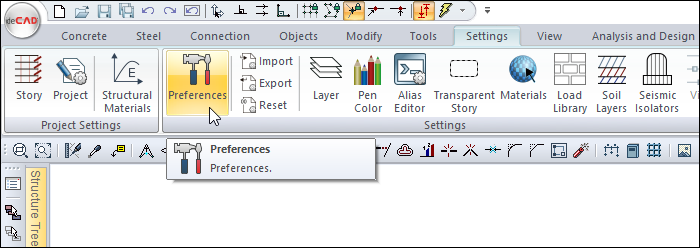
In the Preferences dialog that opens , click the color box opposite the "Selected" line from the Colors section in the General tab with the left mouse button.
Keeping the key pressed, the mouse moves over the opened color palette. When the wanted color is reached, the button is released. If wanted, color selection can be made by entering the color number.
When the OK button is clicked and the dialog is exited, the selected color is assigned as the newly selected object color.
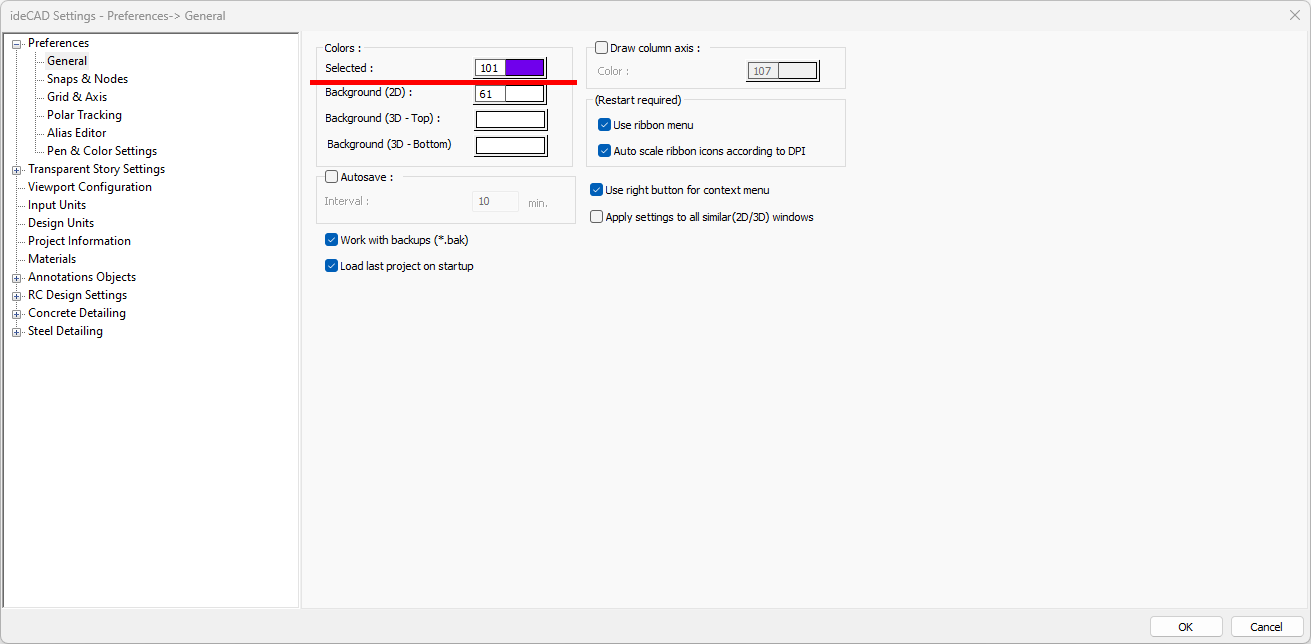
Object Snap Distance
The default is 5 pixels. If the mouse cursor is within the snap range of the object, the object is selected when the mouse is clicked. The larger the value entered in the snap distance, the more the object can be selected from a further distance. The smaller the value, the closer the cursor will be to the object to make a selection. The name of the object to be selected appears in the information box in the lower left corner of the screen. At this moment, the cursor is within the snap range. At this stage, if the left mouse button is clicked, the object will be selected.
The Preferences icon is clicked on the ribbon menu settings tab.
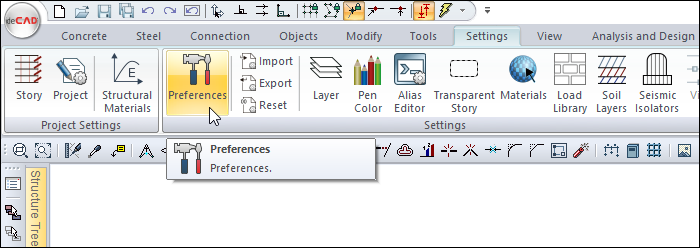
After changing the snap distance line value, click the OK button.
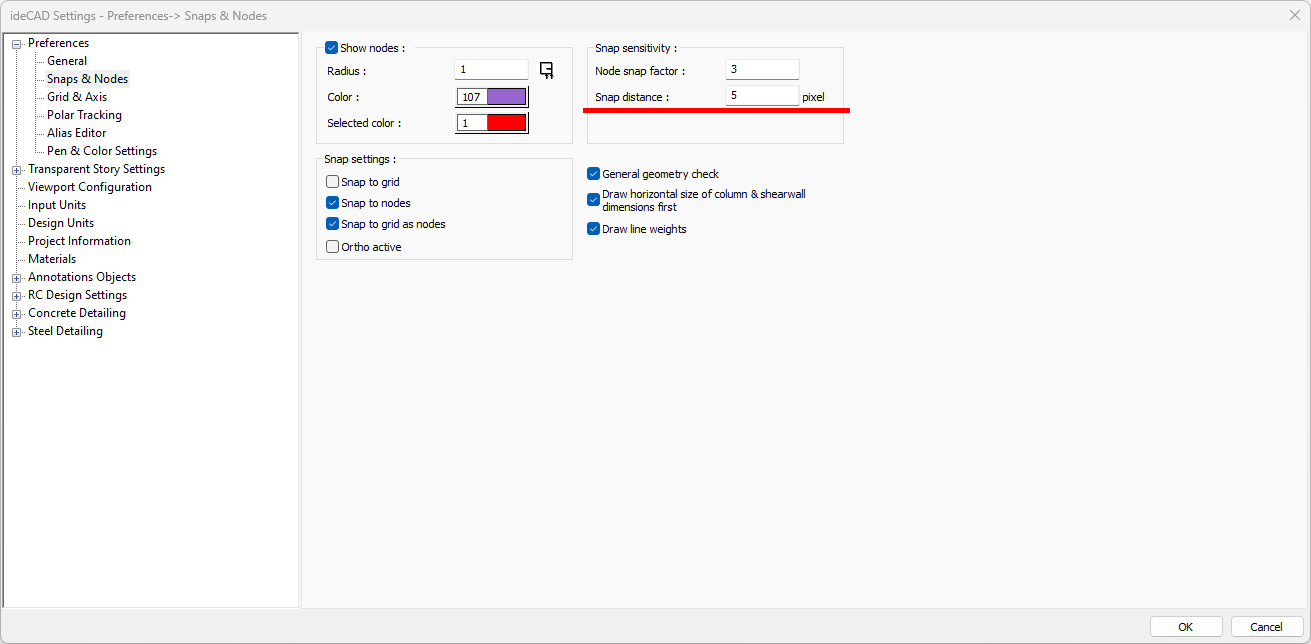
Next Topic
