Loading Profile From Archive
The profiles that have been previously prepared and saved in the archive to be used in the sections of railings, rails, posts or panels are selected and used with the Load Profile From Library button in the Railing Settings dialog.
Location of Load Profile From Library
You can access the Load Profile from Archive command from the Railing Settings dialog.
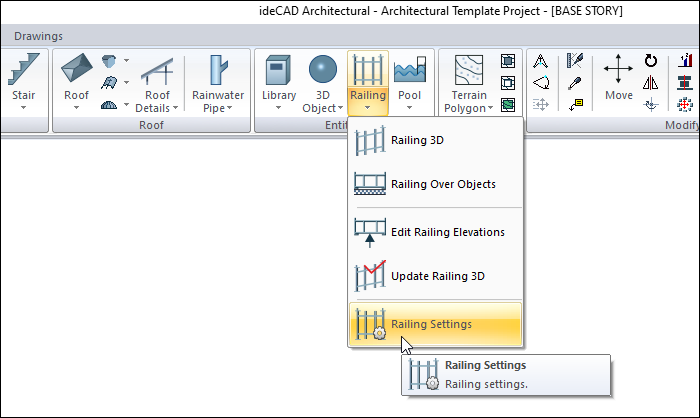
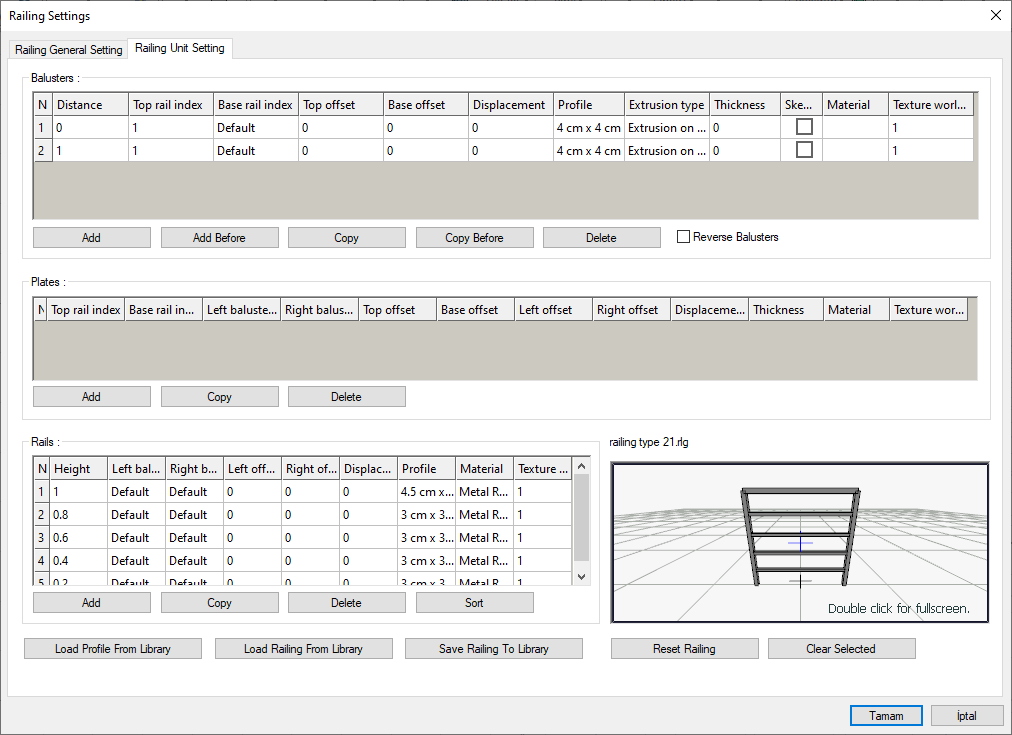
Usage Steps
Click the Railing Settings icon in the ribbon menu .
In the Railing Settings dialog that opens , go to the Railing General Settings tab and click the Load Profile from Library button.
The Profile Selection dialog will open.
There are profiles in folders in this dialog. Select one of the profiles (For example 2 cm x 2 cm) located under the railing folder.
A preview of the profile will appear next to the selection. Click OK to close the Profile Selection dialog.
In the Railing Settings dialog, the profile you selected in each selected column has been added to the list.
Usage step |
|---|
Clicking the load profile from library button in the railing settings dialog 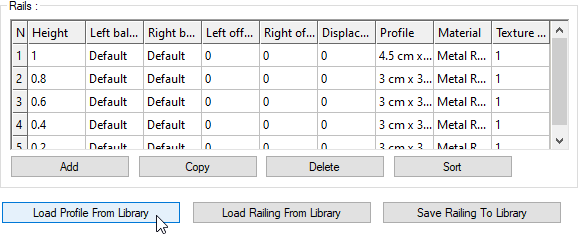 |
Selecting the profile from the profile selection dialog and completing the loading process by clicking the OK button 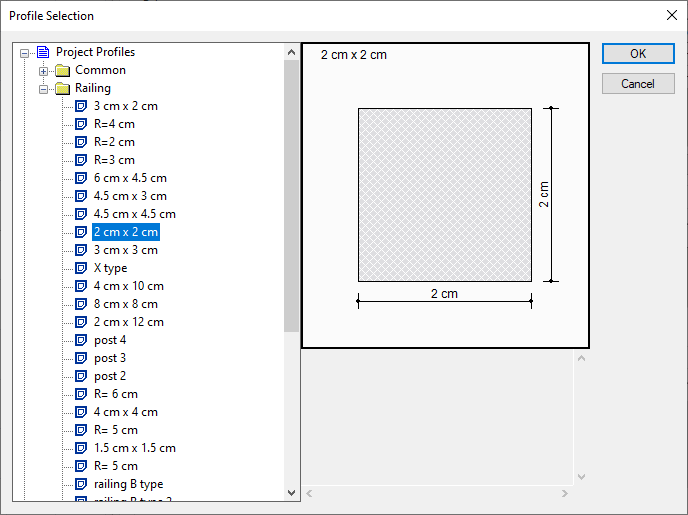 |
Next Topic
