Creating a Foundation Tie
With the foundation tie command, foundation tie are created between single footings or strip footings. Single footings can be connected in both directions, while strip footings can be connected at the column or wall alignments and at any point of the column or wall.
Location of Foundation Tie Command
You can access it under the Concrete tab, Foundation title in the ribbon menu.
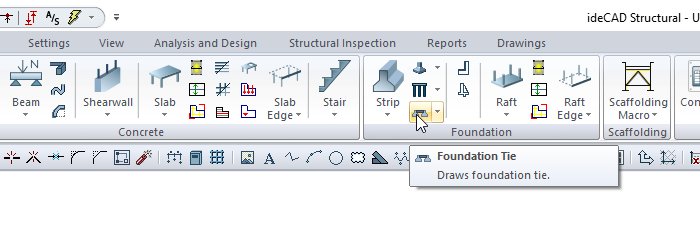
Usage Steps
To define a foundation tie between the two columns above;
Click on the Foundation Tie icon in the ribbon menu .
The beam toolbar will open.
Move the mouse cursor over the column. When the cursor changes shape, click the left mouse button.
Your foundation tie will move with the movement of your mouse.
Enter the foundation tie dimensions in the dimension boxes in the beam toolbar. As you enter the value, the preview of your foundation tie will change.
You can define your foundation tie by holding it from different points (lower corner, middle or upper corner) by clicking the alignment button in the beam toolbar or pressing the spacebar. Every time you press the spacebar, your alignment will change.
After you have determined the first point of your foundation tie, place the cursor on the second column.
When the cursor changes shape, click the left button again. The program will create a preview of your next foundation tie.
Press esc to exit the command. Your foundation tie will be formed.
Usage step |
|---|
Creating the first point of the foundation tie 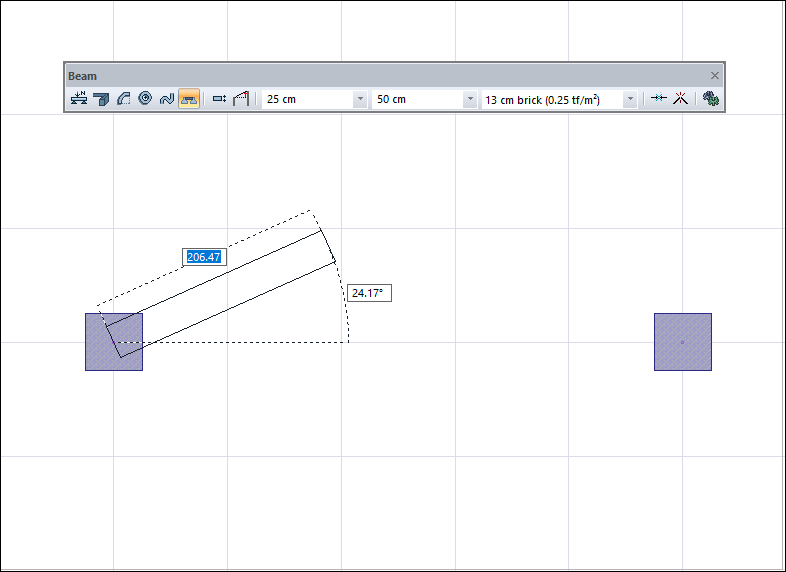 |
Changing foundation tie dimensions 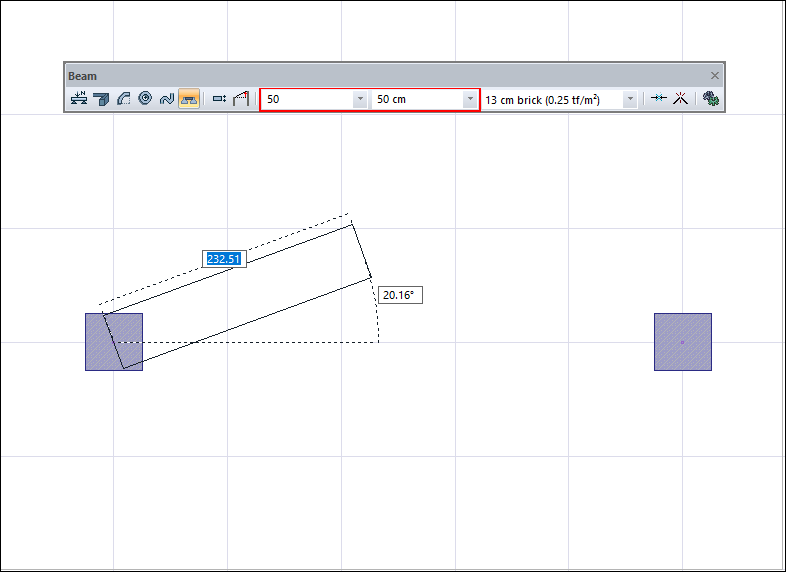 |
Changing the delta by pressing the spacebar on the keyboard 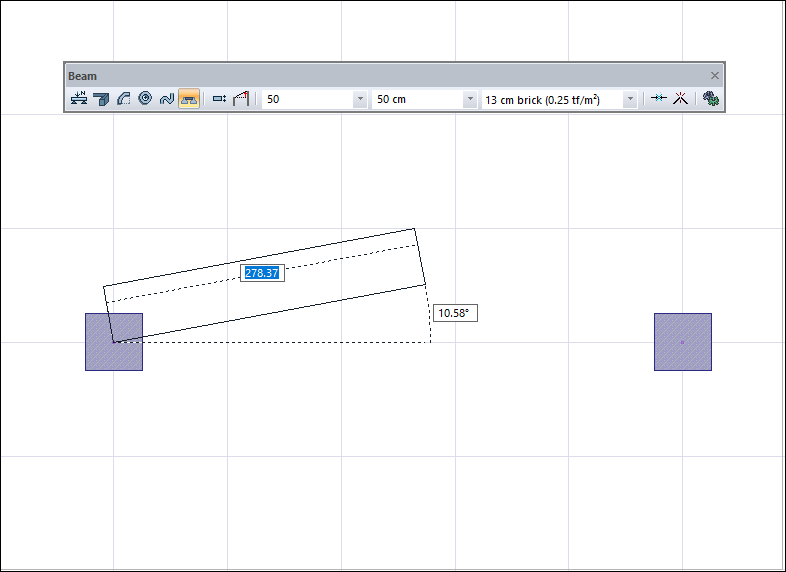 |
Creating a preview of the new foundation tie by creating the second point 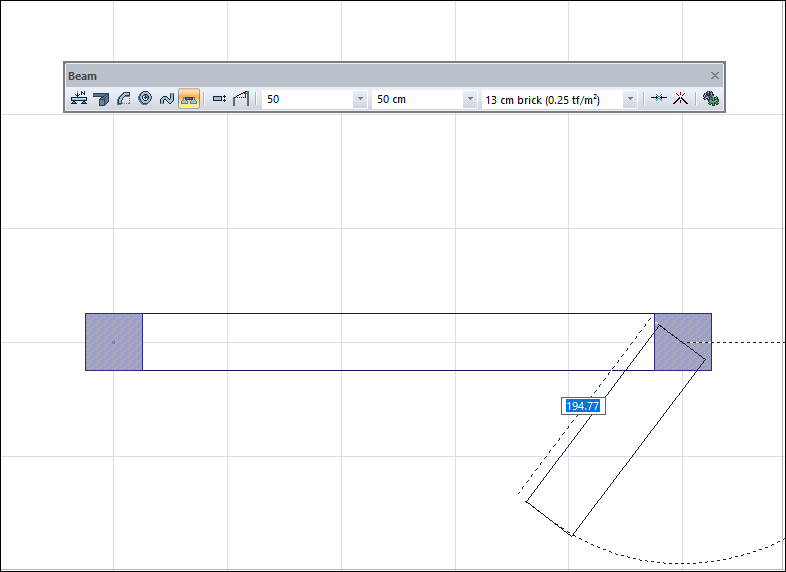 |
Completing the foundation tie creation process 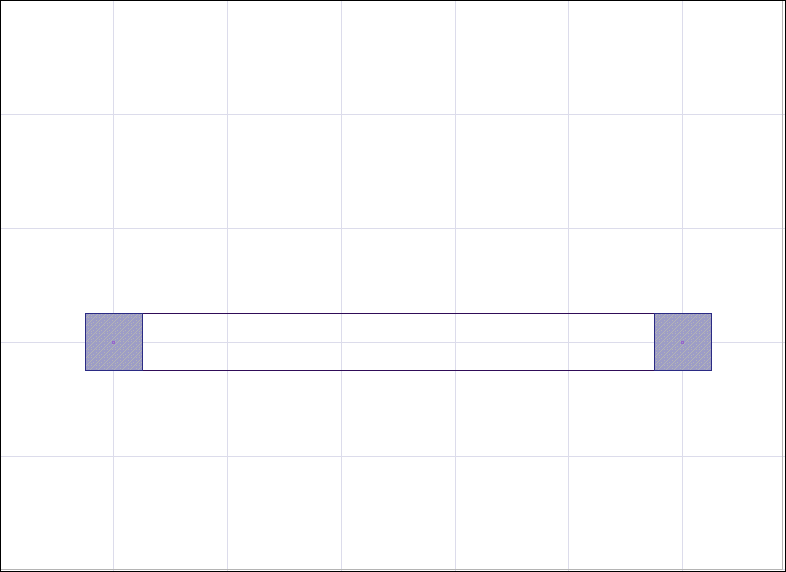 |
Next Topic
