Ligthing Effect in Materials
With the lighting effects feature, the lighting effect is defined to the material. The object which the light material is assigned becomes the light source of the wall or box object.
Location of the Emission Feature
You can access the emission feature from the effects tab of the material editor dialog.
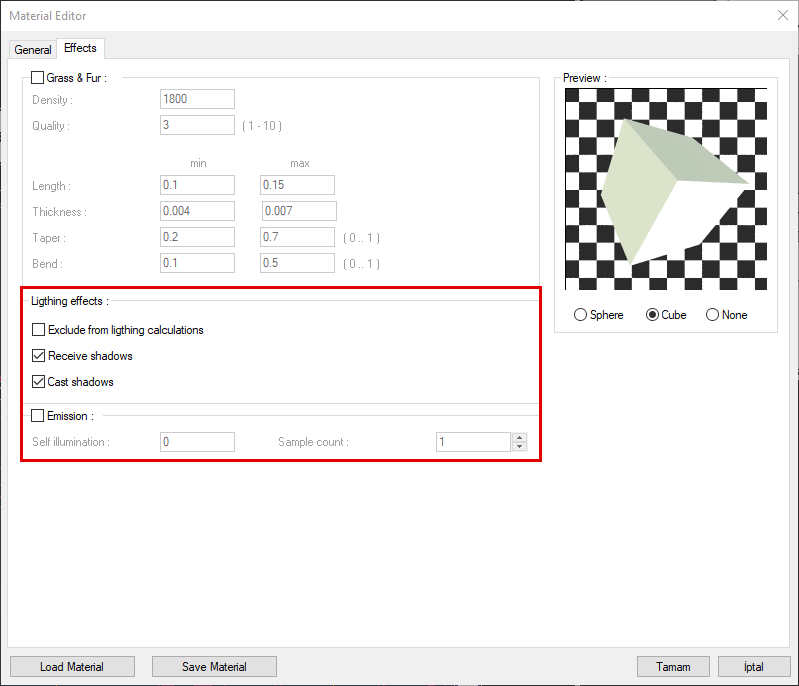
Specifications |
Exclude from lighting calculations  It excludes material in light calculation. |
Receive shadow  Controls whether the object with this material can cast a shadow. |
Cast shadow  Controls whether the object with this material cast a shadow or not. |
Emission  By giving the material the luminous intensity, the object itself is made to be a light source. |
Self illumination  The amount of illumination is entered. |
Sample count  It specifies how many points the light will be calculated. It affects the quality of the edges of soft shadows. |
Usage Steps of Creating Light Material
Create a wall in front of the window that will cover the view.
Open the material list by clicking the Materials command and click the create button.
Enter the material name and choose a color for the light.
Check the emission feature in the effects tab.
Enter the self illumination and the sample count.
Uncheck the receive and cast shadow properties.
Click the OK button to close the dialogs.
Define your material on the wall you are creating.
Change the self illumination according to the indoor lighting conditions.
Defining a wall object behind the landscape |
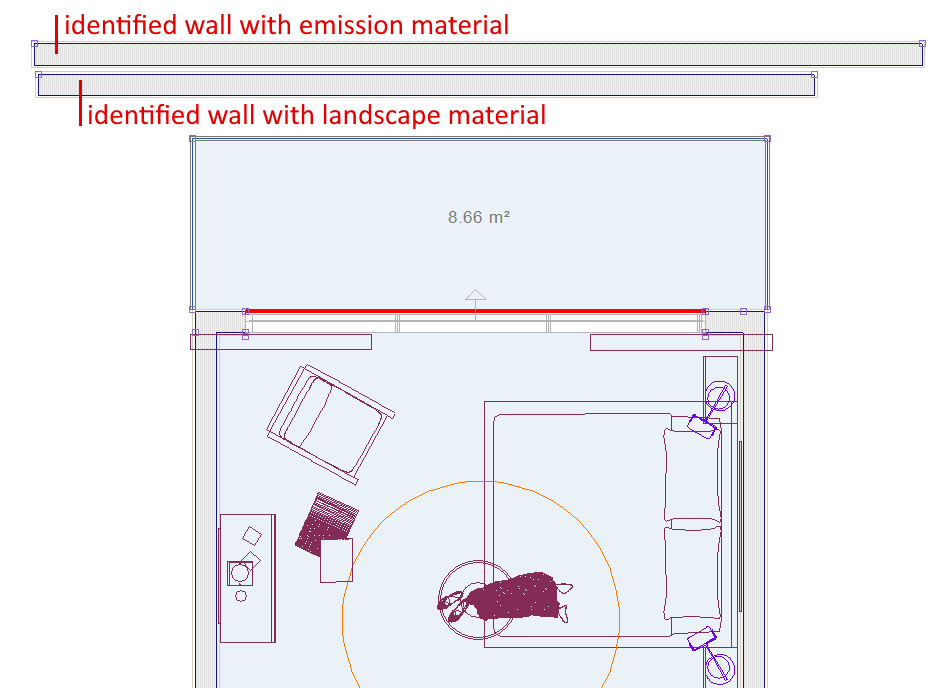 |
When the emission is inactive |
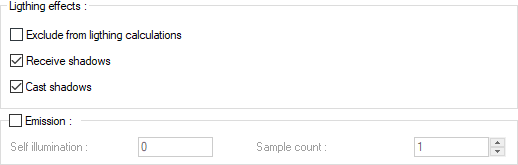  |
When the self illumination value is 500, when cast and receive shadows are inactive |
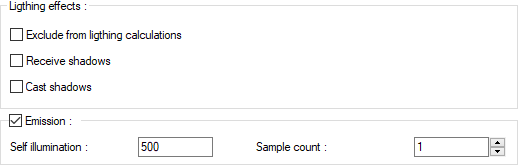  |
When the self ilumination value is 500, the sample count is 150 |
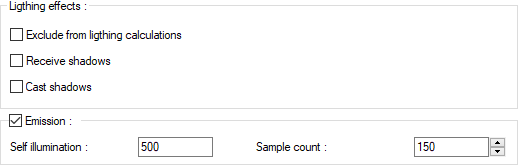  |
When the self ilumination value is 1000 |
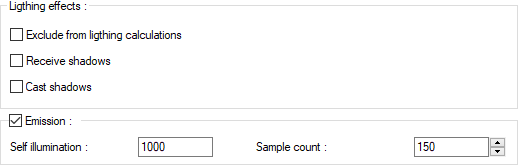  |
When the self ilumination value is 2000 |
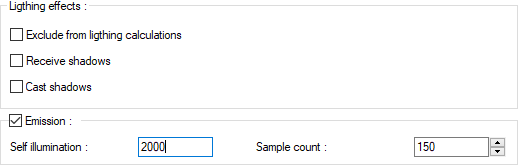  |
Next Topic
