Creating a Circle
The circle command is used to create circles in architectural and structural project designs.
Location of the Circle Command Location
In the Architectural Program
You can access it under the ribbon menu Drawings tab, Primitives title.
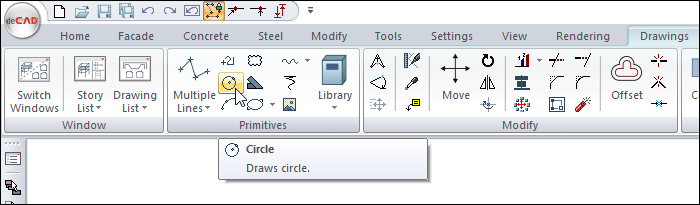
In the Structural Program
You can access it under the ribbon menu Drawings tab, Primitives title.
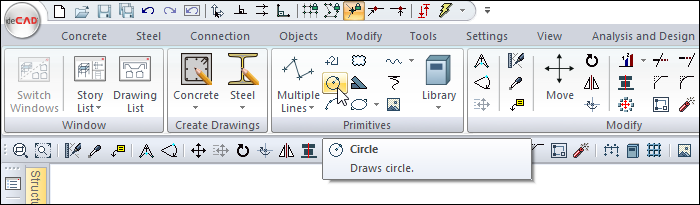
Usage Steps
To draw a circle:
Click the Circle icon in the ribbon menu .
Click the point that will be the center of the circle in the drawing area with the left mouse button.
Move the mouse from the center outwards. The image of the circle will appear on the screen.
Decide on the radius of the circle. You can also enter the radius numerically. You can use the coordinate box for this.
Click the left mouse button once more. The circle will be drawn.
Usage step |
|---|
Determining the center of the circle 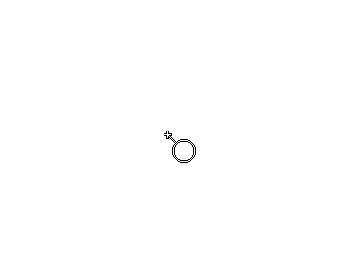 |
Pre-image of the circle with mouse movement 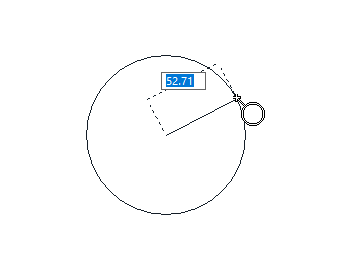 |
If desired, entering the radius value in the coordinate box - Pressing the L key, entering the value 60 and pressing the enter key 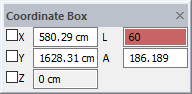 |
The creation of a circle preview according to the value entered in the coordinate box 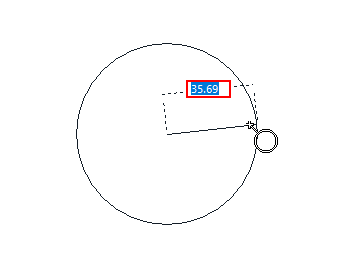 |
The formation of the circle 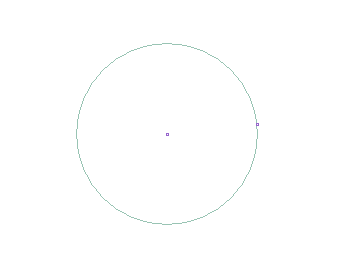 |
Next Topic
