Classic Menu Layout
When the ideCAD is opened for the first time, the 'Graphical User Interface Selection' window will open. When working with the classic menu is preferred, the classic menu layout becomes active in the ideCAD.
In the classic menu, File, Edit, Tools etc. When a menu title is clicked once, that title opens and the commands under the clicked title appear. To execute the commands in the menus, move the mouse cursor to the menu line and click the left mouse button. The mouse cursor scrolls over the menu. Left click on the desired command line.
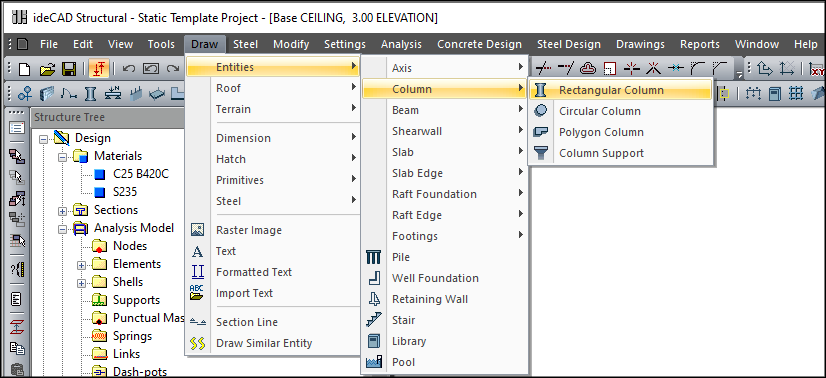
For example, the Draw menu in the upper screenshot is Entities/ Column sub-menu and Rectangular Column is the command.
Classic menu type tips
Key tips provide a way to access command using the keyboard in its classic menu.
Press the Alt key to view key tips.

When you press the A key in the screenshot above, the Settings menu opens.
Pressing the A button opens the Settings menu. Then, pressing the J button for example opens the project settings dialog.
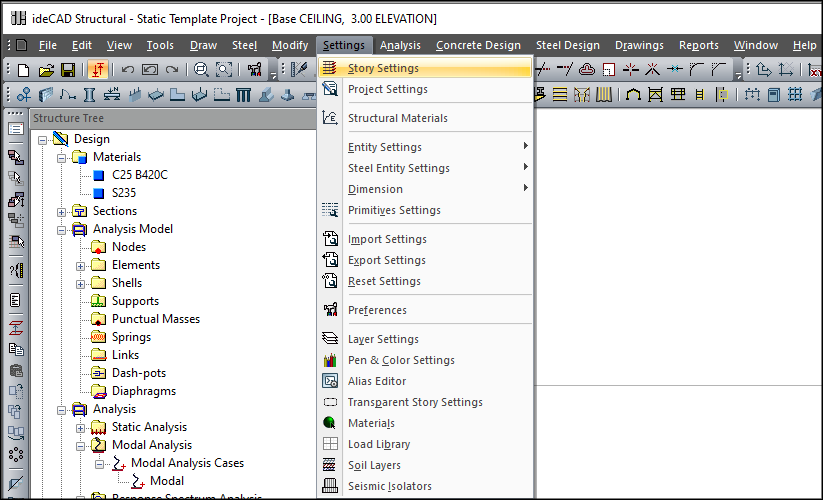
Next Topic
