Steel Joist Design Results
Steel joist design results and inadequacies of steel joists are displayed in the Steel Joists dialog. The diagonals dialog displays the axial compressive strength ratio, slenderness control, and design ratio.
Location of the Steel Joists Dialog
After the analysis is done, you can access it by clicking the Steel Joist command under the Steel Design heading in the ribbon menu Analysis and Design tab .
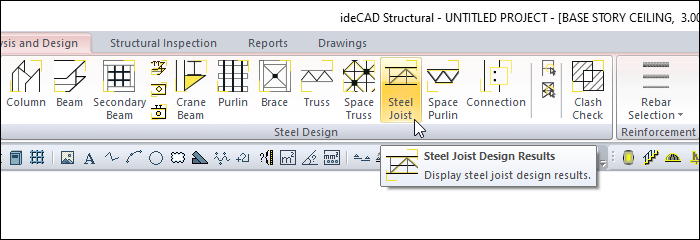
Steel Joists
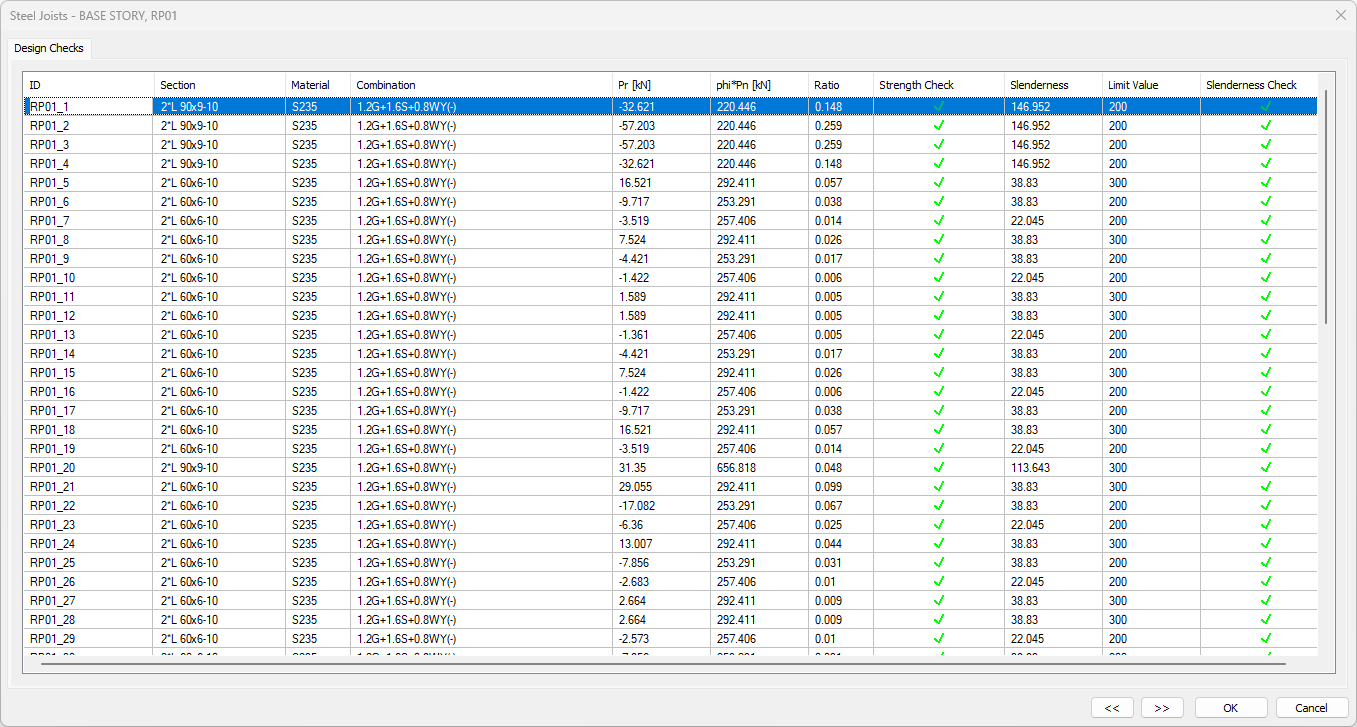
Specifications |
|---|
ID 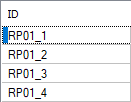 It is the name of the steel joists in the plan. |
Section 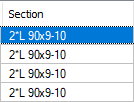 It is the section used in steel joist elements. |
Material 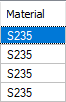 It is the material used in steel joist elements. |
Combination 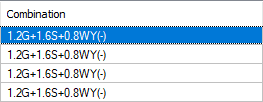 It is the load combination that produces the most unfavorable axial capacity ratio. |
Pr 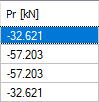 It is the largest axial force calculated by using load coefficients among the elements forming the steel joists. |
phi*Pn 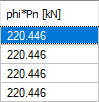 It is the most unfavourable safe axial strength among the elements forming the steel joist. |
Ratio 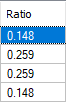 It is the axial capacity ratio. |
Strength check 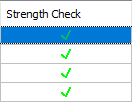 It is an information box whose sign changes according to the presence or absence of negativity in the section. |
Slenderness 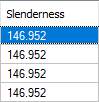 It is the delicacy value of the steel joist elements. |
Limit value 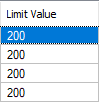 The maximum permitted slenderness of the steel joist elements |
Slenderness check 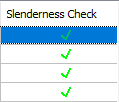 It is an information box whose sign changes according to whether the delicacy limit is exceeded or not. |
Previous  The cursor moves to the previous line. |
Next  The cursor goes to the next line. |
OK  It saves the changes made and closes the dialog. |
Cancel  Closes the dialog without saving the changes made. |
Summary Information The summary information about the line where the cursor is located is given in the name of the dialog in story, pose format. 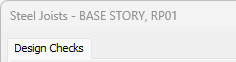 For example, BASE STORY, TRS001 |
Using the Shift key In this tab, you can select more than one row with the Shift key, enter a value by double-clicking any cell whose value is open to change, and make that value apply to all selected rows. |
Using the Ctrl key Ctrl key selects the lines in between one by one. |
Next Topic
Related Topics
