Create the Zones
Create the base story zones in this section. Create a border with the zone edge to define zones for areas with or without walls.
Previous steps have been followed in the project file called Create the Zones. You can download the file and follow the steps given in this title on the project. |
First, delete the wall located on the vertical axis A between the 2 and 3 axes. In the following steps, you will define a curtain wall here.
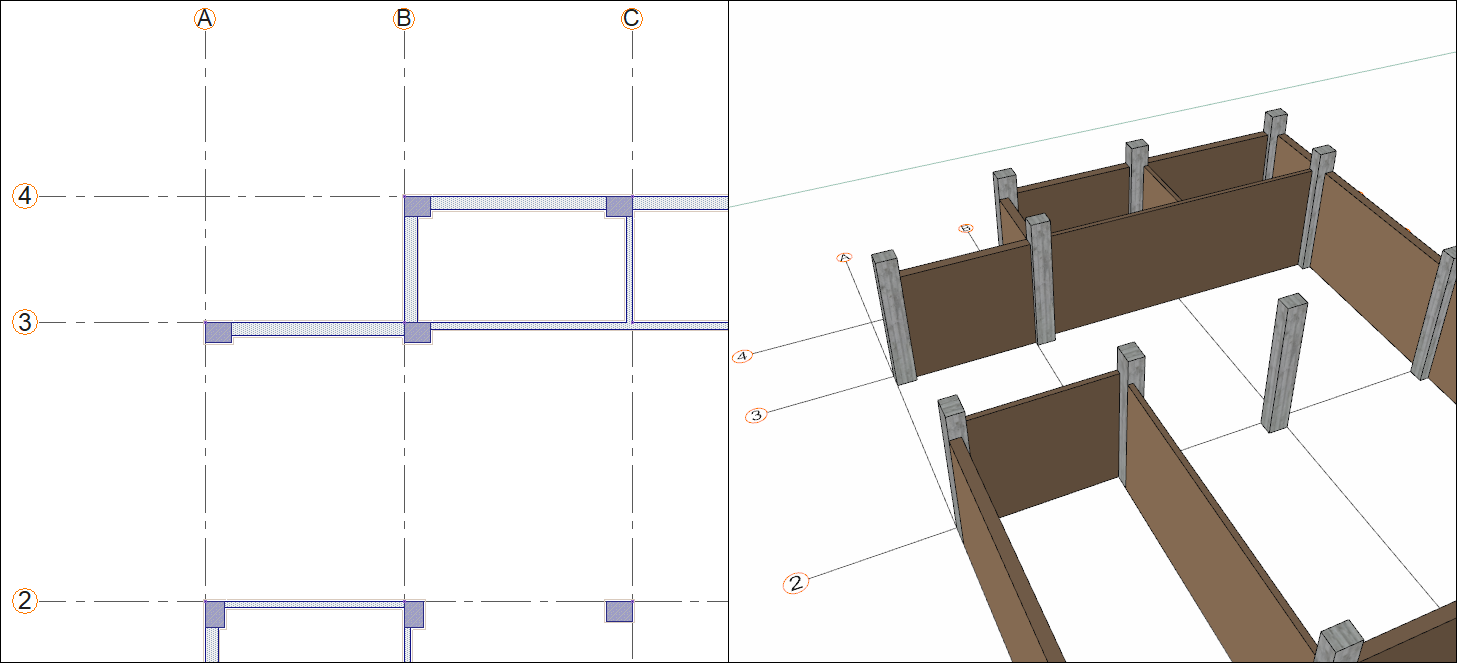
Click on the command zone edge. Click the A-2 axis intersection as your starting point.
Click on the D-3 axis intersection. Zone edge will be formed.
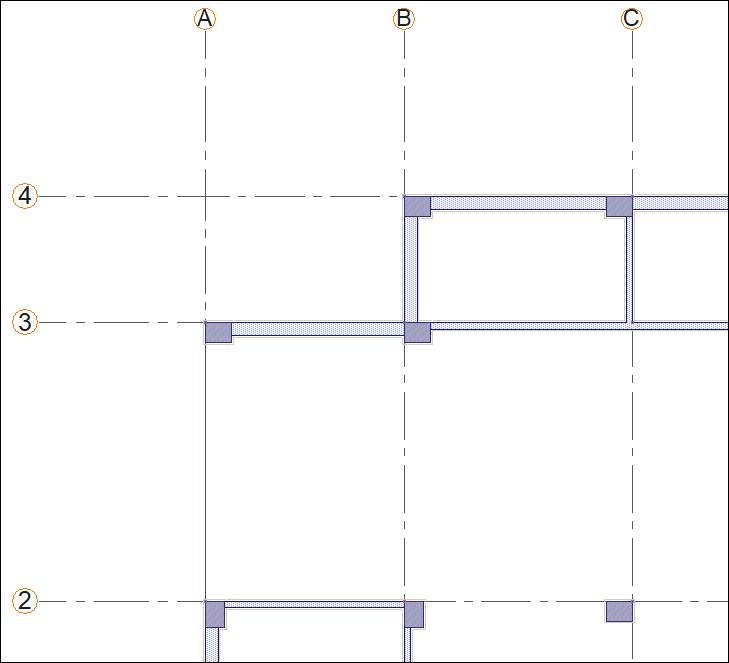
To draw a zone edge independent of the drawn zone edge, press the Esc key on the keyboard and exit the command.
Click on the command zone edge.
Click on B-2 axis intersection then click on D-2 axis intersection.
Your zone edge will be formed. It will allow you to have 2 different zones in one closed area.
Press the Esc key on the keyboard to exit the command.
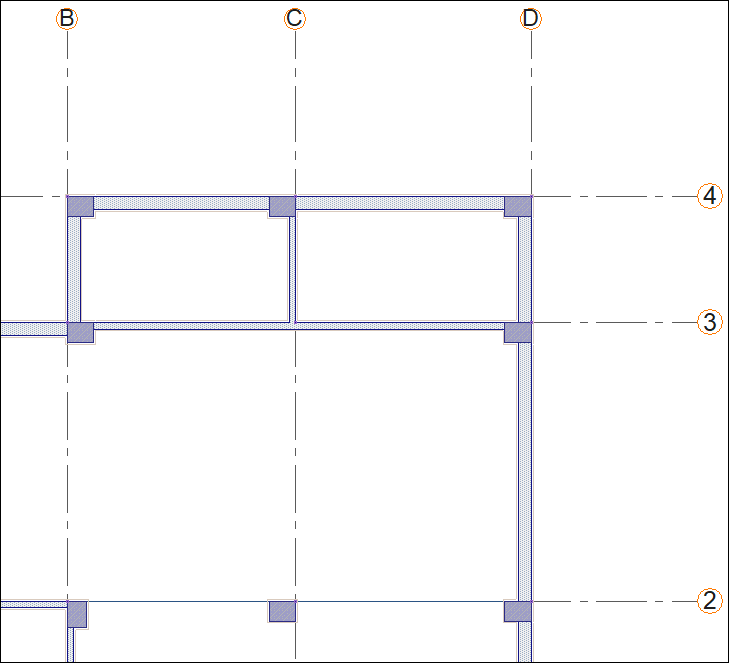
Enter the zone command.
Move your mouse over the area delimited by axes 1-2 and A-B and click the left button.
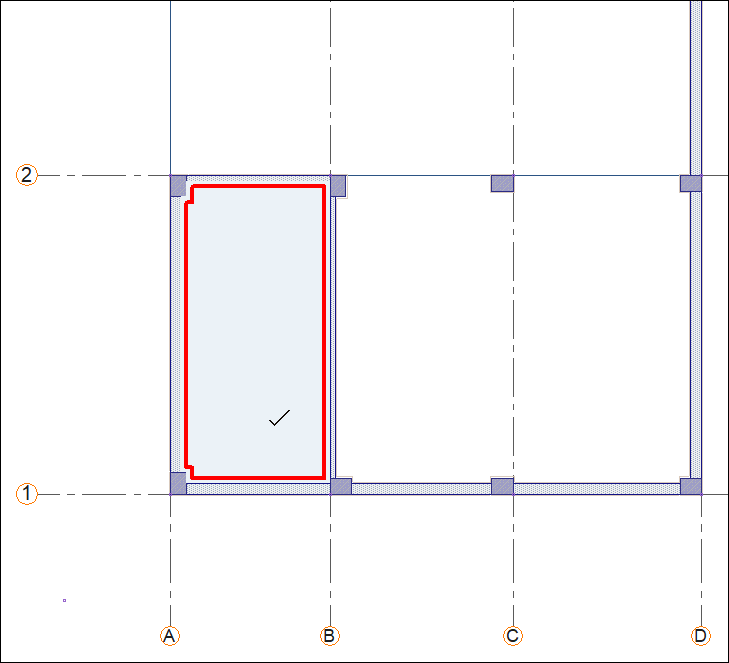
The zone will be formed.
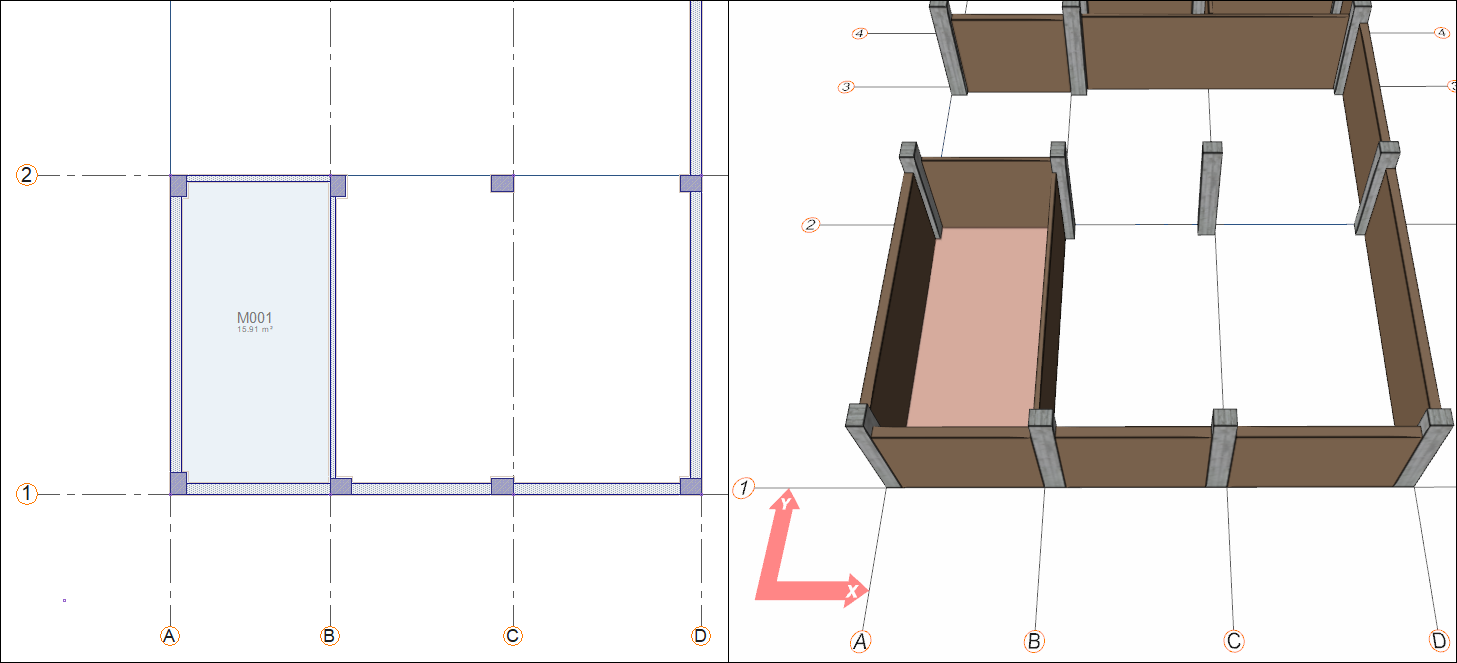
Move your mouse over the area delimited by axes 1-2 and BD and click the left button.
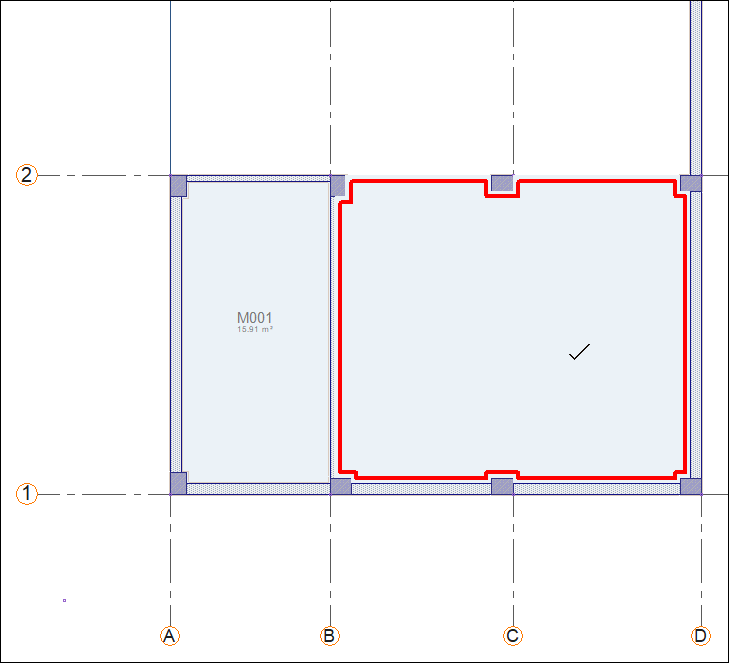
The zone will be formed.
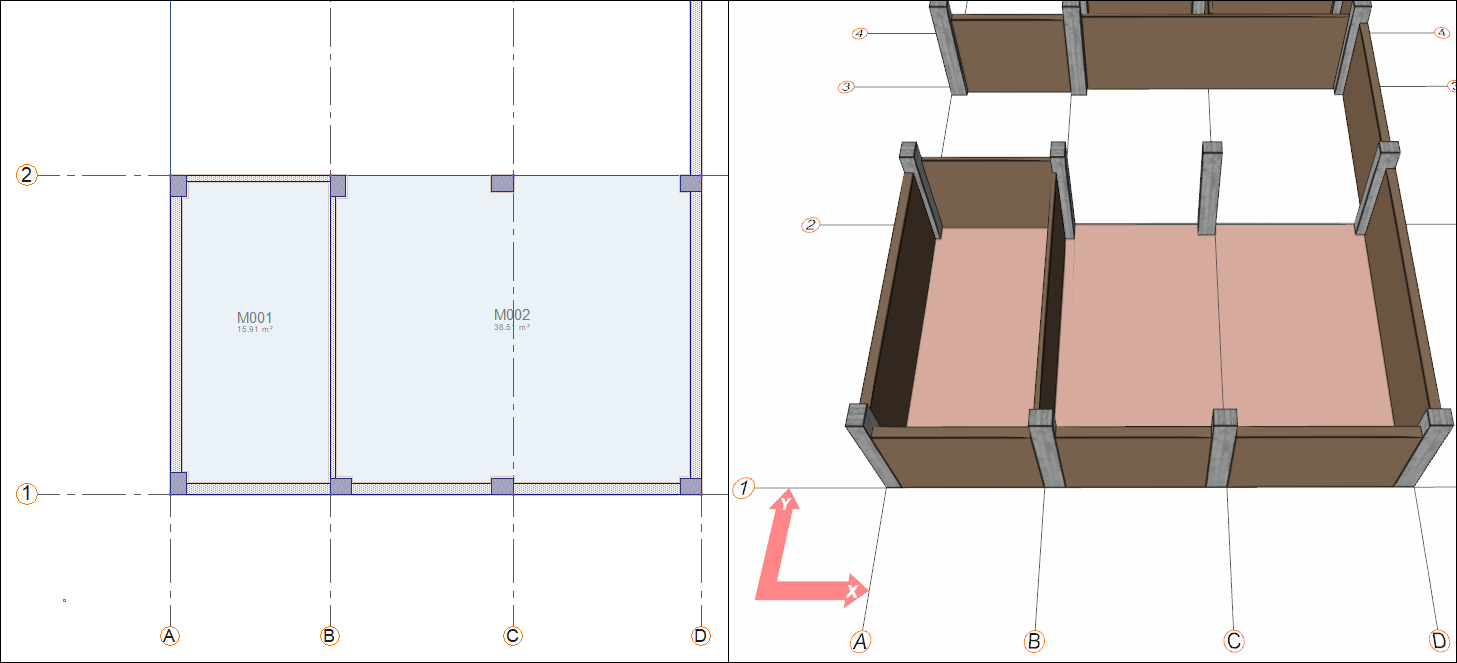
Move your mouse over the area delimited by axes 2-3 and A-D and click the left button.
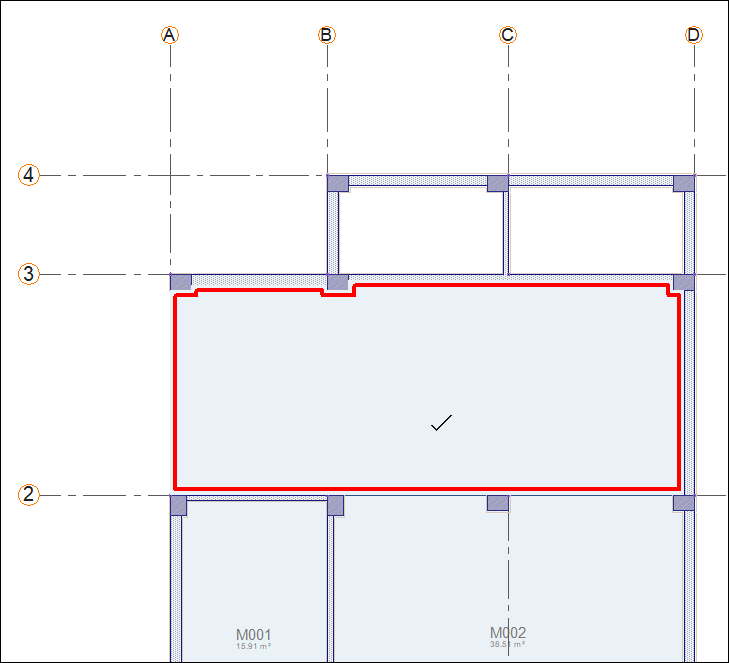
The zone will be formed.
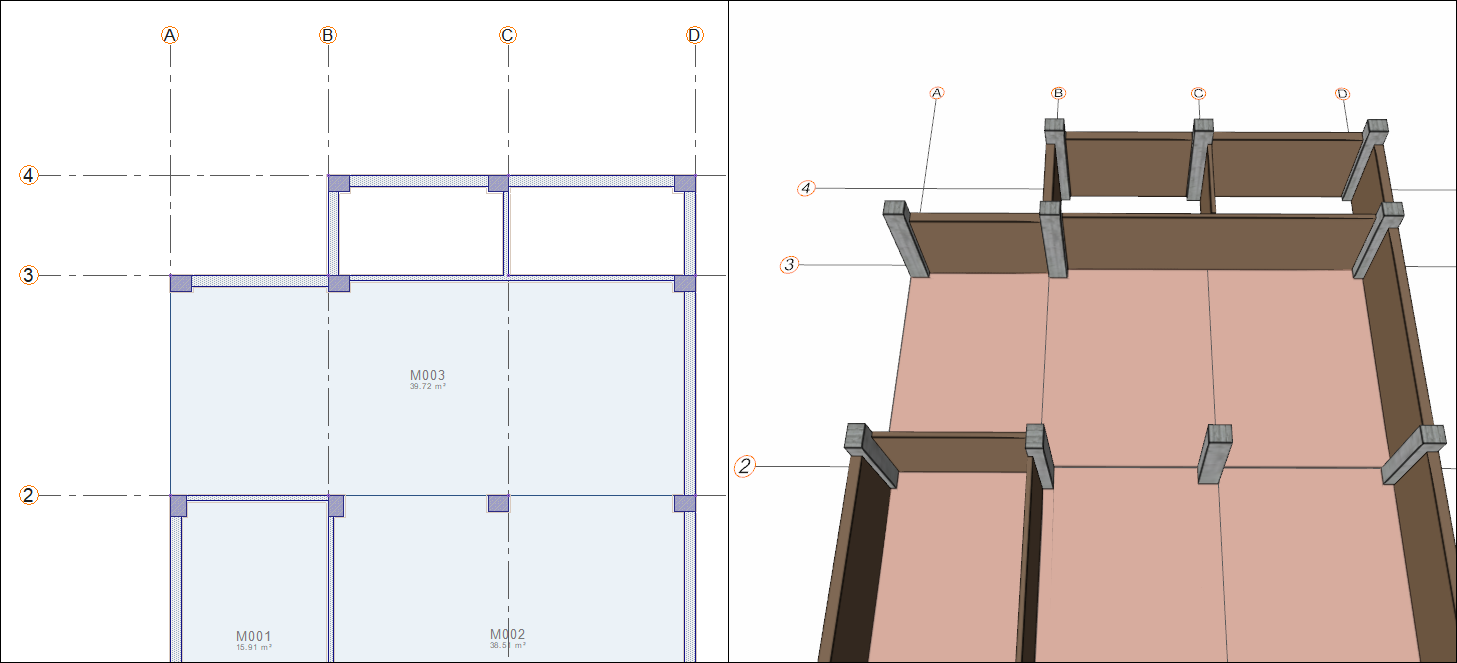
Move your mouse over the area delimited by axes 3-4 and B-C and click the left button.
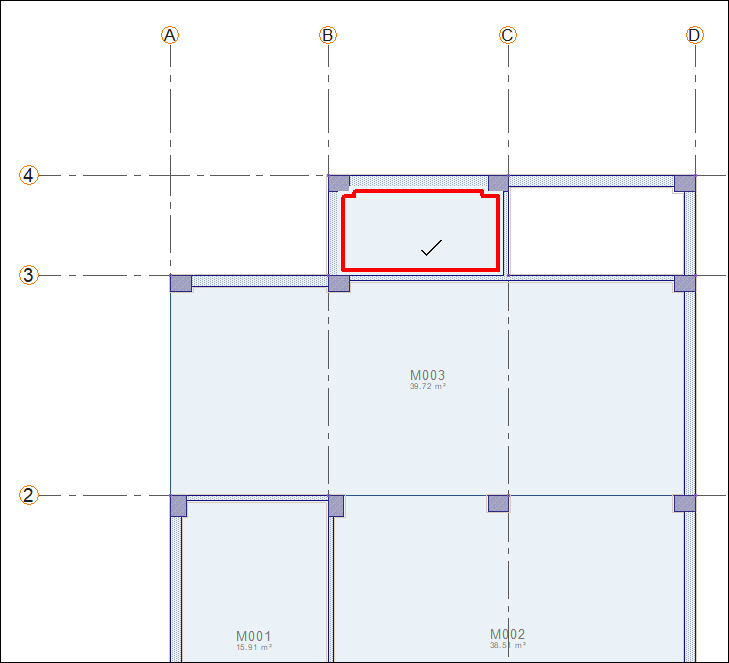
The zone will be formed.
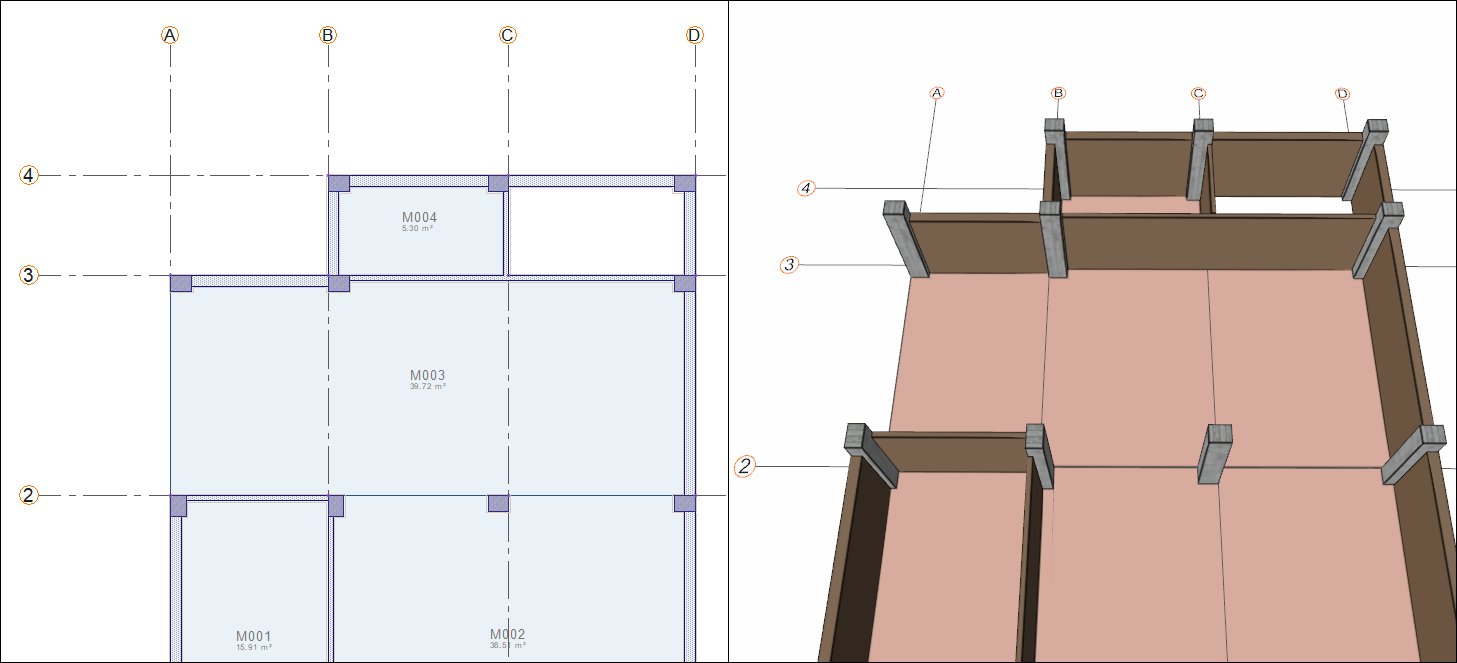
Move your mouse over the area delimited by axes 3-4 and C-D and click the left button.
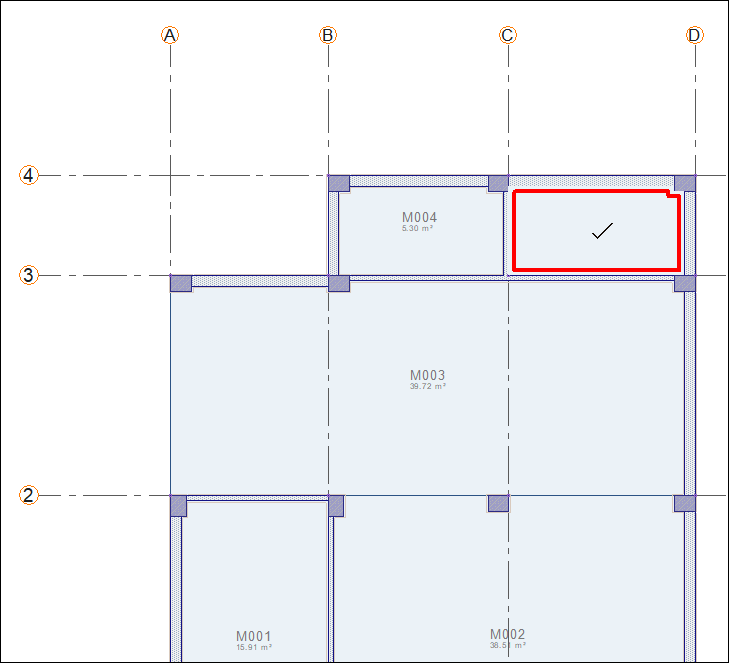
The zone will be formed.
Press the Esc key on the keyboard to exit the command.
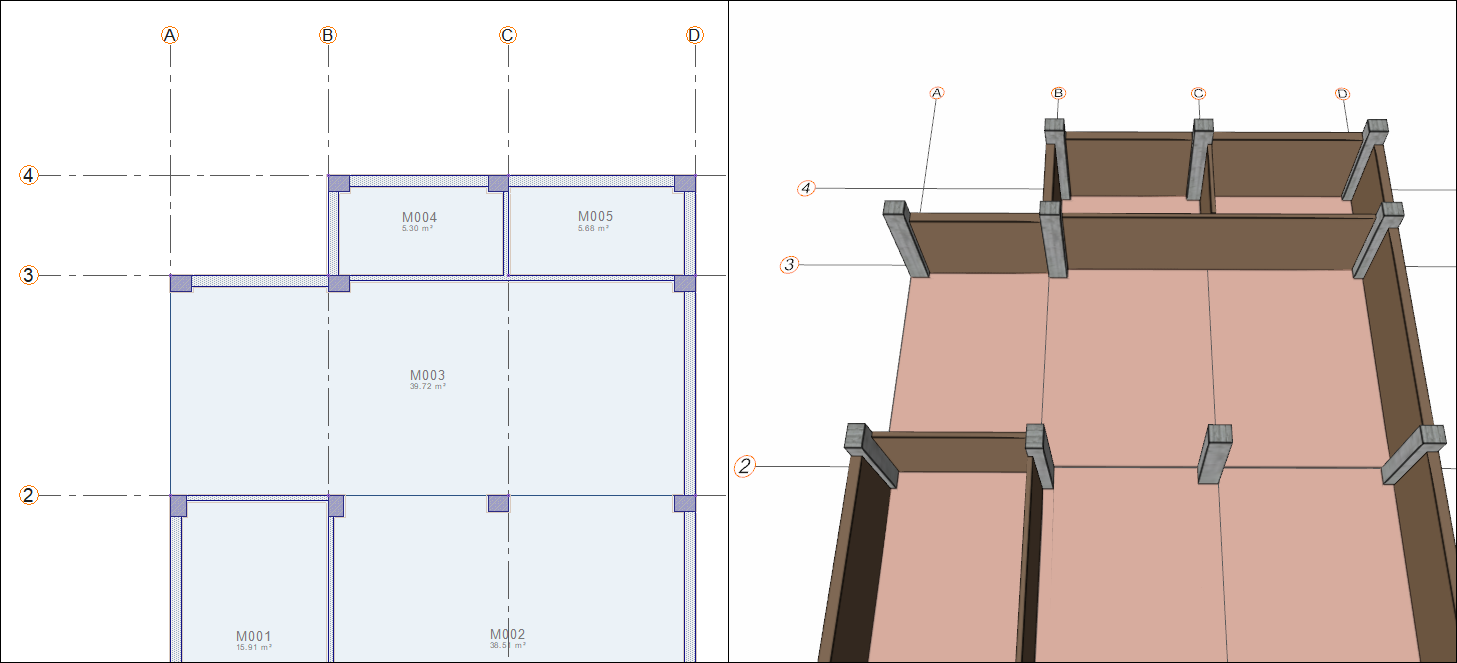
For the patio, create a zone by creating a zone edge and outer borders.
Click on the command zone edge.
Click the D-1 intersection as your starting point.
Click on the E-1 axis intersection. Zone edge will be formed.
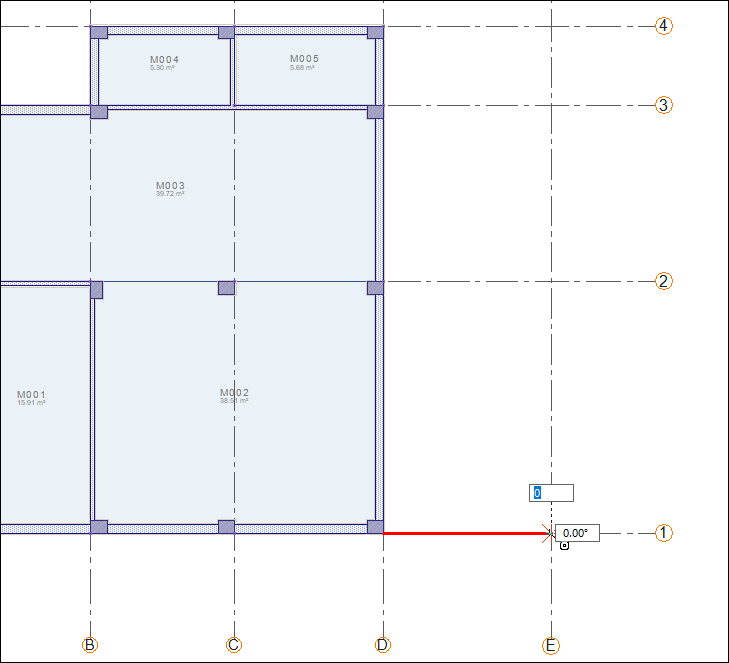
Click on the E-4 axis intersection. Zone edge will be formed.
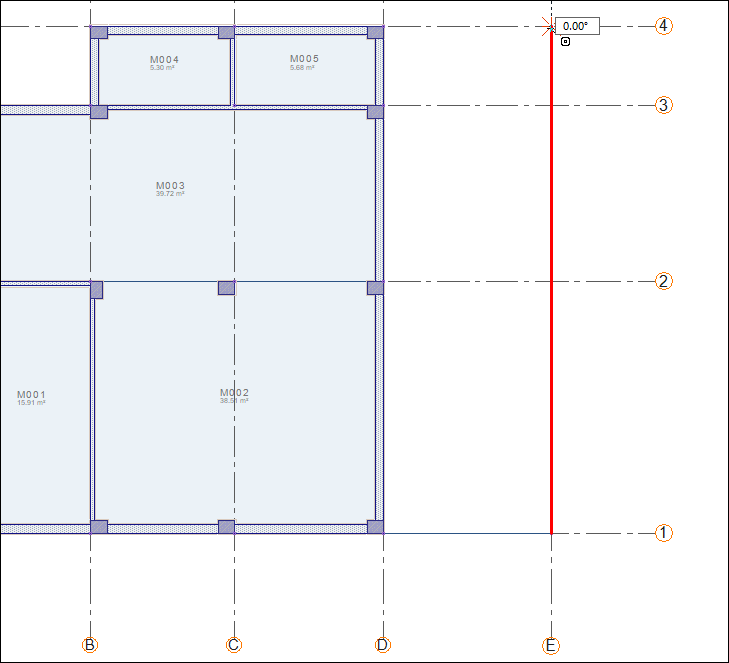
Click on the D-4 axis intersection. Zone edge will be formed.
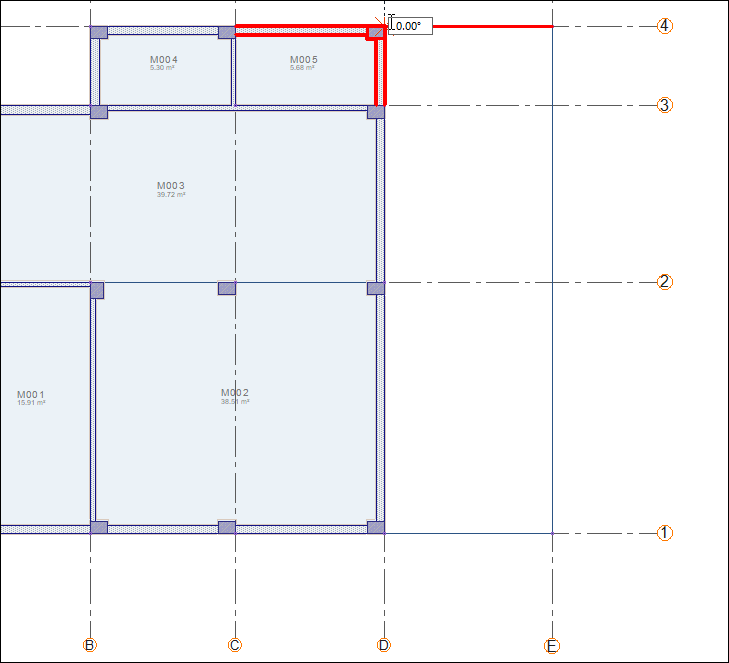
Press the Esc key to exit the zone edge command. Click on the zone command.
Move your mouse over the closed area that you created with the zone edge and click the left button.

The zone will be formed. Press the Esc key on the keyboard to exit the command.
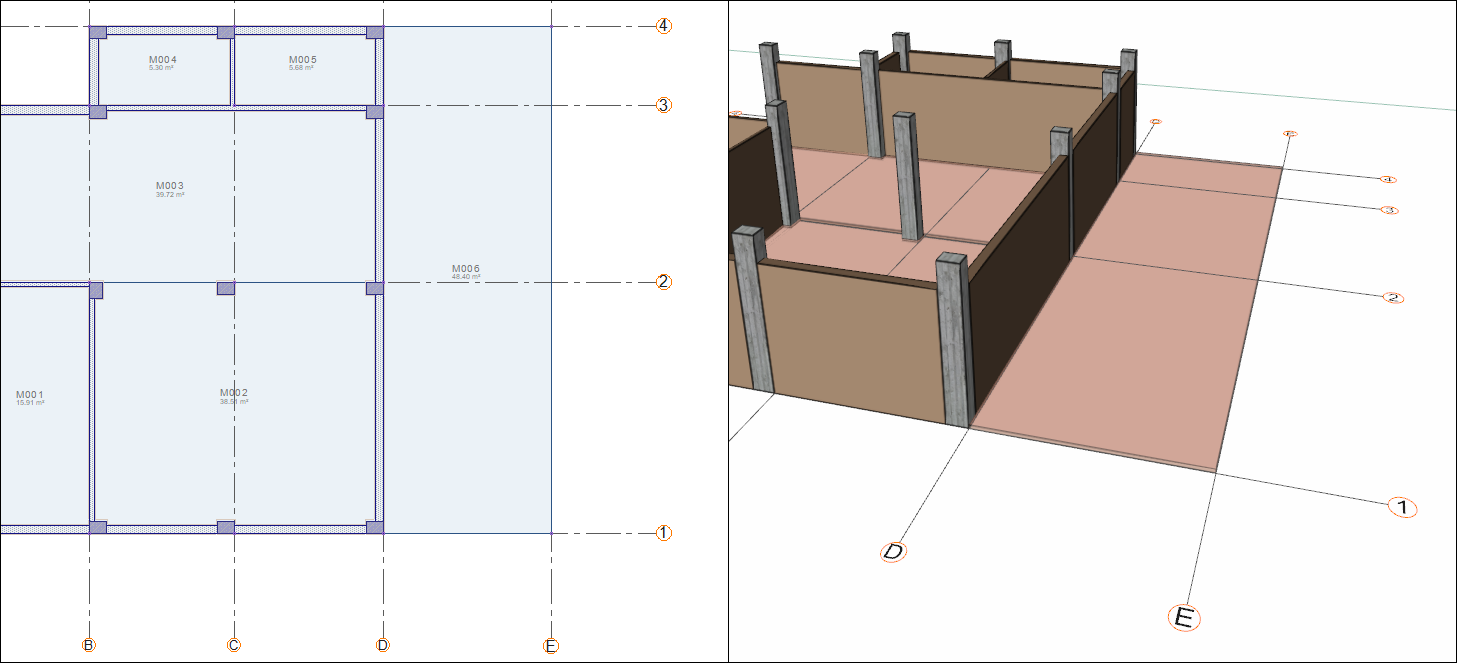
Base story zones completed.
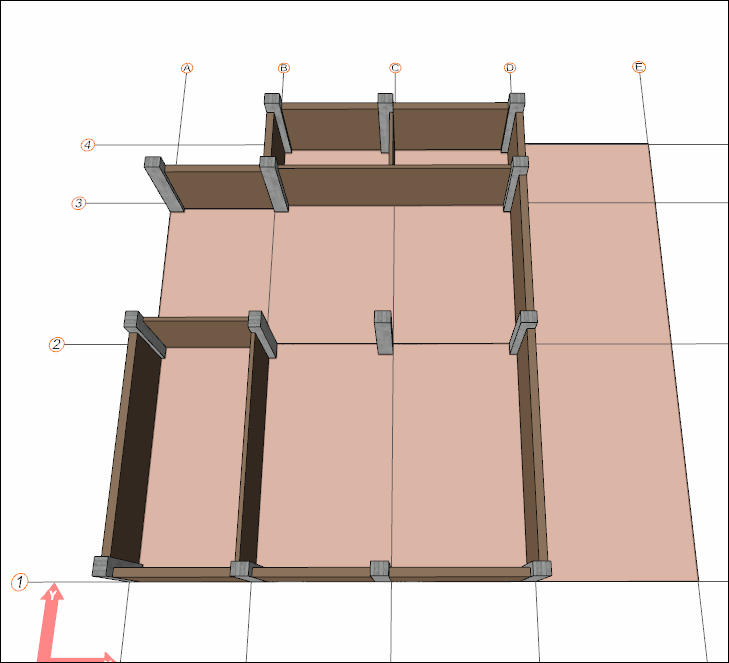
Add zone names to the zones.
Move your mouse over the zone labeled M001 and double click.
The zone settings dialog will open. Write Kitchen in the zone name line.
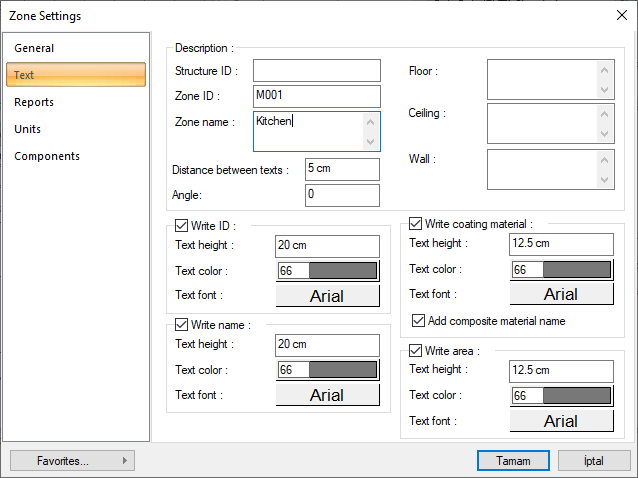
Click the OK button to close the dialog. The zone name will be added to the plan.
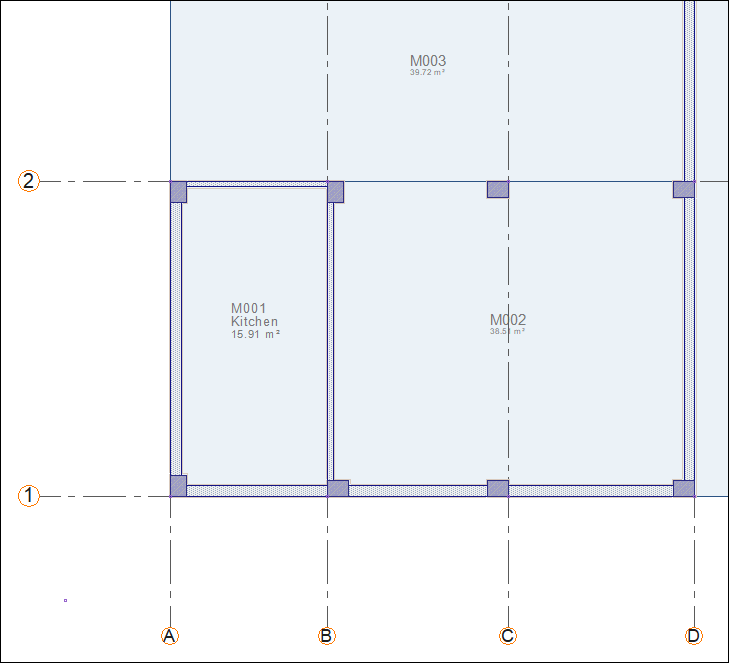
Name the zone labeled M002 Living Room.
Name the zone labeled M003 Entrance.
Name the zone labeled M004 Bathroom.
Name the zone labeled M005 as Cloakroom.
Name the zone labeled M006 Patio.
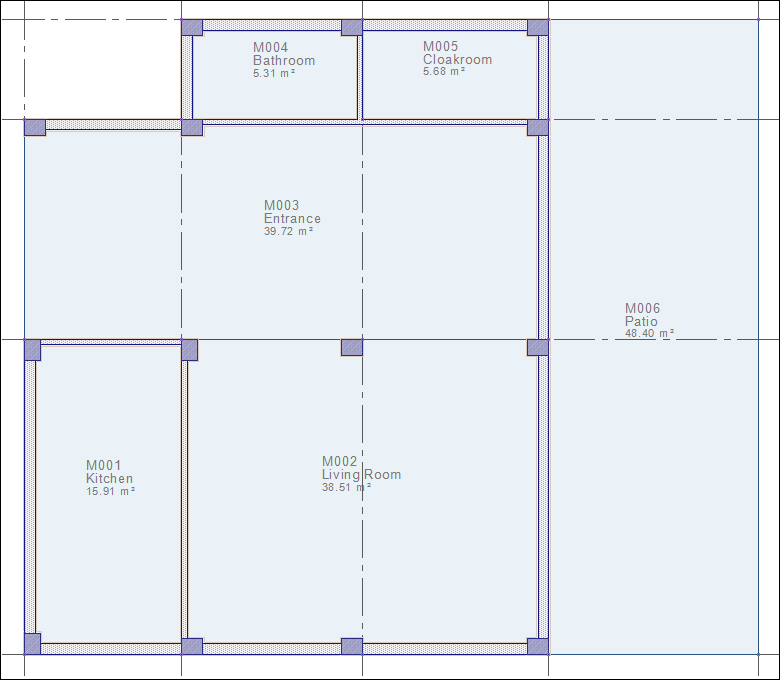
Follow the steps of the video below.
Next Tutorial
