Setting Dome Restraints
Restraints are defined with the Set Dome/Vault Restraints command. Before the dome calculation is made, it is necessary to determine the support properties of the dome edges. With the Set Dome/Vault Restraints command, the dome edges are fixed to rotation and/or translation, or it is solved together with the structure with the semi-rigid diaphragm acceptance solution.
Location of Set Dome/Vault Restraints Command
After entering the dome command, you can access the Set Dome/Vault Restraints command from the dome toolbar.
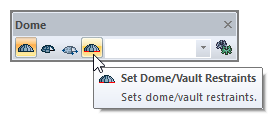
Usage Steps
Click the set dome/vault restraints icon.
The Set Boundary Conditions dialog will open.
Click on the edge of the dome for which you want to change the boundary conditions.
In the set boundary conditions dialog, select the option you want.
Click the OK button to exit the dialog.
Set Boundary Conditions Dialog
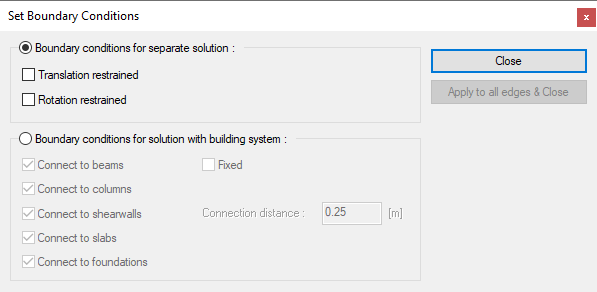
Specifications |
|---|
Boundary conditions for separate solution  If a solution is made with the assumption of a fully rigid diaphragm, the dome is solved separately from the structure. In this case, the support conditions of the dome edges are determined by two options: rotation and translation. Dome loads should also be applied to the structure. |
Translation restrained 
If checked, the selected edge is restrained against translation. |
Rotation restrained 
If checked, the selected edge is restrained against rotation. |
Boundary conditions for solution with building system 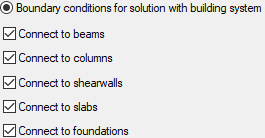 If the solution is made with the assumption of semi-rigid diaphragm, the structure - the dome is solved together. In this case, the objects to which the edges of the domes are connected are determined by the options given in the dialog. |
Fixed  The edge of the dome is considered a fixed support. |
Connection distance  Give the amount of distance that will be required for the dome edge to be attached to the support. |
Next Topic
