Line Settings
The line color, type, and display line thickness of line commands such as multiple line, rectangle line and path are set.
Location of the Settings Dialog
From Command Settings
After running one of the line command, you can access it by clicking the Settings icon in the Primitive utility toolbar.
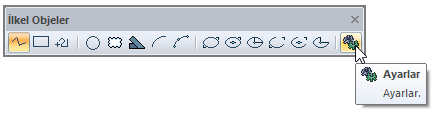
From Object Settings
Select the line you want to enter its settings, click the right button of the mouse and click the Properties line from the menu that opens.
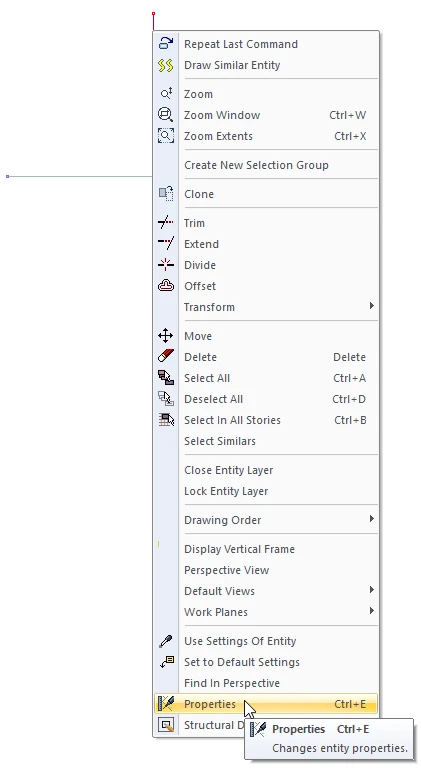
Line Settings
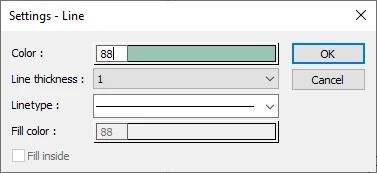
Specifications |
|---|
Color  Sets the color of the line. When the color box is clicked, the appropriate color is selected from the window that opens. |
Line thickness  Line thickness is selected. The appropriate thickness is selected from the drop-down list when the down arrow button next to the box is clicked. The thickness selected here is only valid on the screen. It does not affect drawing printouts. |
Linetype  Line type is selected. When the down arrow button next to the box is clicked, the appropriate line type is selected from the drop-down list. |
Next Topic
