ODT Object Edit
Move, extend, clone, duplicate object, mirror and delete commands are used to edit the door-window design.
Move
When you point to the object and click the right mouse button, you can move the object by clicking the Move line in the list that opens .
Extend
A polygon or spline can be turned into a 3D object. You can usually use this to make a door or window handle.
Click on the Change / Extend line.
Click on the polygon.
Enter the values x = 0, y = 0, z = 0.3 from the dialog box that appears (You can do the extension by moving the extended part with the mouse, but it will be useful to enter values from the dialog box to ensure that the values are integers.)
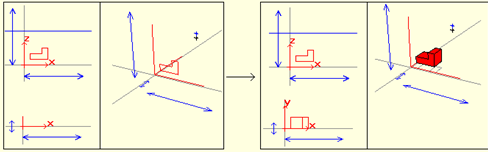
Clone
You can create a copy of the object by clicking the Create / Clone line.
Duplicate Object (Array)
You can use an object to duplicate the same object more than once.
Click the line Create / Duplicate Object (Array) .
Click on the object (s) and click the right mouse button.
From the dialog that opens, you can duplicate the objects in series by entering the object number and the object-to-object range values for each object, and then clicking the apply button.
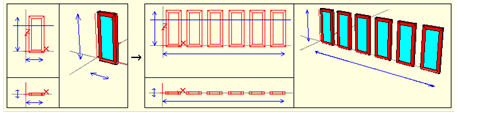
Mirror X, Y, Z
When you click one of the Modify / Mirror / XYZ Coordinates lines, a copy of the object will be created and its symmetry will be taken on the selected plane.
Delete
You can delete the object (s) by clicking the Change / Delete line. Object deletion can be done by pressing the Del / Delete key on the keyboard while the object is selected .
Next Topic
