Vertical Workplane
Vertical work planes are created perpendicular to the specified line in the desired amount of times. One of the orthographic or perspective projection type is selected.
Click the Vertical Workplane icon from the View tab Workplane title in the ribbon menu.
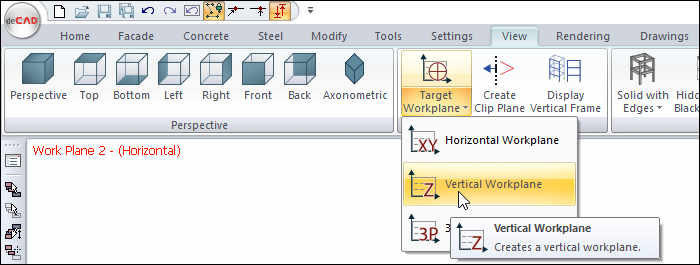
Provide the first point in the plan or perspective window to determine the location and direction of the workplane. The reference line will appear and move with your mouse.
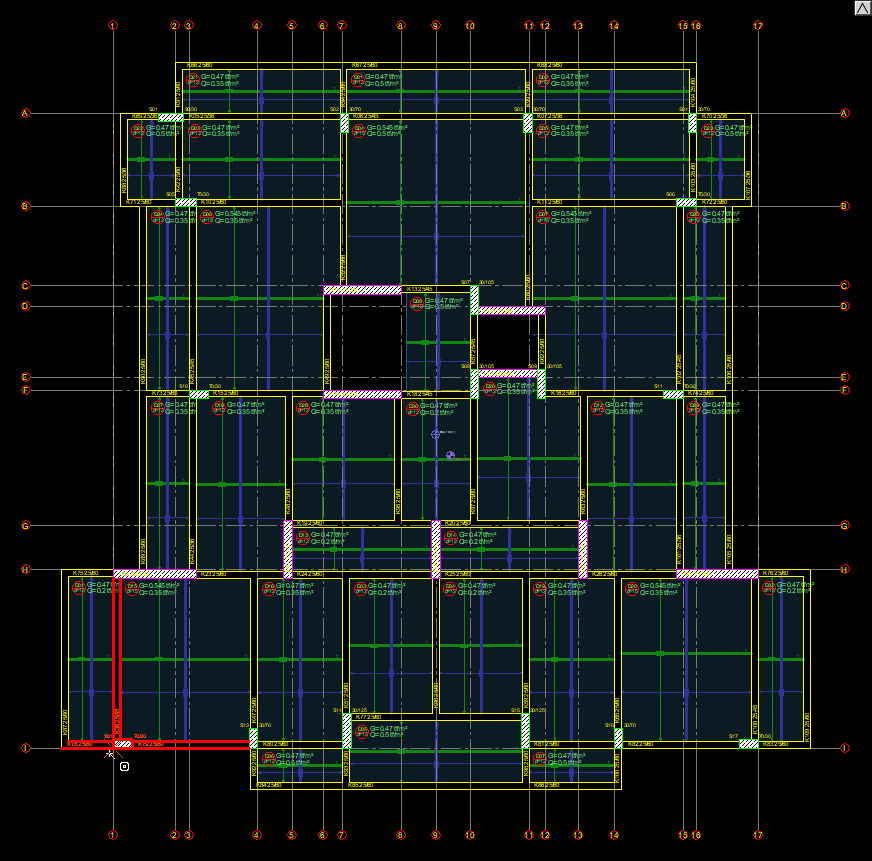
To determine the direction of the workplane, give your second point in the plan window.
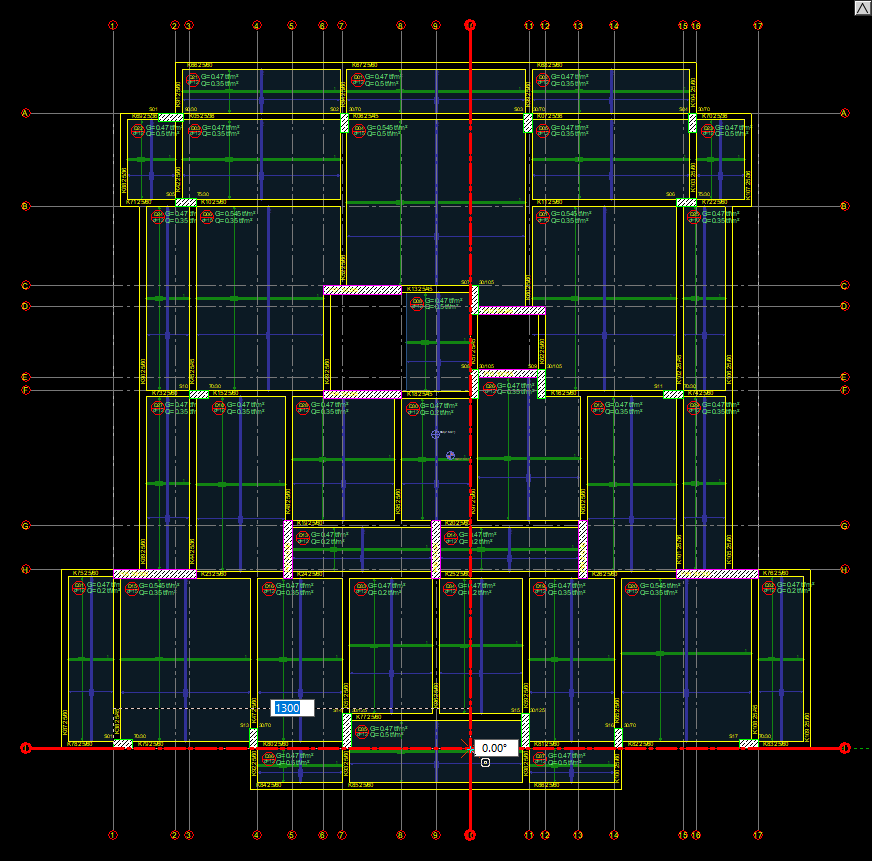
The Work Planes dialog will appear.
You can change the name of the plane in the properties section.
You can choose the appropriate orthographic or perspective options from the projection type section. When the projection orthographic is selected, the view of the building will be obtained in a plane perpendicular to the given 2 points.
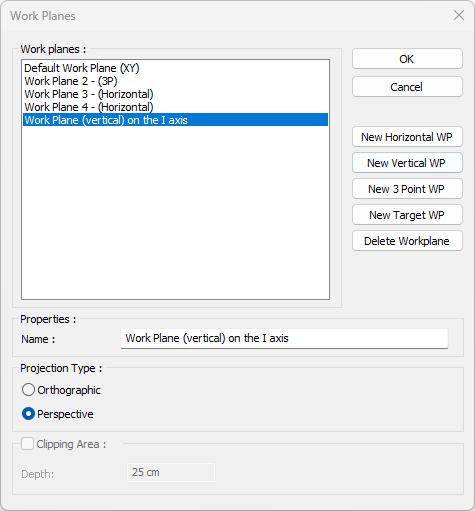
Pressing the OK button will create a vertical workplane.
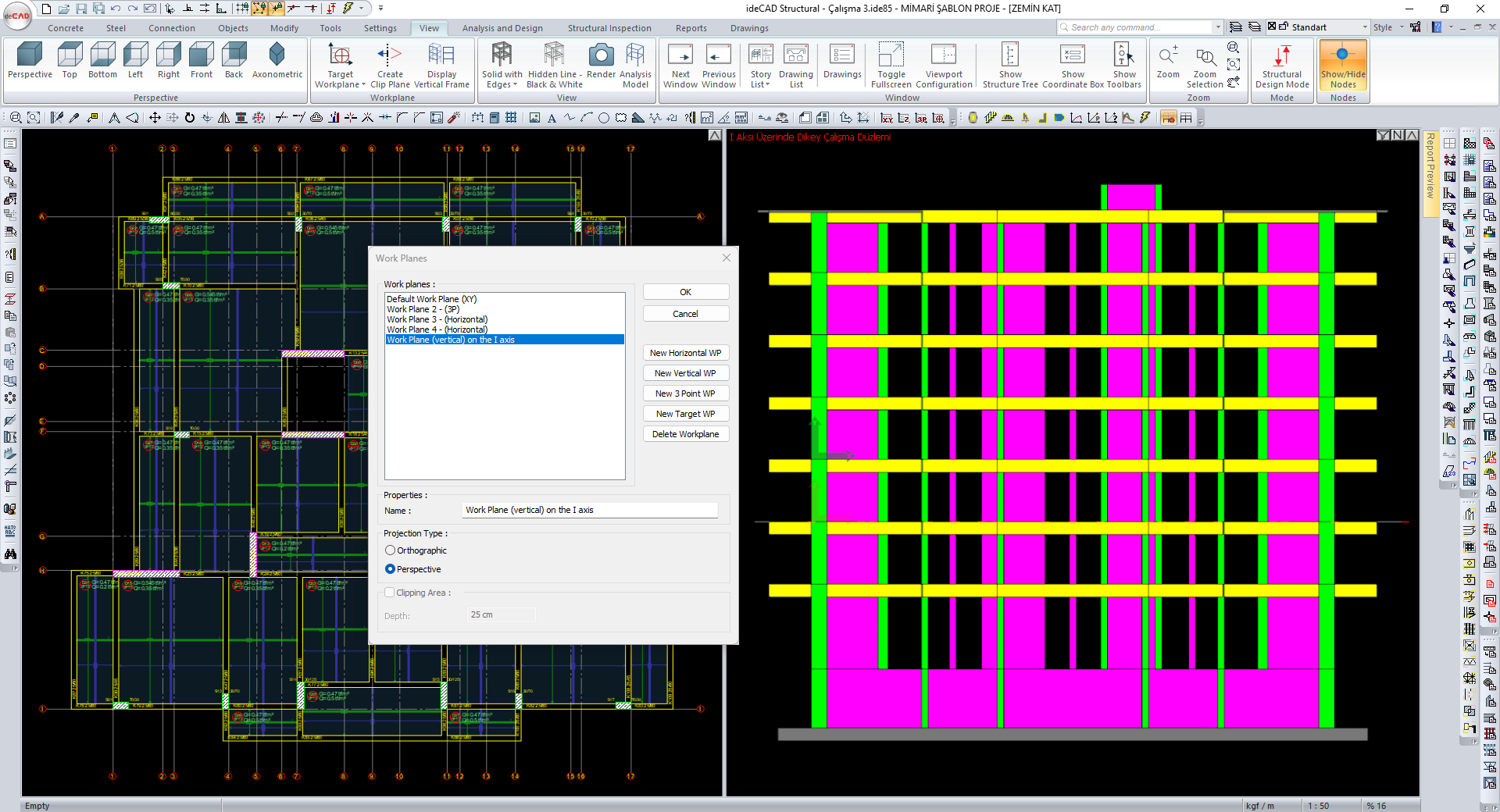
In the sample screenshot, on the left is the plan view of the building. On the right, the orthographic projection of the workplane taken perpendicular to the line on the I axis is seen.
Next Topic
