Creating an Arc Dome
Semi-domes and arc domes that do not complete the full circle, are drawn with the arc dome command. The dome command is used to create fully circular domes.
Location of Arc Dome Command
In the Architectural Program
You can access under the ribbon menu Home tab, Roof title.
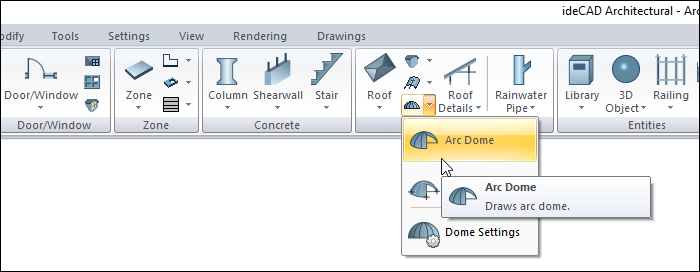
In Structural Program
You can access ribbon menu, Objects tab, Roof title.
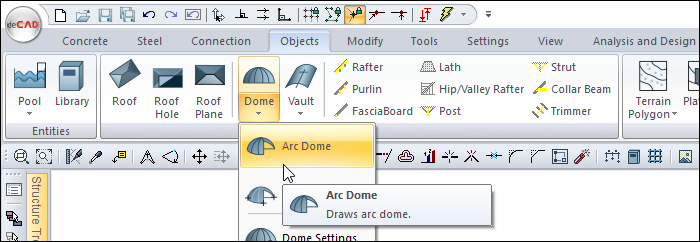
Usage Steps
To draw a arc dome:
Click the Arc Dome icon from the ribbon menu
The dome toolbar will open.
Click on the drawing area with the left mouse button to determine the center of the dome.
Drag the mouse from the center outwards. The virtual image of the dome will move with the mouse cursor.
Press the L key on the keyboard to enter the radius of the dome. The cursor will enter the L box in the coordinate box.
Enter the dome radius here and press enter on the keyboard. The box will turn red and lock to the entered length value. The dome view in the drawing area will also be locked to this radius.
Move the mouse cursor. It will be seen that the arc dome has moved with the mouse and its shape has changed.
Click in the drawing area. A arc dome will be drawn. Exit the command with the esc key on the keyboard.
Usage step |
|---|
Determining the center of the dome by clicking the left mouse button and creating the dome preview 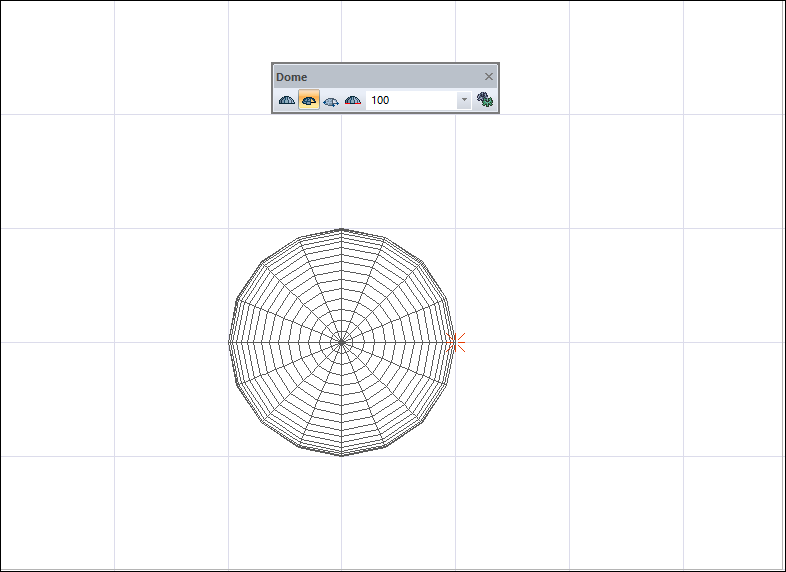 |
Entering a value of 150 cm in the coordinate box L section and locking it by pressing the Enter key. 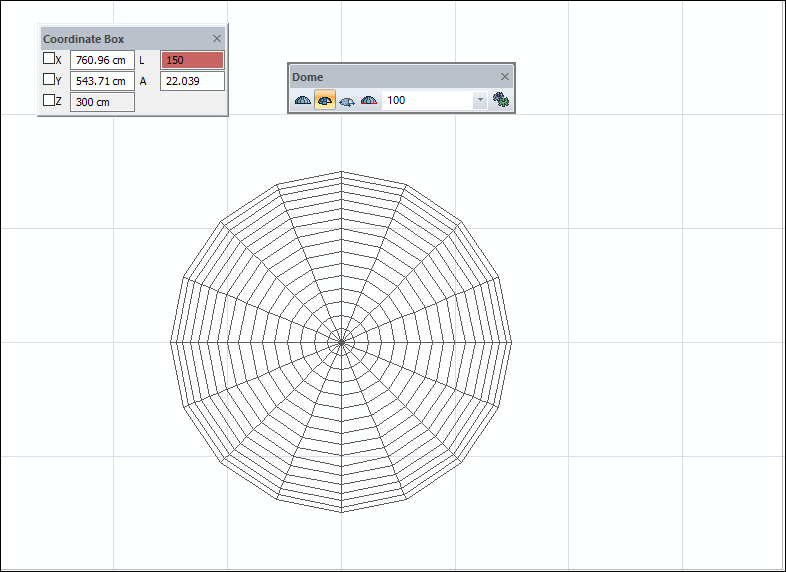 |
Changing the bow dome due to the movement of the mouse 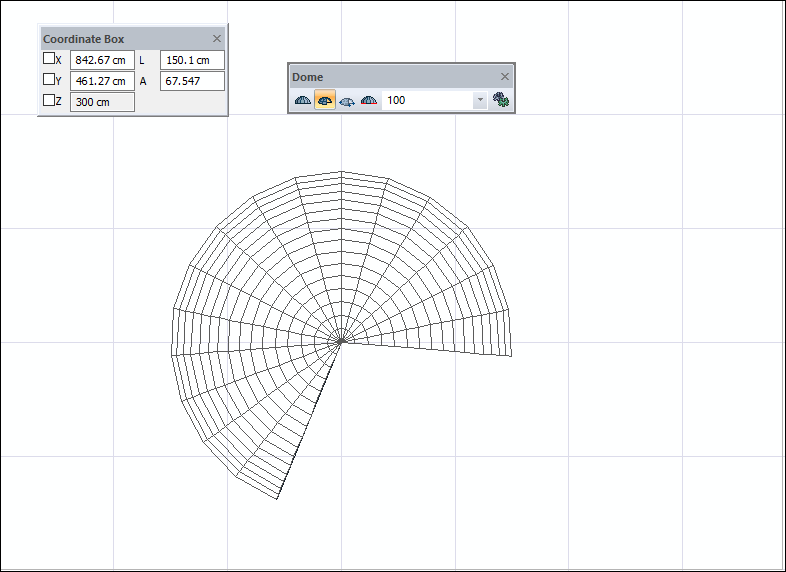 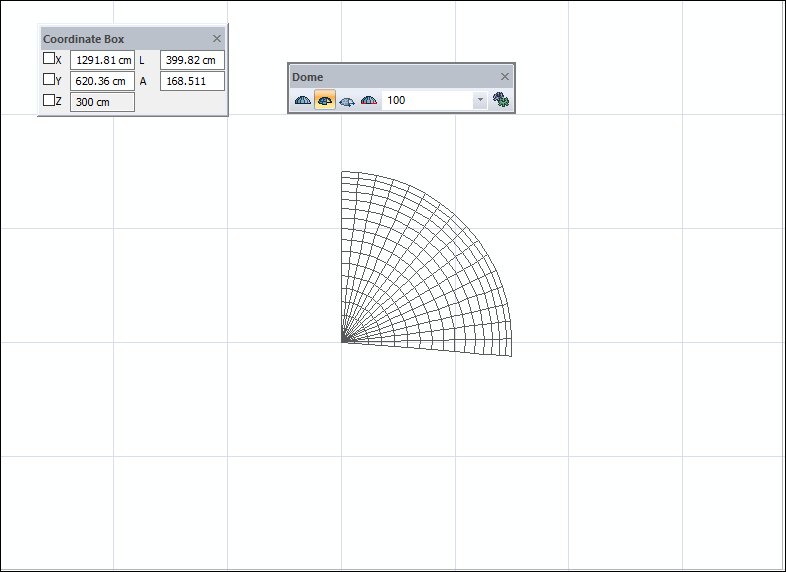 |
Formation of the arc dome 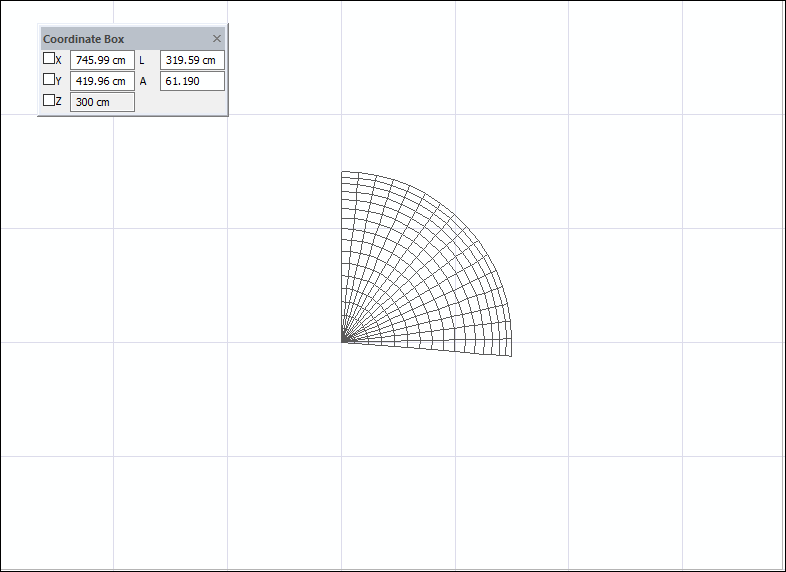 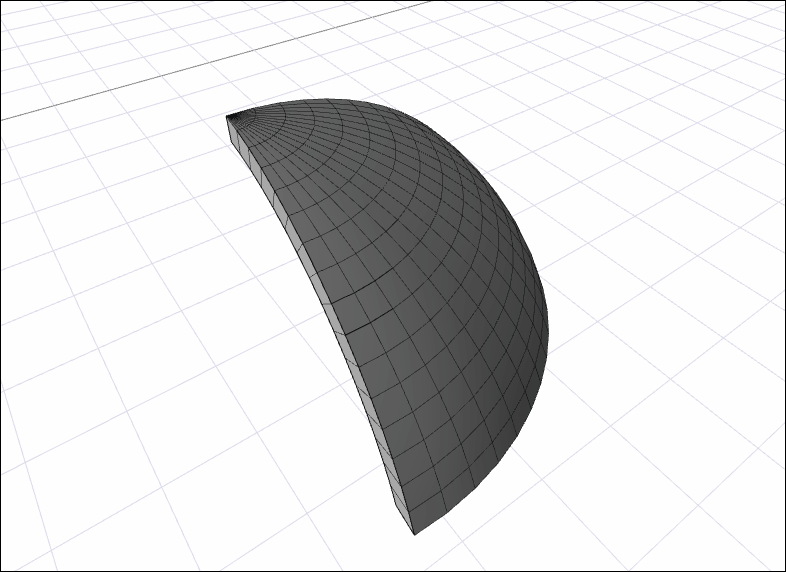 |
Next Topic
