Save As
With the Save As command, the project being worked on can be saved in a different location with a different name. The existing project file is left with its current name and the project can be saved as a new copy under a different name or under a different folder/directory. After this process, the old project file is closed and work continues on the new file.
Location of the Save As Command
You can access it from the menu under the ideCAD logo in the upper left corner of the screen in the ribbon menu.
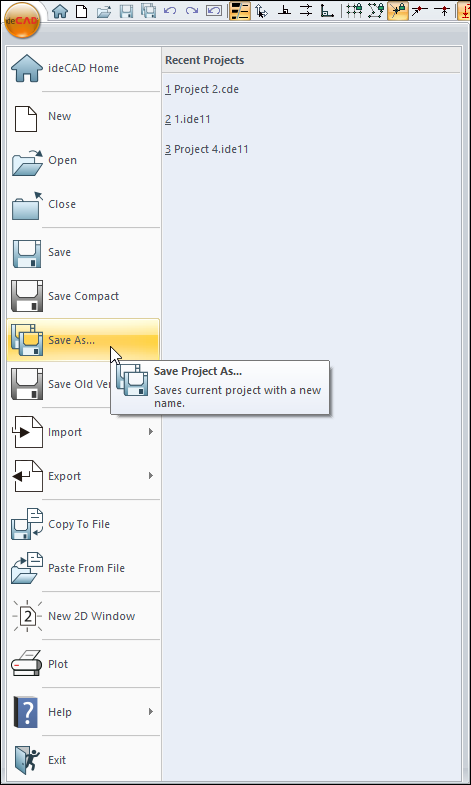
Usage Steps
To save as:
Click the ideCAD logo on the ribbon menu at the top left of the screen and click the Save As icon from the menu that opens . The Save Project window will be displayed.
If you want to save the project under the folder where the current project file is located, enter a different name in the Project name line. Change to another folder if you want to save it with the same name.
Click the Save button.
A copy of the project will be created. It will be this project being worked on. The previous project file will be closed.
Next Topic
