3DS Import
In the ideCAd Architectural, files with the 3ds extension are imported as a 3D model into the current project with the 3DS Import command.
Location of 3DS Import Command
You can access it from the menu under the ideCAD logo in the upper left corner of the ribbon menu.
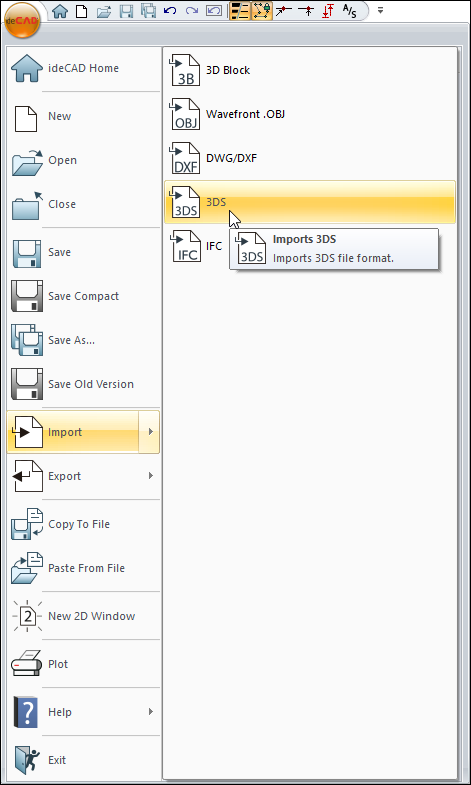
Usage Steps
Click the Import/3DS icon.
Double-click the file you want to import in the dialog.
The Import Settings dialog will open.
Set the necessary parameters in this dialog.
Click the OK button. The file will open.
Import Settings Dialog
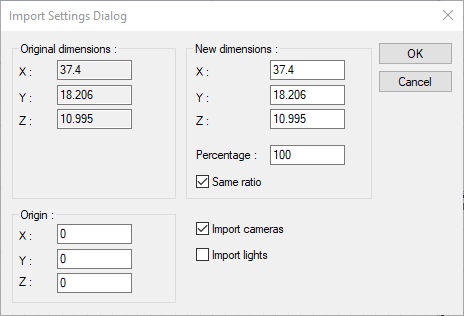
Specifications |
|---|
Original dimensions 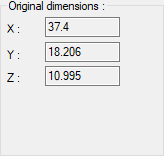 The original x, y, z dimensions of the imported file appear. |
New dimensions 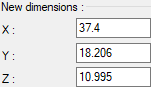 The dimensions of the imported file in the x, y, z plane can be changed. |
Percentage  Changes the size of the imported file by the entered percentage. |
Same ratio  When checked, when any of the x, y, z values in the "New Dimensions" section of the imported file is changed, the other dimensions are changed at the same rate. |
Origin 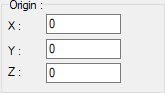 It is determined to which coordinates the origin of the imported file will be imported in the drawing area. |
Import cameras  If the camera is defined in the content of the imported 3ds file, it is determined whether these cameras will be imported or not. |
Import lights  If the light source is defined in the content of the imported 3ds file, it is determined whether these light sources will also be imported. |
Next Topic
