Defining a Apex Type Connection
With the Apex Type Connection command, column-inclined beam connection is defined.
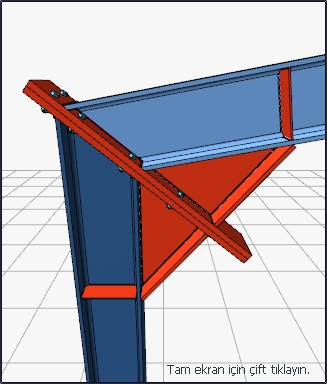
Location of the Apex Type Connection Command
You can access it under the Ribbon menu, Connection tab, Experimentals title.
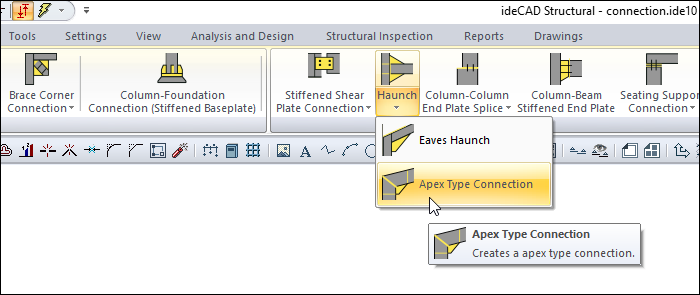
Usage Steps
Click on the Apex Type Connection icon from the Connection menu.
Click the column then the beam before the 3D perspective view.
The connection will occur with default settings.
Location of the Apex Type Connection Settings Dialog
Select the connection and click the right mouse button. Click the Properties line from the right click menu that opens.
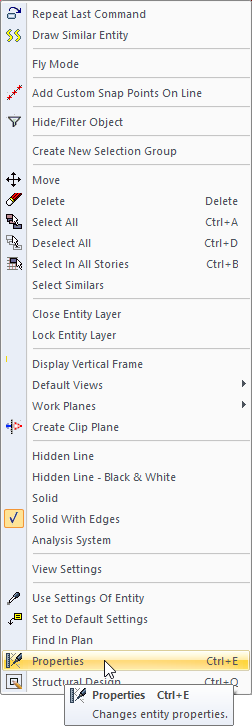
Apex Type Connection Settings Dialog
Plates Tab
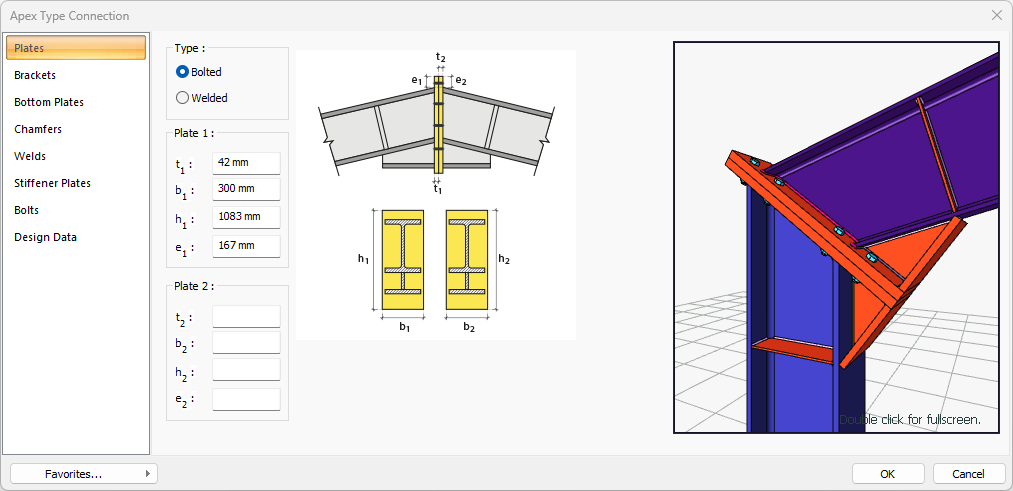
Specifications |
|---|
Type 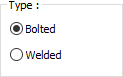 Bolted or welded connection type is selected for the connection. |
Plate 1 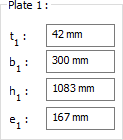 The plate 1 is determined by entering value. The values to be entered are shown in the schematic drawing. |
Plate 2 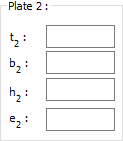 The plate 2 is determined by entering values. The values to be entered are shown in the schematic drawing. |
Schematic drawing 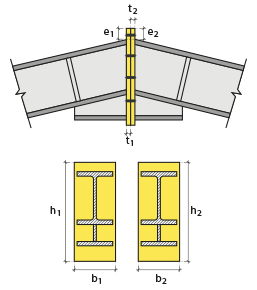 Connection and plate values are shown on the schematic drawing. |
Preview 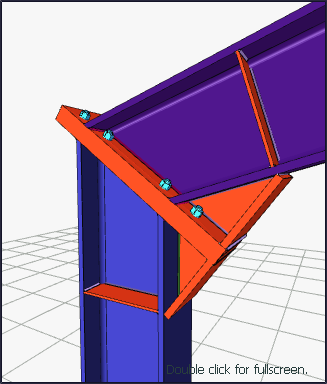 There is a preview of the connection. The selection made and the entered values can be followed simultaneously in the preview. |
Brackets Tab
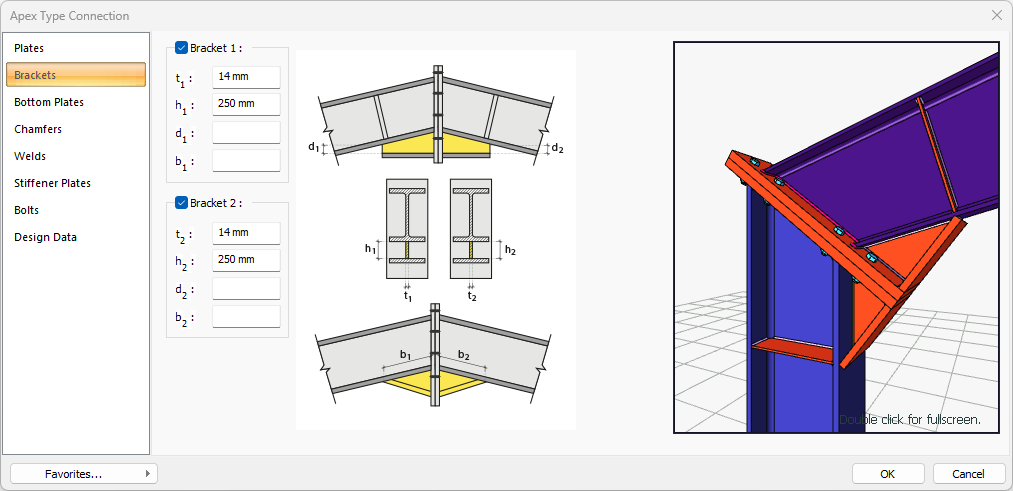
Specifications |
|---|
Bracket 1 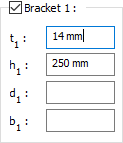 The bracket 1 plate is determined by entering the values. The values to be entered are shown in the schematic drawing. |
Bracket 2 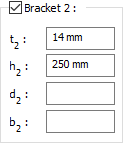 The bracekt 2 plate is determined by entering the values. The values to be entered are shown in the schematic drawing. |
Schematic drawing 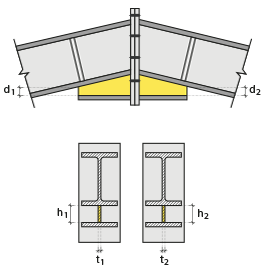 Connection and plate values are shown on the schematic drawing. |
Preview 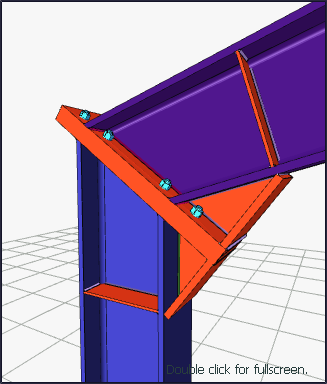 There is a preview of the connection. The selection made and the entered values can be followed simultaneously in the preview. |
Bottom Plates Tab
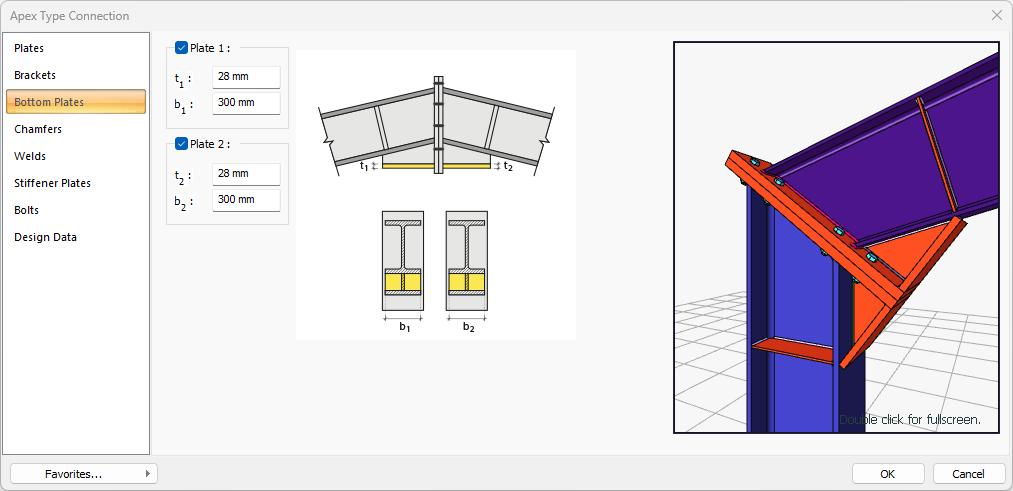
Specifications |
|---|
Plate 1 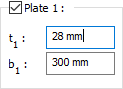 The plate 1 is determined by entering value. The values to be entered are shown in the schematic drawing. |
Plate 2 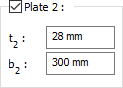 The plate 2 is determined by entering values. The values to be entered are shown in the schematic drawing. |
Schematic drawing 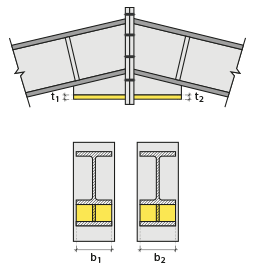 Connection and plate values are shown on the schematic drawing. |
Preview 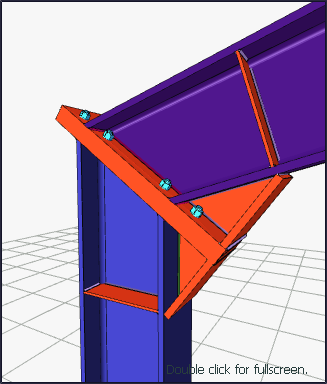 There is a preview of the connection. The selection made and the entered values can be followed simultaneously in the preview. |
Chamfers Tab
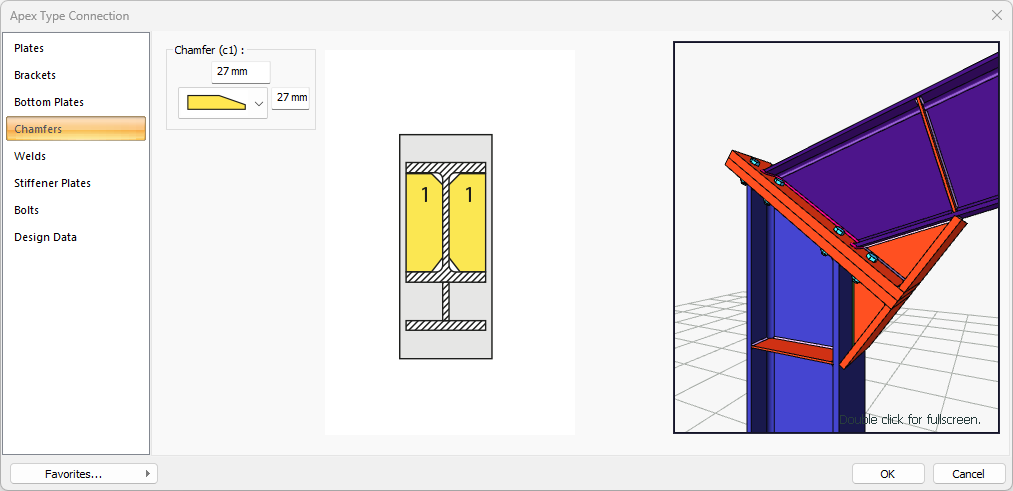
Specifications |
|---|
Chamfer (c1) 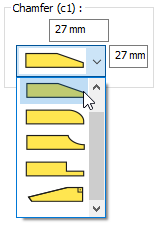 For easy assembly of the plates in the field, the use of slope, slope type and geometric properties are determined by entering the value. |
Schematic drawing 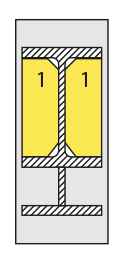 Connection, notching and cutting values are shown on the schematic drawing. |
Preview 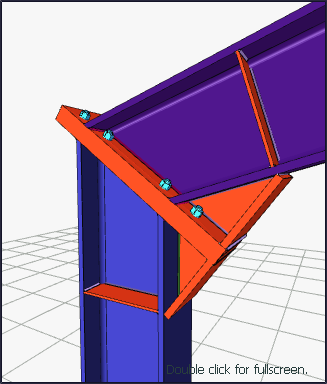 There is a preview of the connection. The selection made and the entered values can be followed simultaneously in the preview. |
Welds Tab
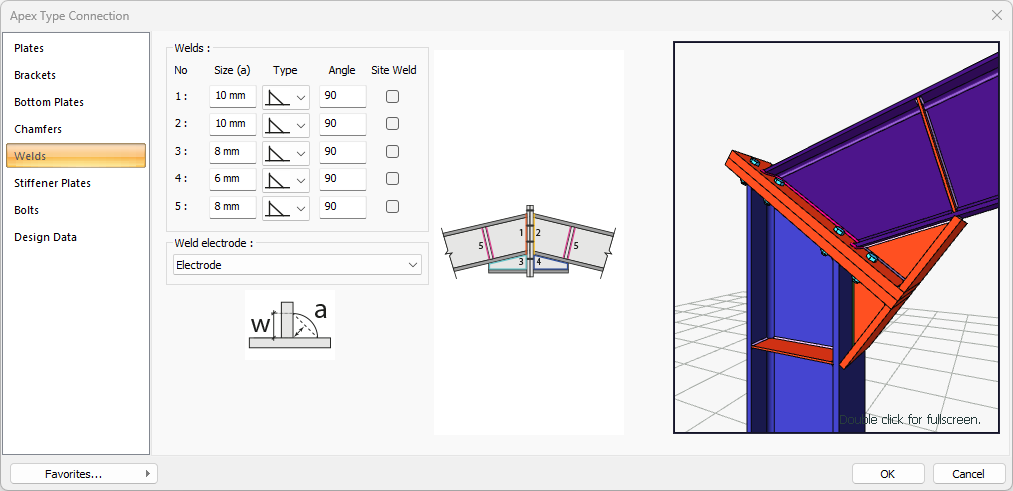
Specifications |
|---|
Welds 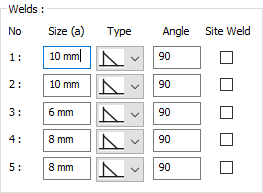 The thickness, type and angle values of the welds to be made at the connections are given. The information on whether it will be done on the construction site or not is entered. |
Weld electrode  The strengths of the welding electrodes are defined in the design inputs. The strength of the main element in the weld joint is controlled under the condition that it has less strength than the weld strength. If necessary, click the list and define "Create New…". To create the welding electrode, give the information "Name" and "Weld metal tensile strength" in the dialog that opens after clicking "Create New". Welding geometry is determined automatically by the program. These properties can be changed to easily determine the connection properties. Geometry features are in accordance with industry standards and in the form specified in AISC. 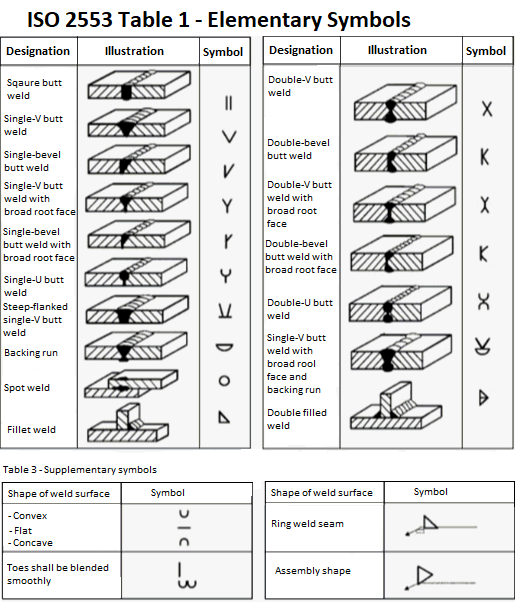 |
Schematic drawing 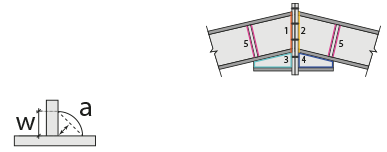 Connection and weld values are shown on the schematic drawing. |
Preview 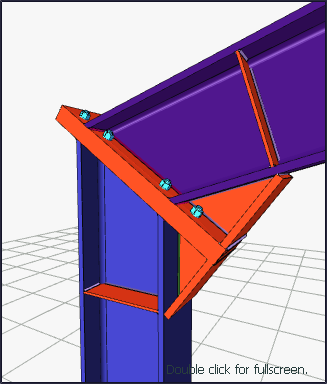 There is a preview of the connection. The selection made and the entered values can be followed simultaneously in the preview. |
Stiffener Plates Tab
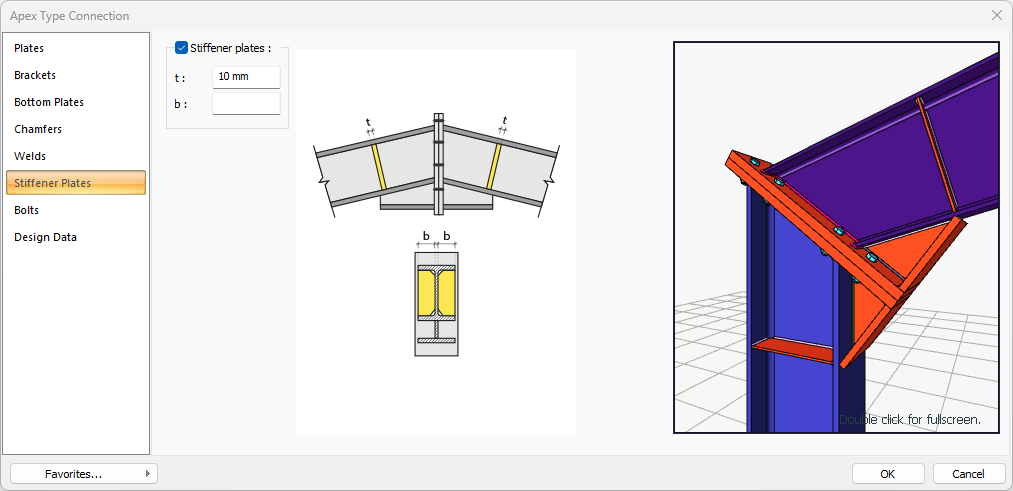
Specifications |
|---|
Stiffener plates 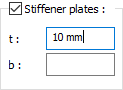 Stiffener plates are determined by entering the values. The values to be entered are shown in the schematic drawing. |
Schematic drawing 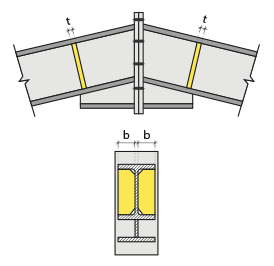 Connection and plate values are shown on the schematic drawing. |
Preview 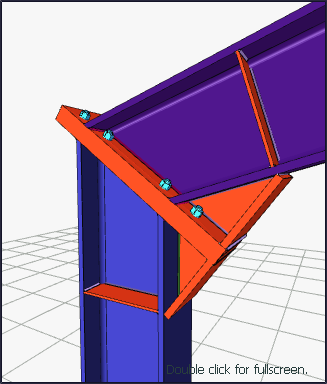 There is a preview of the connection. The selection made and the entered values can be followed simultaneously in the preview. |
Bolts Tab
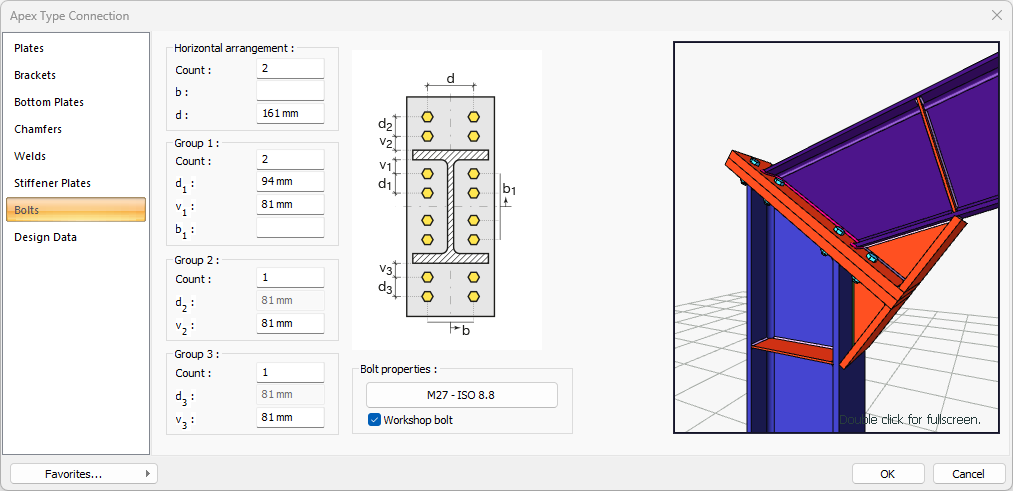
Specifications |
|---|
Horizontal arrangement 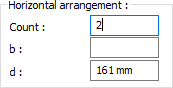 The horizontal arrangement distance value of the bolts is entered. The values to be entered are shown in the schematic drawing. |
Group 1 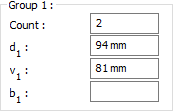 Distance values of bolts to beam and other bolts are entered. The values to be entered are shown in the schematic drawing. |
Group 2 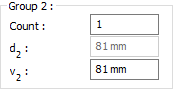 Distance values of bolts to beam and other bolts are entered. The values to be entered are shown in the schematic drawing. |
Group 3 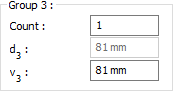 Distance values of bolts to beam and other bolts are entered. The values to be entered are shown in the schematic drawing. |
Bolt properties 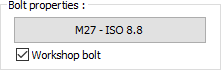 The Hole and Bolt Parameters dialog is opened by clicking on the bolt properties button. The bolt properties are set in this dialog. |
Schematic drawing 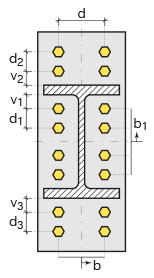 Connection and bolt placement values are shown on the schematic drawing. |
Preview 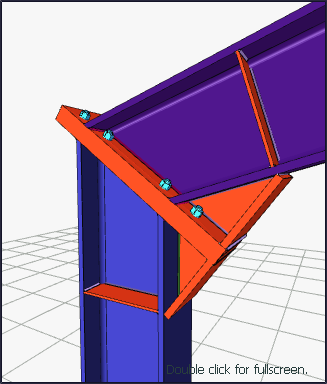 There is a preview of the connection. The selection made and the entered values can be followed simultaneously in the preview. |
Design Data Tab
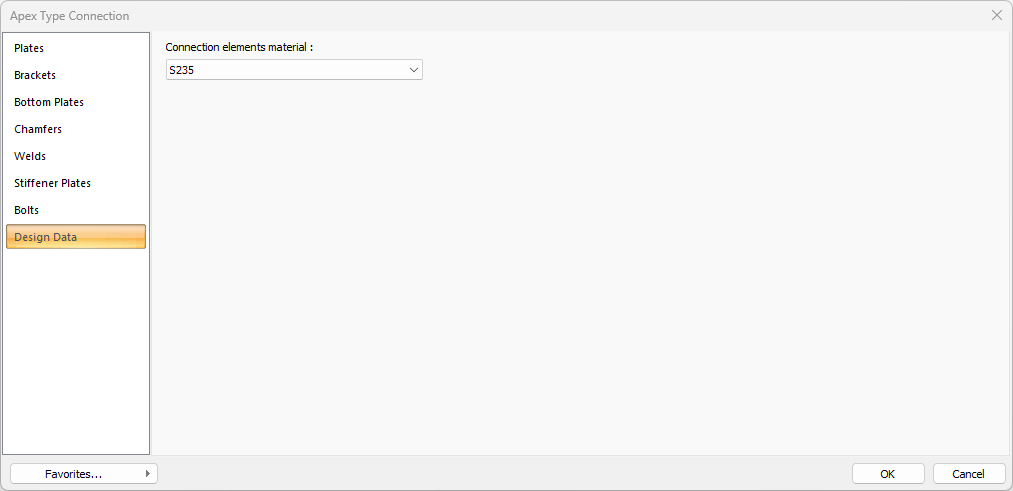
In the design data, the connection elements material is defined. The condition that the main element in the weld joint has less strength than the weld strength is controlled.
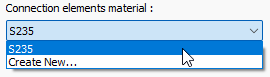
If necessary, click the list and define "Create New…". To create the connection elements material, give the information material definitions and values in the dialog that opens after clicking "Create New".
Next Topic
