Creating a Circle Case / Wing
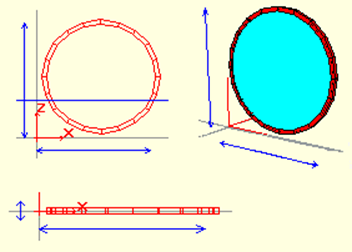
It is a glass case that can take an oval shape, with the profile of the circle case / wing edges assigned to it. Although the Circle Frame has as many nodes as the selected number of points, it is created with 2 point inputs. It can hide the edges and turn it into a semicircular case. The blue surface that constitutes the glass will appear transparent when rendered in the ideCAD Architectural program (You can make the case full (without glass) or empty (only with edges) by entering the properties of the square box.
To create a circle case / wing;
Click on the Line Drawing / Circle Frame-Wing .
You will see a dialog with the Point Number written. Enter the appropriate value (The number of points is the number of casing / wing nodes that are radius away from the center. Casing / wing circle edges are formed by combining these nodes. If you give the number of points as 5, a pentagon will be formed. 20 point number is the most appropriate value for frame / wing.).
Click the first point of the circle. The circle case / wing will be formed and will start to move depending on the mouse cursor.
Click the second point. There will be a circle case / wing.
To make changes to an existing flat case / sash;
Click on the circle case / wing. The vault will turn green and the nodes will become active as red boxes.
The cursor shape will change when you hover over the node points. In this case, you can click the nodes and move them.
You can delete the safe by pressing the Del / Delete key on the keyboard .
Additional information:
Using Polygon-> Space Transformation , you can open spaces inside the boxes with the polygons you draw.
In order for a casing to be used as a wing, the Wing Rotation Axis must be determined.
Next Topic
