Selecting Analysis Parts
With the Select Analysis Parts command, the purlins to be included/excluded from the analysis model are selected.
Location of Select Analysis Parts Command
You can access it under the Ribbon menu Steel tab, Steel heading.
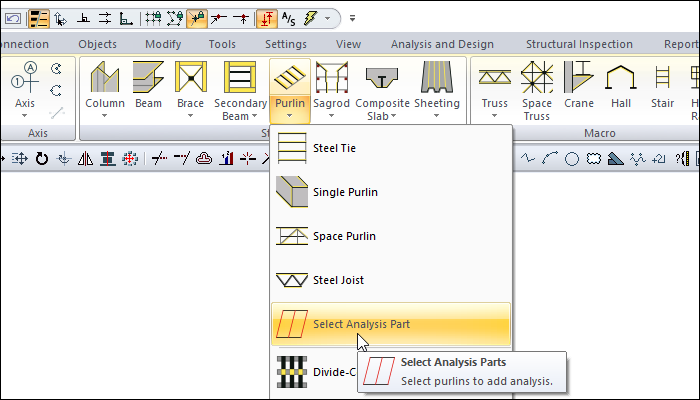
Usage Steps
Click on the select analysis parts icon.
Move your mouse over the purlin/single purlin/space purlin/R purlin you want to add to the analysis model and click the left button.
The element you selected will be added to the analysis model.
You can continue with the selection process or end the command by pressing the Esc key on the keyboard.
If you click on the purlin/single purlin/space purlin/R purlin with the left mouse button by pressing the Shift key on the keyboard while making the selection, you can select all the purlin/single purlin/space purlin/R purlin elements at once.
You can remove the elements added to the analysis model from the analysis model by clicking them again.
Usage step |
|---|
Purlins before the select analysis parts command 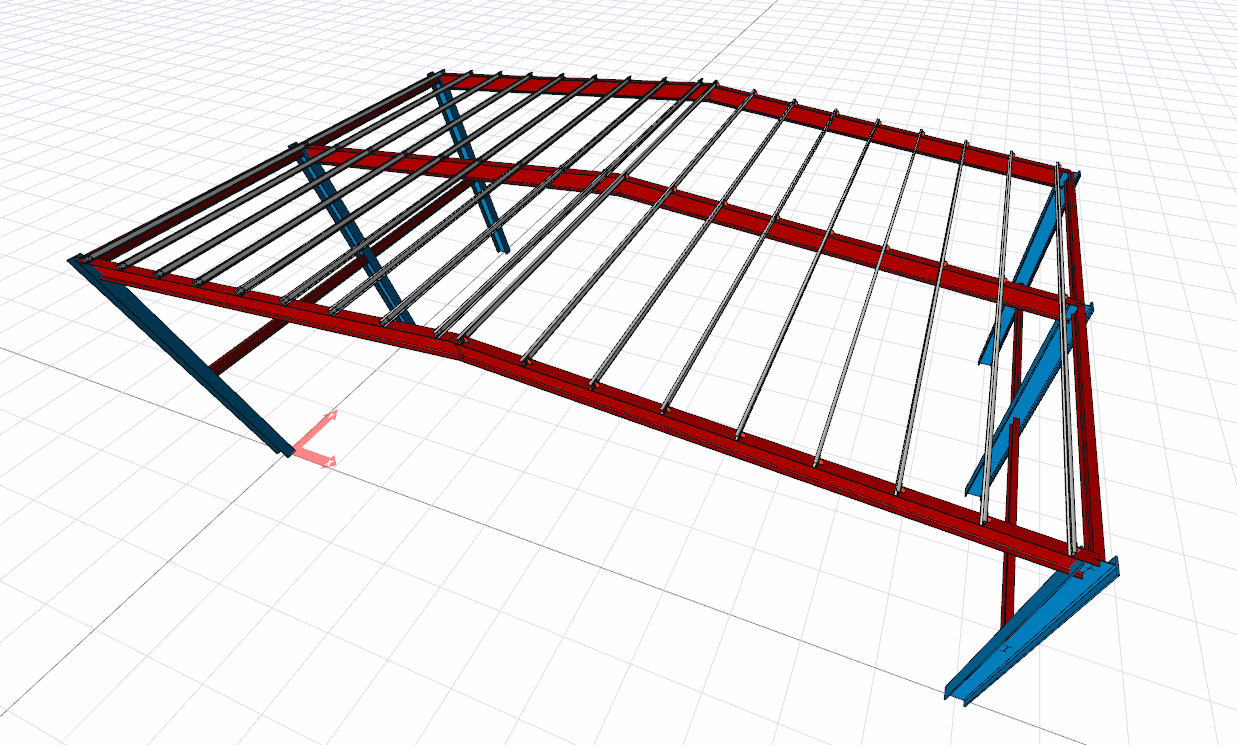 |
Determining the purlins to be added to the analysis model  |
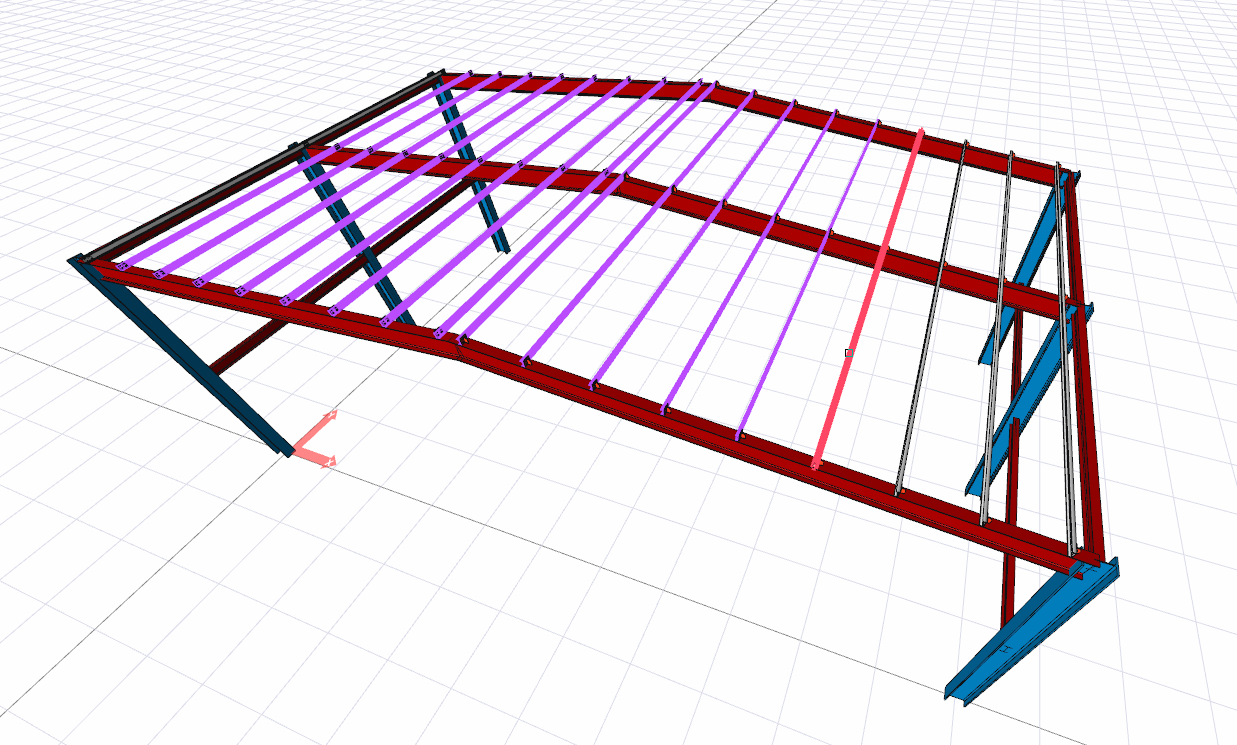 |
Purlins after the select analysis parts command 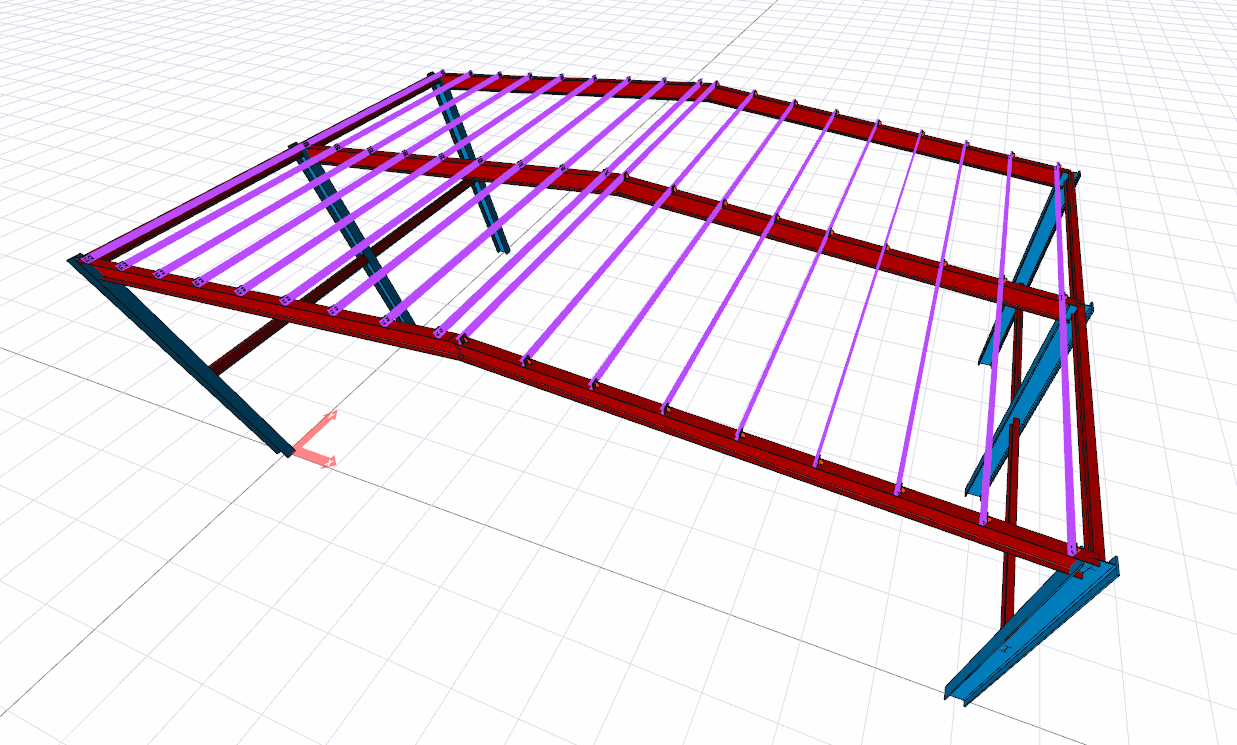 |
Next Topic
