Creating Steel Column
With the Steel Column command, steel columns of the steel design are created.
Location of Steel Column Command
You can access it under the ribbon menu, Steel tab, Steel title
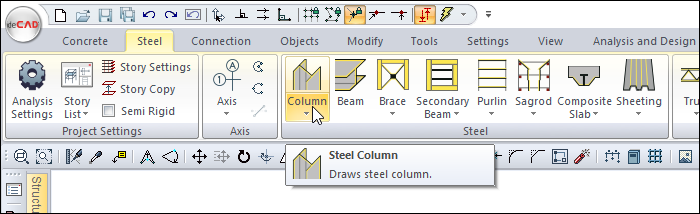
Usage Steps
Click on the Column icon from the ribbon menu .
The steel column toolbar will be opened.
Select a profile from the list of profiles available in the toolbar.
A preview of your colon will appear, and it will move with the movement of your mouse.
Click with the left mouse button at any point of the drawing area or object intersection your colon will be fixed.
At this stage, you can rotate the column around itself by moving the mouse.
You can change the column handle by pressing the spacebar on the keyboard.
You can draw your column only at 0 or 90 degrees by pressing the Shift key.
After the column is in the appropriate position, click the left mouse button or press the enter button to finish the drawing of the column. The column will be drawn. Quit the command by pressing the esc key.
Usage step |
|---|
Selecting the profile from the steel column toolbar profile list 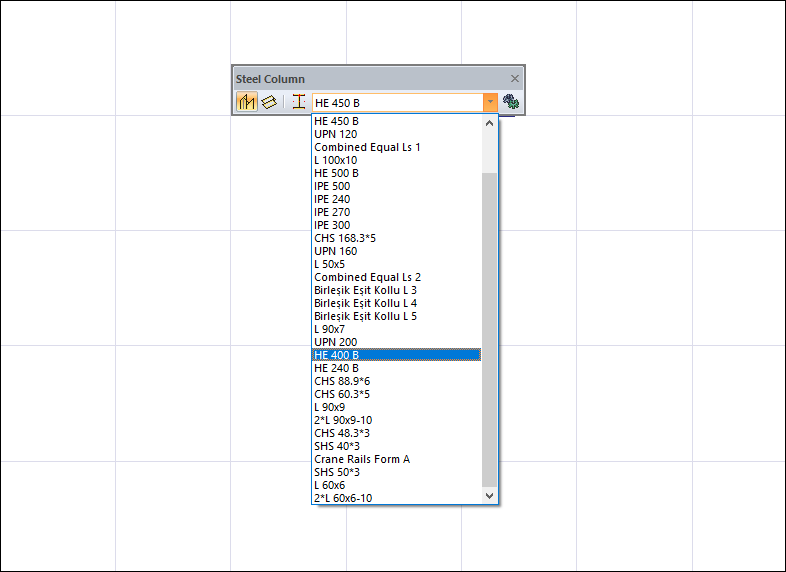 |
The formation of a preview of the column and its movement depending on the mouse movement 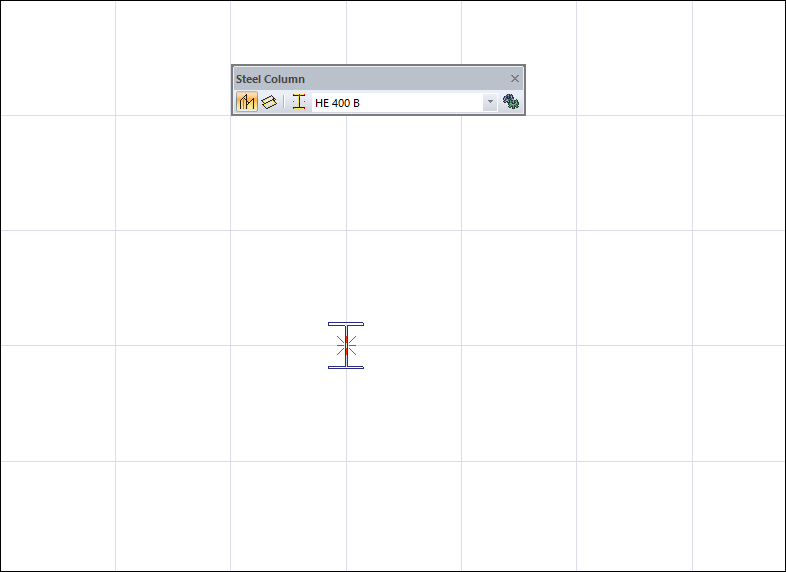 |
Fixing the column by clicking the left mouse button 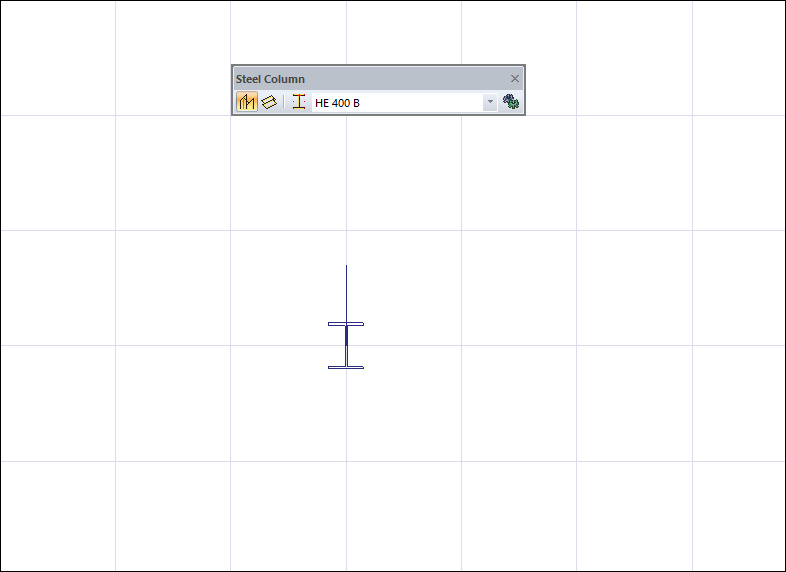 |
Rotation of the column due to mouse movement 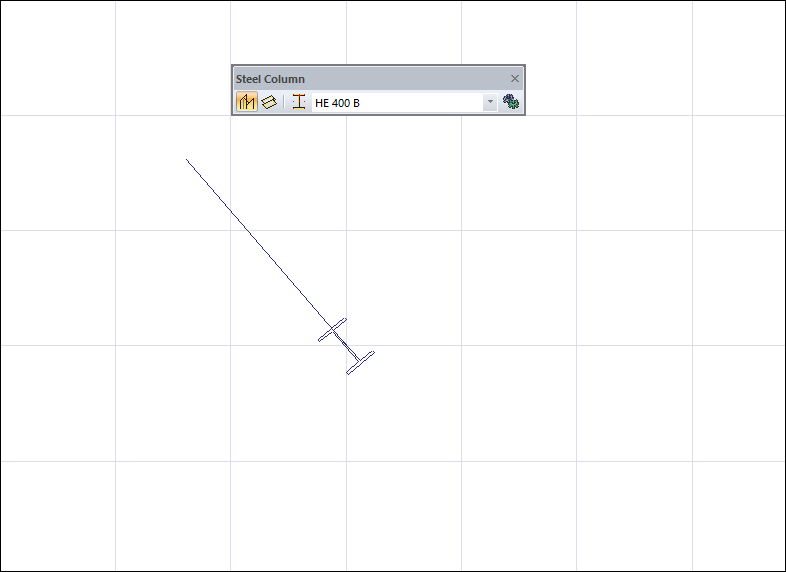 |
Changing the alignment point of the column by pressing the spacebar on the keyboard 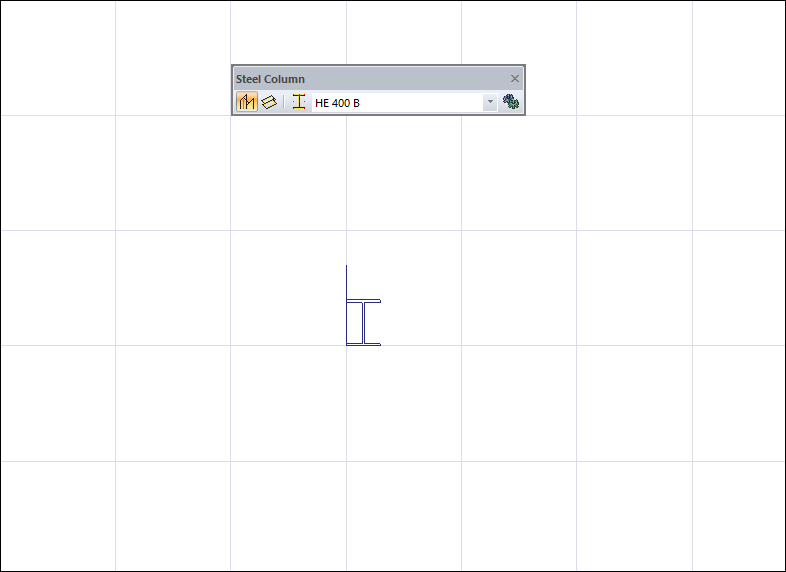 |
Drawing the column only at 0 or 90 degree angles by pressing the Shift key. 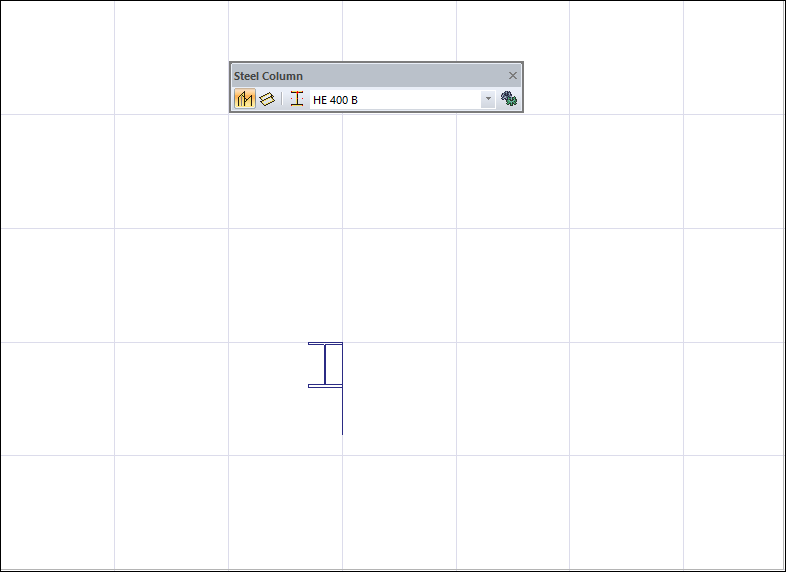 |
Creating the column by clicking the left mouse button 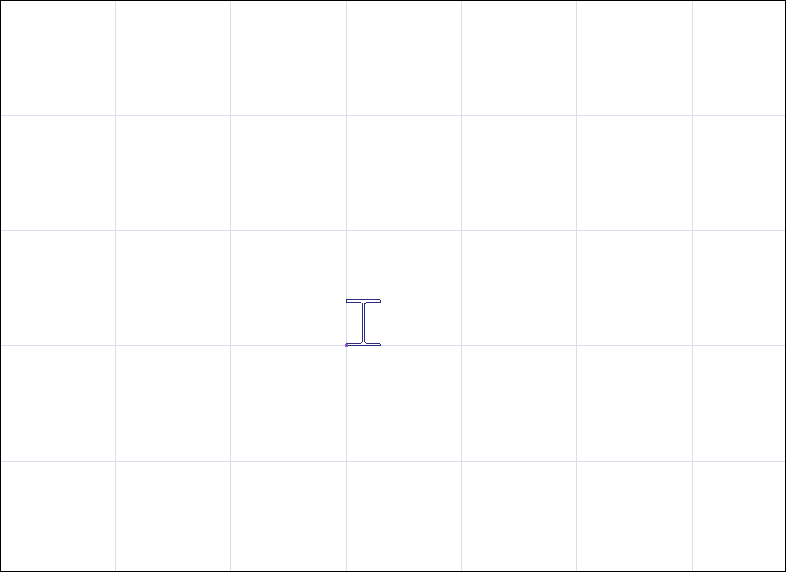 |
Next Topic
Related Topics
