Saving a Screenshot
With the "Export/Plan Screenshot" option, the plan screen is saved as an image.
Click the ideCAD icon/Export/Plan Screenshot icon in the ribbon menu .
The Save Image dialog will open. Click the OK button after the desired settings are made .
The Save Image dialog opens. In the file types section below, determine which format you will save.
Type a name in the file name line. When you click the OK button, your plan screen will be saved as an image.
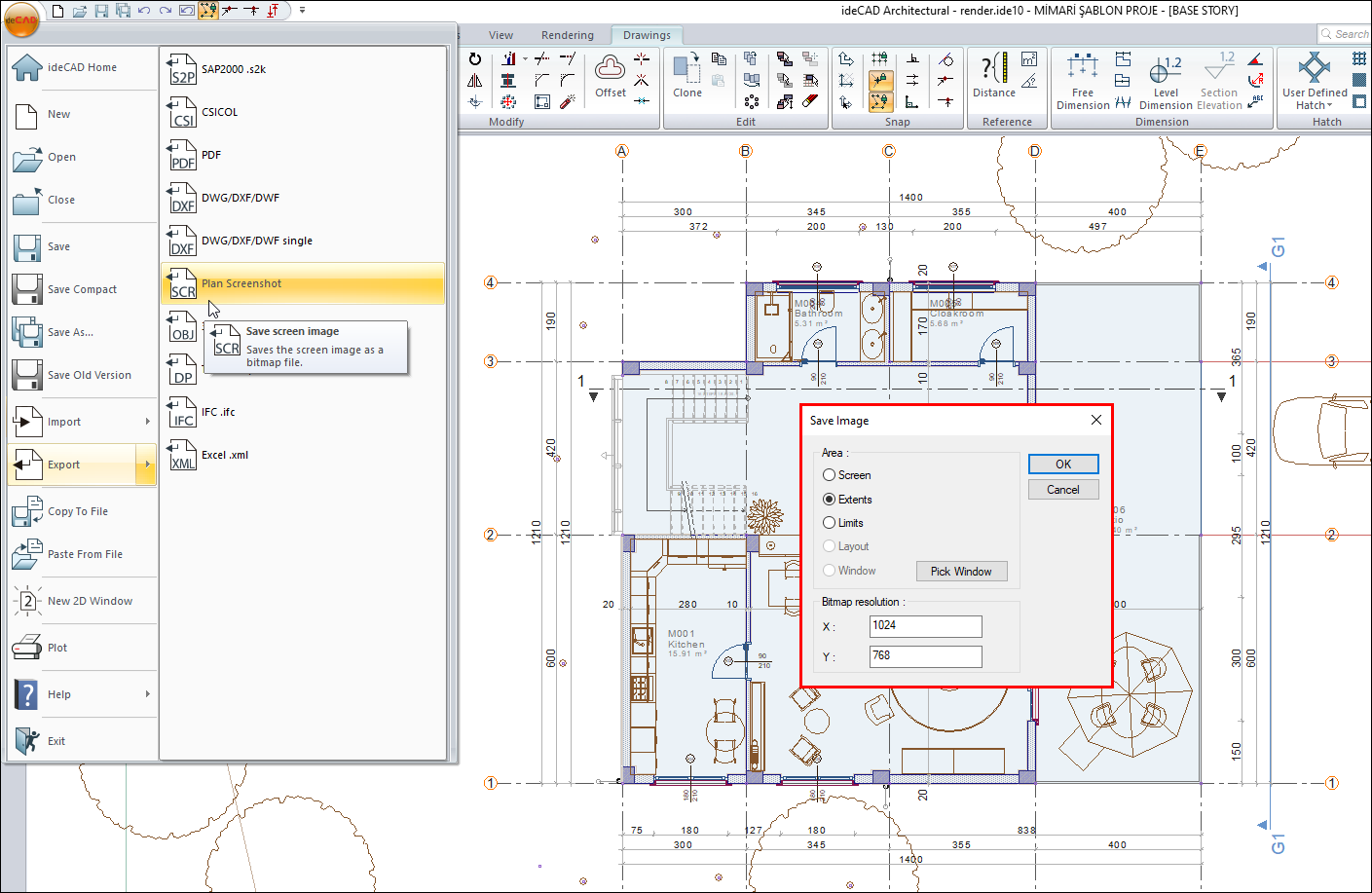

Next Topic
