Creating a Beam
With the beam command, concrete beams belonging to the concrete design are created.
Location of Beam Command
You can access it under the Concrete tab in the Ribbon menu , under the Concrete title.
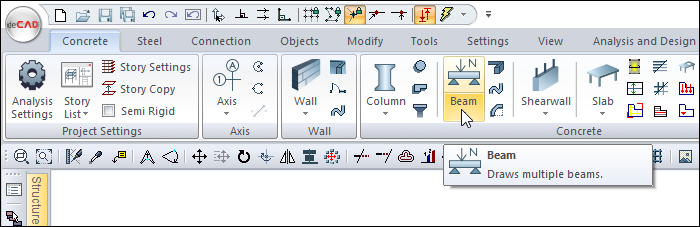
Usage Steps
To draw a beam between the two columns above;
Click the Beam icon from the ribbon menu .
The beam toolbar will open.
Move the mouse cursor over the column. When the cursor changes shape, click the left mouse button.
Your beam will move with the movement of your mouse.
Enter the beam dimensions in the beam dimensions boxes in the beam toolbar. As you enter the value, your beam's preview will change.
You can define your beam by holding it from different points (bottom corner, middle or top corner) by clicking the offset button in the beam toolbar or by pressing the spacebar. Every time you press the spacebar, your mania will change.
After determining the first point of the beam, put the cursor on the second column.
When the cursor changes shape, click the left button again. The ideCAD will create a preview of your next beam.
Press esc to exit the command. Your beam will be formed.
Usage step |
|---|
The two columns for drawing beam 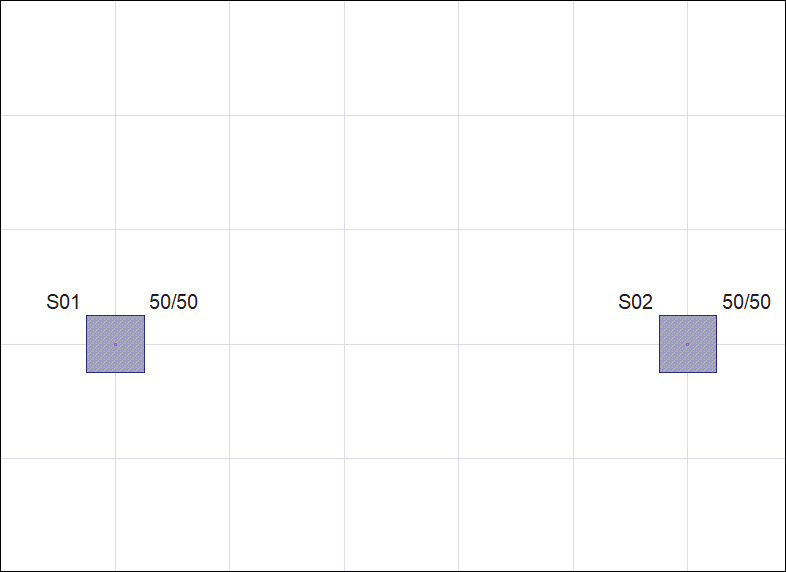 |
Determining the first point of the beam 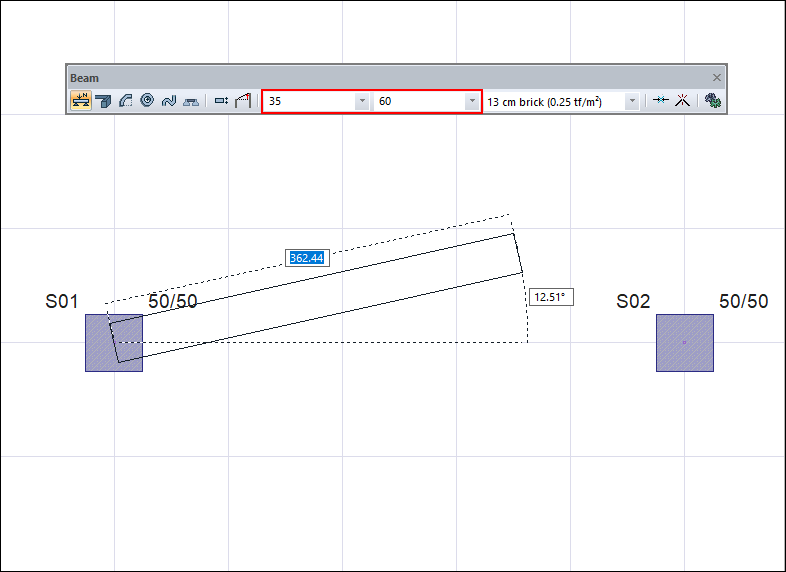 |
Changing beam dimensions 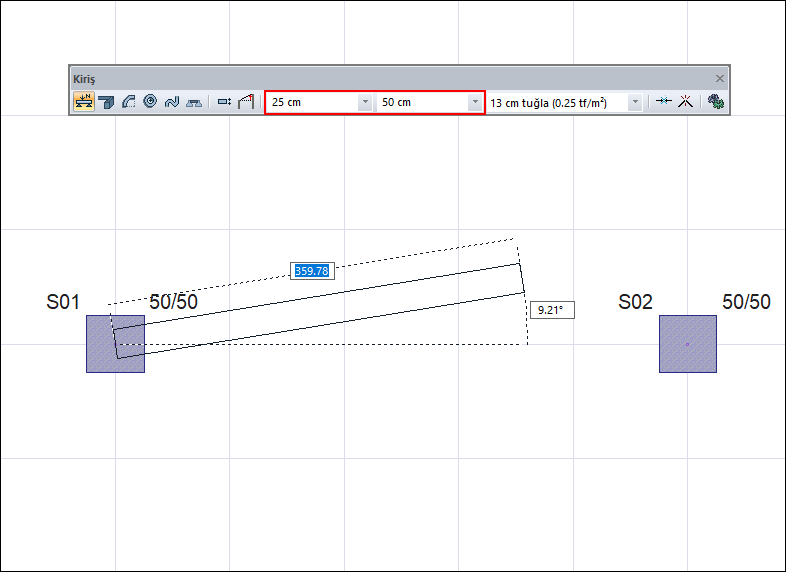 |
Changing the delta by pressing the spacebar on the keyboard 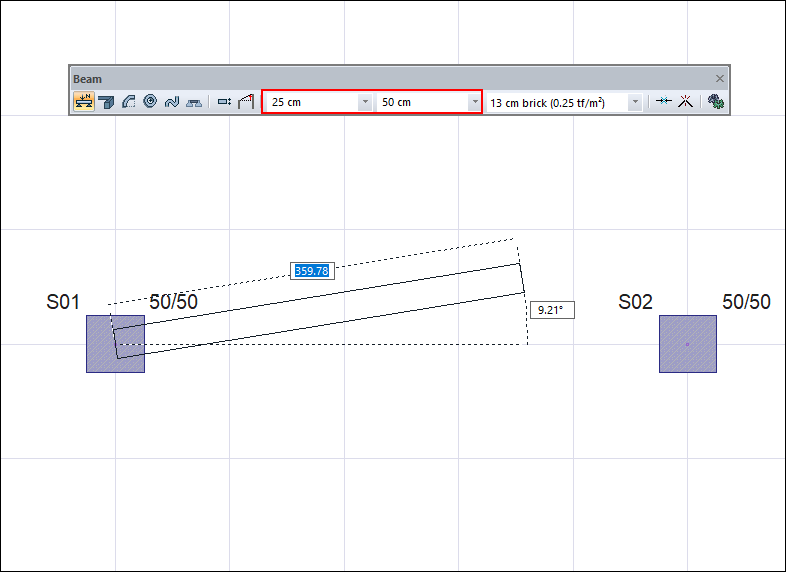 |
Creating the second point of the beam by hovering the mouse over the second column 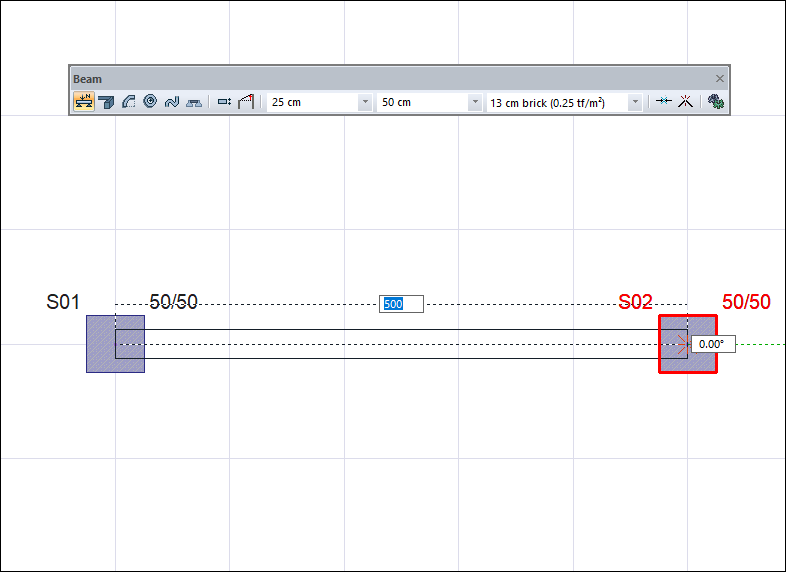 |
Creating a preview of the second beam 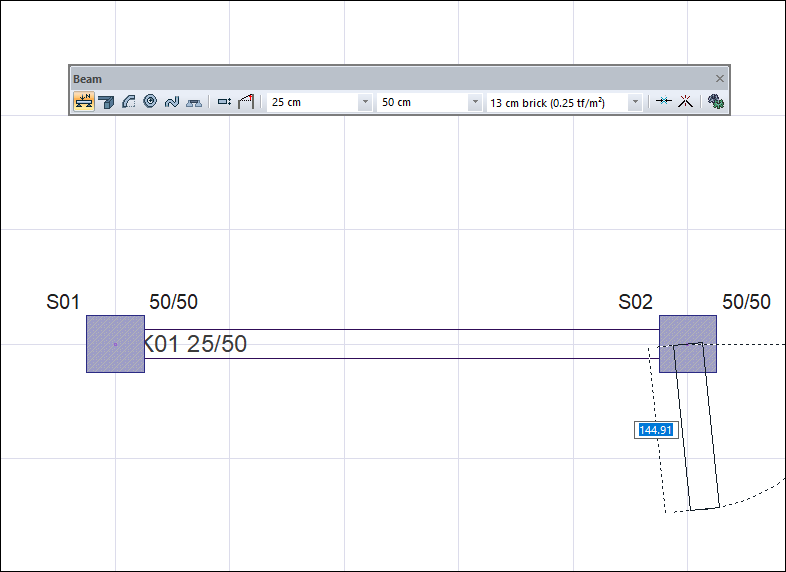 |
Exiting the command by pressing the Esc key on the keyboard 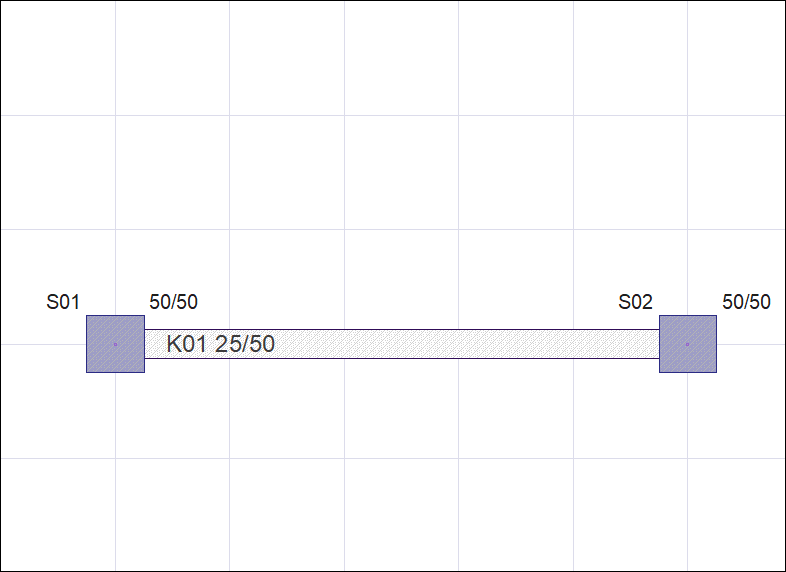 |
Next Topic
