Creating a Label
With the label command, notes are made at the designated points in the projects, and the label type and dimensions are adjusted.
Location of Label Command
In the Architectural Program
You can access it under the Ribbon menu Drawings tab, Dimension heading.
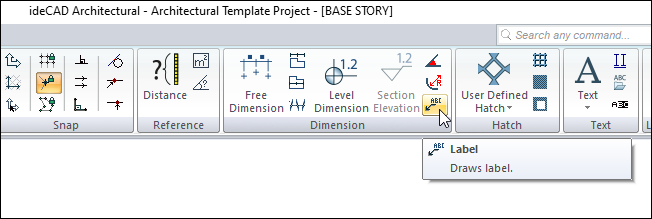
In the Structural Program
You can access it under the Ribbon menu Drawings tab, Dimension heading.
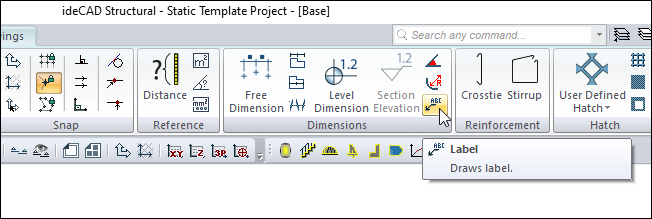
Dimension Toolbar

Icons |
|---|
Outer dimension  Outer dimension command runs. |
Inner dimension  Inner dimension command runs. |
Free dimension  Free dimension command runs. |
Intersection dimension  Intersection dimension command runs. |
Label  Runs the label command. The dimension label is drawn. |
Level dimension  Draws level dimension in the plan window. |
Section elevation  It is used for section elevation in section and view windows. Only active in 2D drawing windows. |
Angle dimension  Dimensions the angle between two objects. |
Radius dimension  Dimensions entities drawn with a circle or arc and arc or circle axis in diameter or radius. |
Section dimension group  Creates a section dimension group. It is active in section and view windows. |
Section dimension  Creates a section dimension. It is active in section and view windows. |
Include beams  Include beams in dimension. |
Include slabs  Include slabs in section dimension. |
Include details  Include door/window elements in section dimension. |
Left side  Places the section dimension on the left. |
Right side  Places the section dimension on the right. |
Settings  When clicked, which dimension type is active (inner, outer, intersection etc.) opens the dimension settings dialog where the parameters related to that dimension are found. |
Usage Steps
To create a label:
Click the Label icon in the ribbon menu .
Click three points with the left mouse button in the drawing area. The two-part label will appear in the drawing area, and a dialog for the label text will appear.
Enter the text in the dialog that opens and click the OK button. The label will be drawn.
Usage step |
|---|
Determining the first point of the label  |
Determining the second point of the label 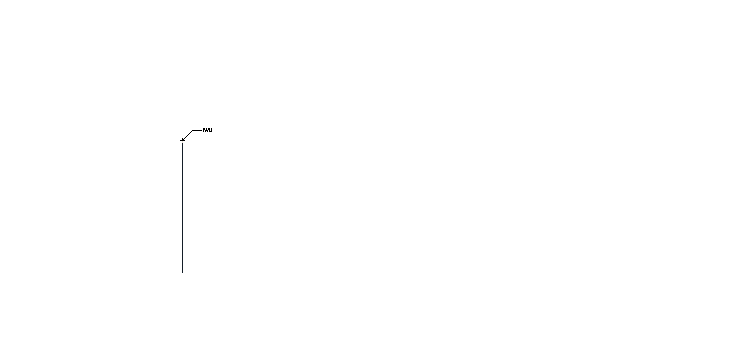 |
Determining the third point of the label 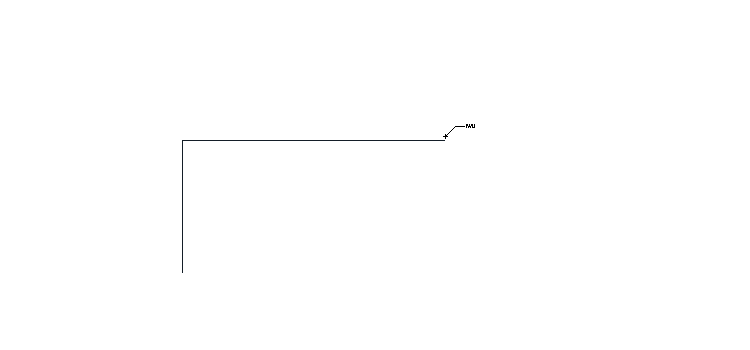 |
Entering the tag text 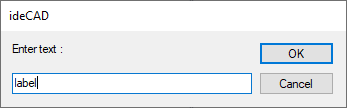 |
Creation of the label 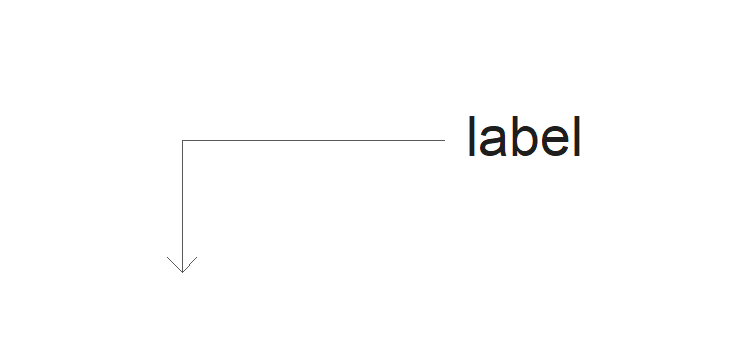 |
It is not possible to change the label text in Label Settings . If you want to change the tag text, the Edit Label Text command should be used.
Location of the Label Settings Dialog
Label Command Settings
After the label command is run, you can access it by clicking the Settings icon in the dimension toolbar that appears on the screen.

Label Object Settings
Select the label that you want to enter its settings and click the Properties row from the menu that opens by clicking the right button of the mouse.
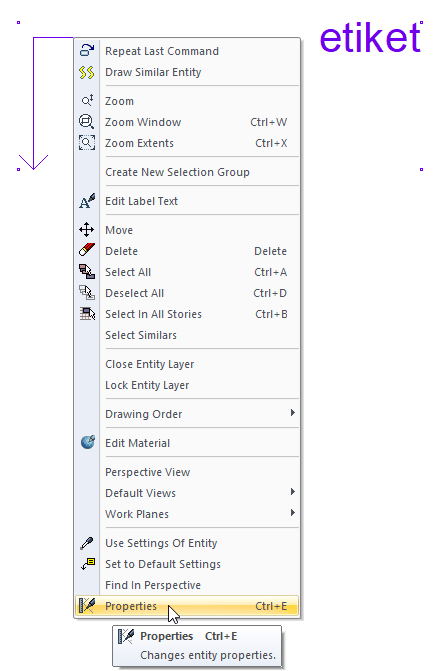
Label Settings
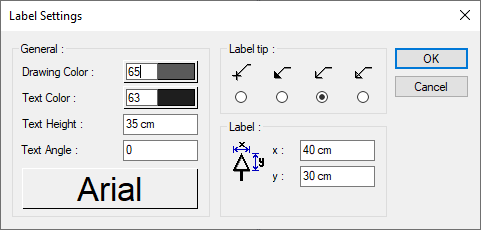
Specifications |
|---|
Drawing color  Sets the color of the label lines. When the color box is clicked, the appropriate color is selected from the window that opens. |
Text color  Sets the color of label posts. When the color box is clicked, the appropriate color is selected from the window that opens. |
Text height  Label height is entered. |
Text angle  Label text angle is entered. |
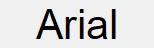 When the button is clicked, the "Font Settings" dialog appears. Font of information text can be set here. |
Label tip 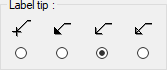 One of the 4 display types given for the label line end is selected. |
Label 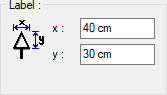 Label line end dimensions are determined by entering values in the X and Y boxes. |
Next Topic
Related Topics
