Circle Settings
The color of the circle, line thickness, line type and fill color are set.
Location of the Circle Settings Dialog
Circle Command Settings
Primitive objects that appear on the screen after running the circle command can be accessed by clicking the Settings icon in the auxiliary toolbar.

Circle Object Settings
Select the circle you want to enter its settings, click the right button of the mouse and click the Properties line from the menu that opens.
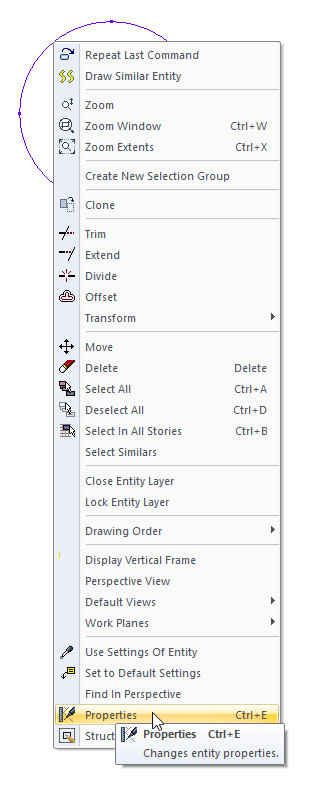
Circle Settings
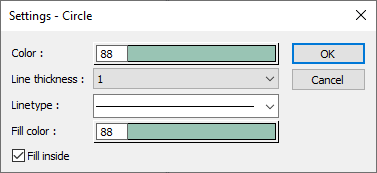
Specifications |
|---|
Color  Sets the color of the circle. When the color box is clicked, the appropriate color is selected from the window that opens. |
Line thickness  Line thickness is selected. The appropriate thickness is selected from the drop-down list when the down arrow button next to the box is clicked. The thickness selected here is only valid on the screen. It does not affect drawing printouts. |
Linetype  Line type is selected. When the down arrow button next to the box is clicked, the appropriate line type is selected from the drop-down list. |
Fill color  It becomes active when the fill inside option is checked. When the color box is clicked, the appropriate color is selected from the pop-up window. |
Fill inside  Paints the inside of the selected object. |
Next Topic
Related Topics
