Spline Creation
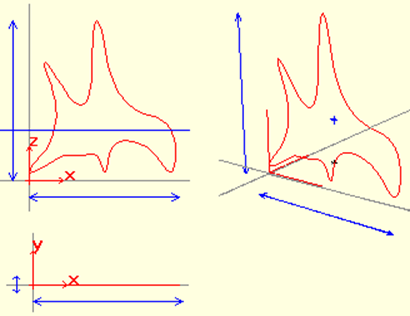
Splines are 2-dimensional objects created by combining multiple nodes defined by the user with curved lines. Splines can be open shapes. However, if they undergo a transformation, they close automatically, by joining the first point and the last point. It will be sufficient to click the last point on the first point to make a Closed Spline. Splines can be created using Spline-> Case Transform from splines. Splines can be extended into 3-dimensional objects.
Not
Splines cannot be used for space transformations.
To create a spline;
Click the Draw / Spline line.
You will see a dialog with Spline Point Number and Spline Degree lines with Undo and Finish buttons .
Spline Point Number determines the clarity of the line between two joints. It can be at least 2 and at most 50. 8 is the most appropriate value that this variable can take. (Splines are curved lines formed by the combination of straight lines. If you have defined a spline with two nodes and the Spline Point Number is 8, 8 points will be placed between these two nodes and a curved line will be created by combining these points with lines.) .
Spline Degree determines the slope of the lines. It can be a minimum of 1 and a maximum of 6. 2 is the best fit for this variable.
After clicking your First Point, a straight line will start moving relative to the mouse.
After clicking your second point, the first line will slope relative to the second point.
After drawing a suitable polygon, you can create a Spline by clicking the Finish button in the dialog on the screen .
If you notice that a point is wrong, you can click the Undo button to delete the points starting from the end in order of their occurrence.
Transformations:
Although splines are created, they do not have any use.
You can convert a polygon to a vault using Spline-> Case Transform .
You can make the polygon 3-dimensional using the stretch command.
Splines cannot be used for space transformations.
To make changes to an existing spline;
Click on the spline. The spline will turn green and the nodes will become active as red boxes.
The cursor shape will change when you hover over the node points. In this case, you can click the nodes and move them.
You can delete a spline by pressing the Del / Delete key on the keyboard .
Next Topic
