Area and Perimeter
Area command calculates the area and perimeter of a closed polygon defined by points in m² and meters.
Location of the Area Command
You can access it under the Ribbon menu Drawings tab Reference title.
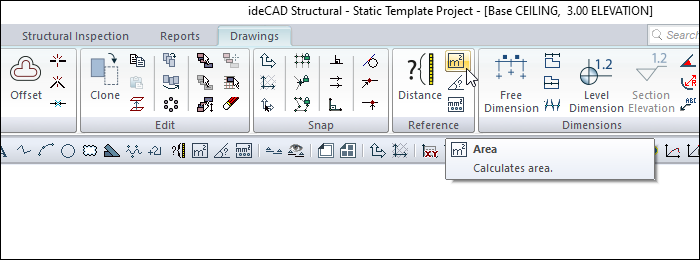
Usage Steps
Click Area icon in the ribbon menu .
A floating toolbar called path segments will open. In this toolbar, there are buttons for creating paths in straight, arc and curved forms. Click the relevant button according to the shape you will draw.
Click the relevant button according to the shape you will draw.
Click the corner points of the enclosed polygon for which you want to measure the area or perimeter in sequence.
Complete the process by coming to the first point.
The ideCAD will calculate the perimeter and area of the polygon determined by the clicked points and it will appear on the screen with the Measures dialog.
Usage step |
|---|
Selecting the first point of the closed polygon whose area and perimeter will be calculated while in the area command 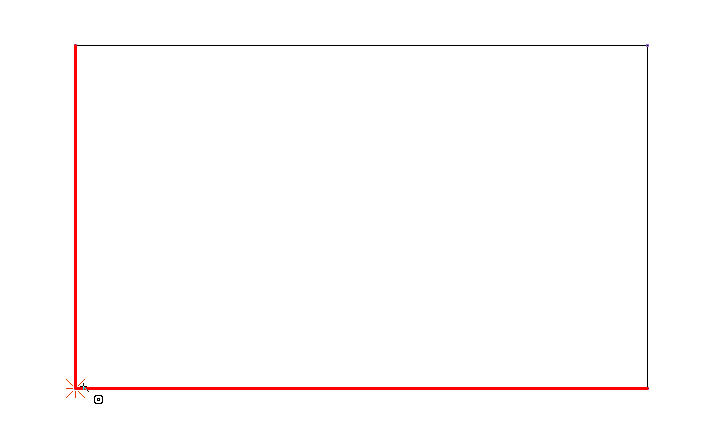 |
Selecting the second point of the closed polygon 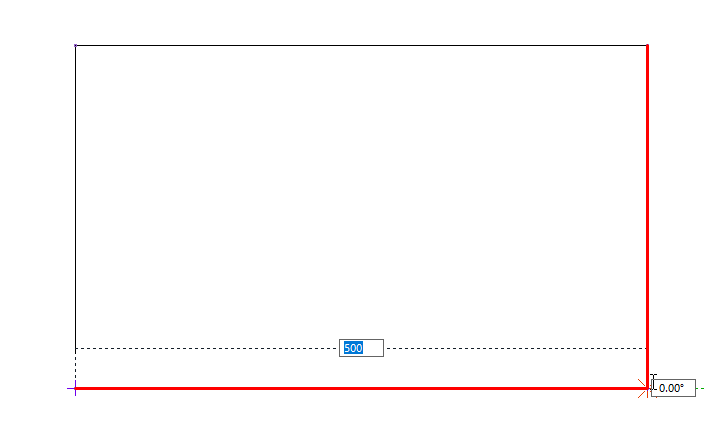 |
Selecting the third point of the closed polygon 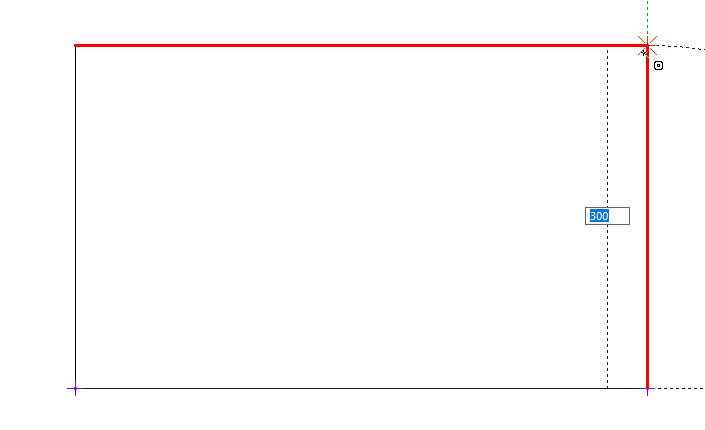 |
Selecting the fourth point of the closed polygon 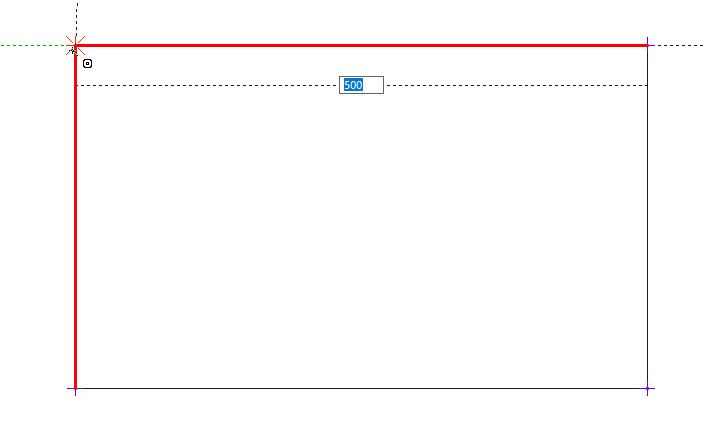 |
Selecting the first point of the closed polygon again 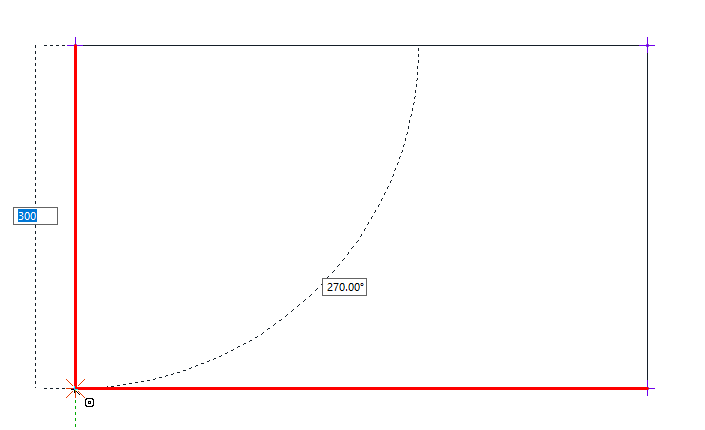 |
Area and perimeter 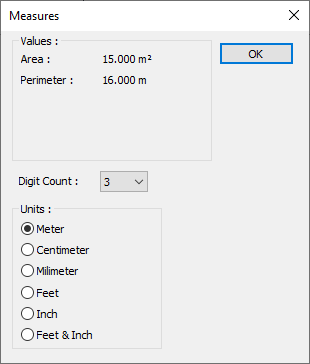 |
Measures Dialog
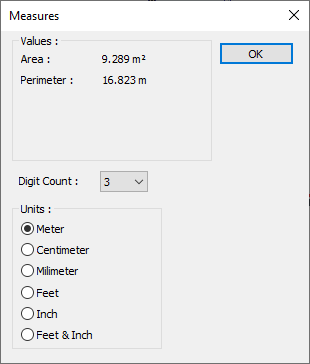
Specifications |
|---|
Area  It is the area value. |
Perimeter  It is the perimeter value. |
Digit count  Arranges the number of digits after the comma of the given values. |
Units  Sets the unit of measure for given values. Meter : If checked, the unit of information text will be meters. |
Next Topic
