Generate Select Reports
TBDY, concrete and steel element reports of the project whose Analysis+Design is done. |
Click the Analysis+Design (F9) command.
Do you want to perform analysis? question will be asked.
Click the Yes button.
Wait for the analysis to complete in the Analysis Status window.
After the analysis is complete, click the OK button to close the window.
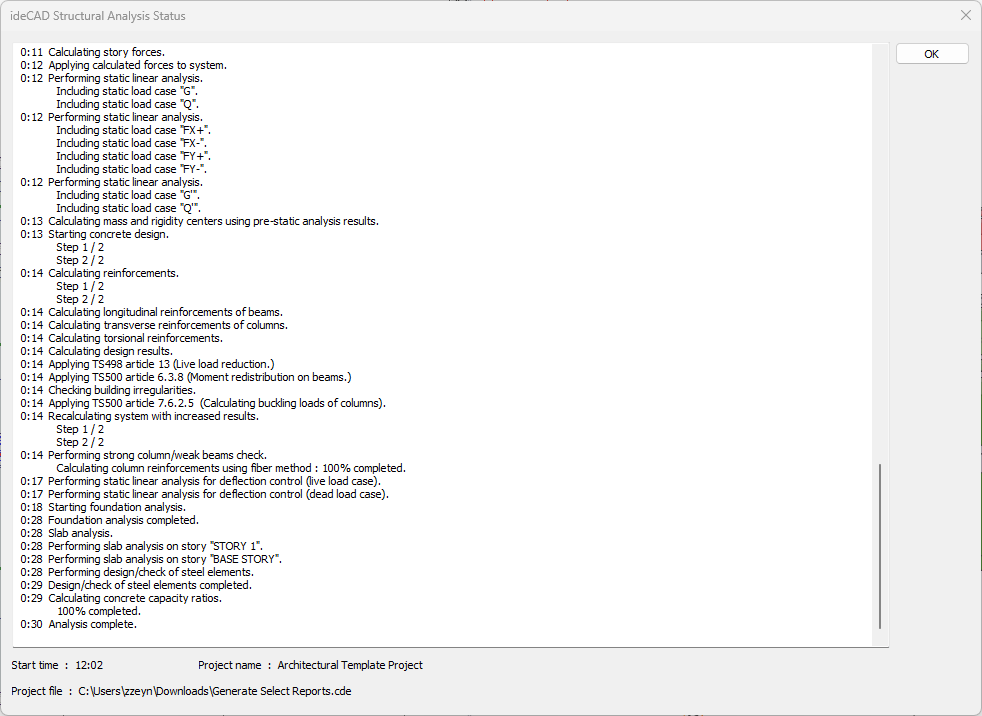
Click on the Ribbon menu Reports tab.
Click the Select Reports command in the Summary heading.

The Structural Report Settings dialog will open.
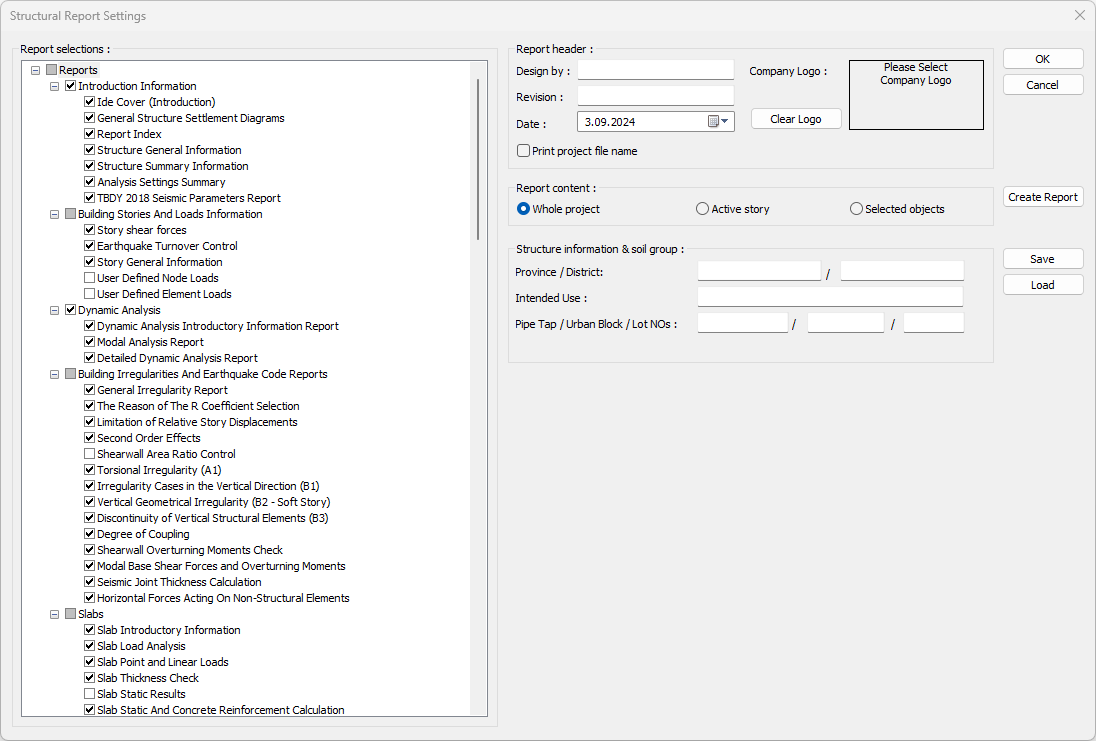
In the Report Selections list, the titles for creating is marked.
In the Design by line of the Report Header section, enter the designer information.
Enter the revision information in the Revision line.
Enter the date information in the Date line.
Click on the Please Select Company Logo button from the Company Logo section .
Select Company Logo from the Load Image window and click the Open button.
Enter the building information in the Structure Information and Soil Group section.
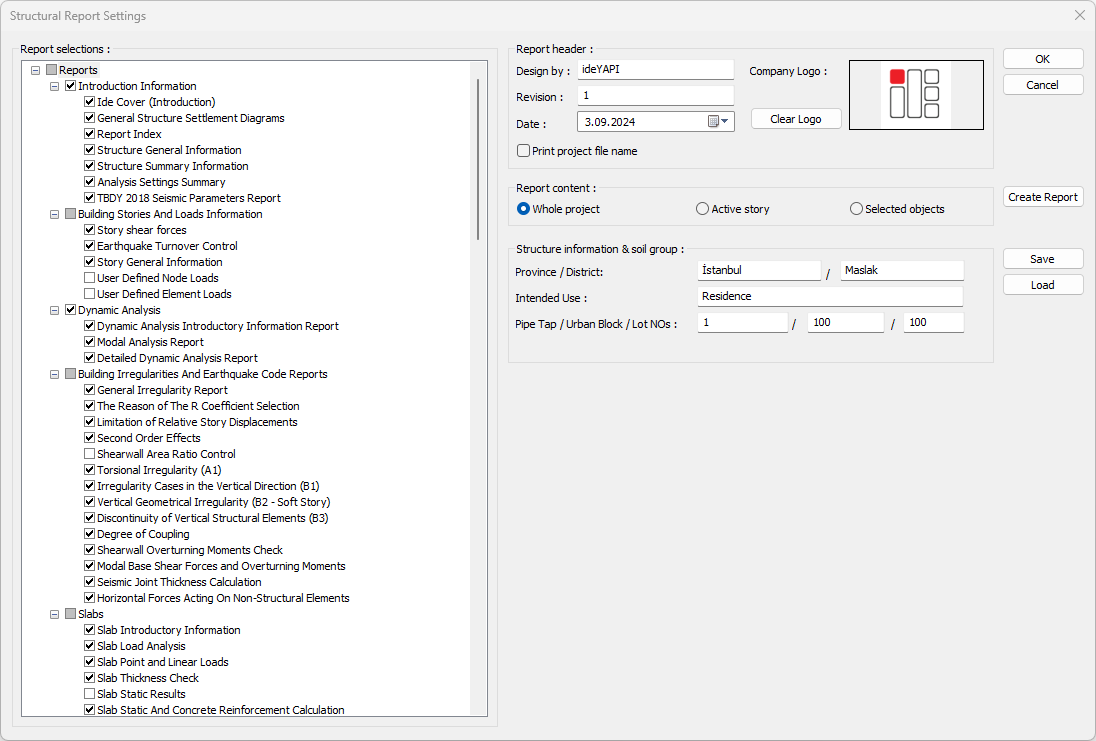
Click the Create Report command.
According to the entered information, reports will be created automatically in the ide Report.

With the Fit width command, the zoom is made according to the page width.
Click the Show Index command in the ide Report.

You can switch to the relevant report by clicking on the report title from the show index.
Click on Column Information and Static Results in the Show Index.
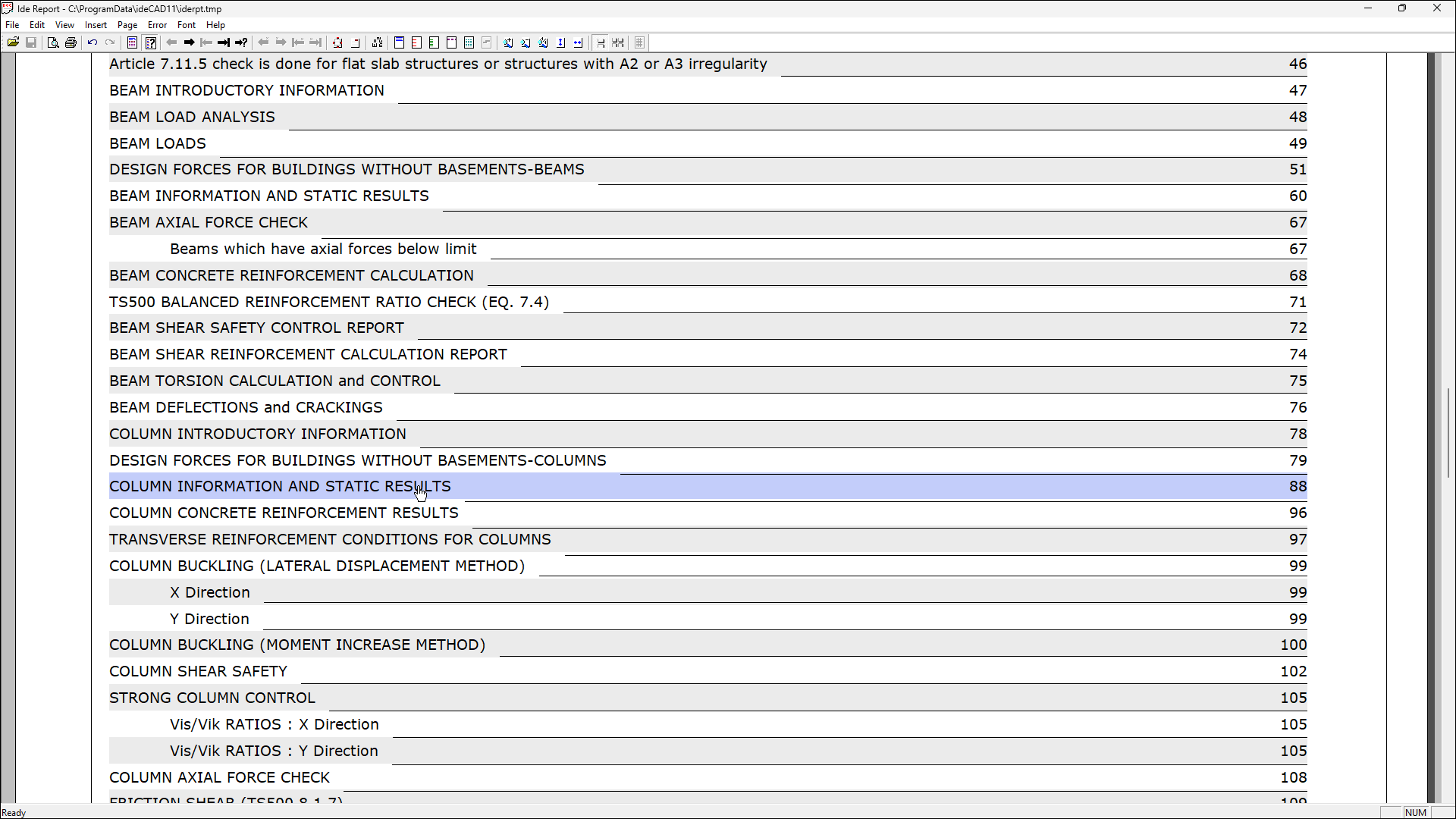
The Column Information and Static Results report page will open.

Click on the Unit Settings command.
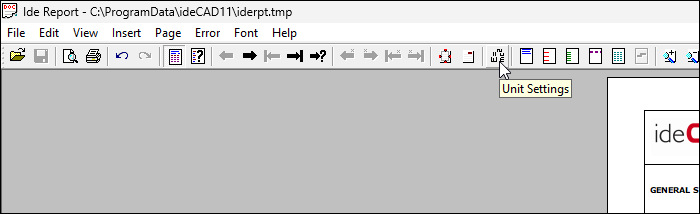
Open the force list from the Unit Preferences window and select kN.
Click the OK button to close the window.

Force units and values given in the reports will be changed to kN.

Open the Font list and click Table Header in the ide Report.

The Table Header Font Settings dialog will open.

Select Times New Roman from the Fonts list .
Click the OK button
Click on Column Information and Static Results in the Show Index.
The font for the table headings will change.

Page header, section header, section sub header and table data font can also be changed.
Open the File list in ide Report and click Save As line.

The Report File Dialog will open.
Specify the name of the report to be filed from the File Name line.
Select PDF Files from the Save As Type list.
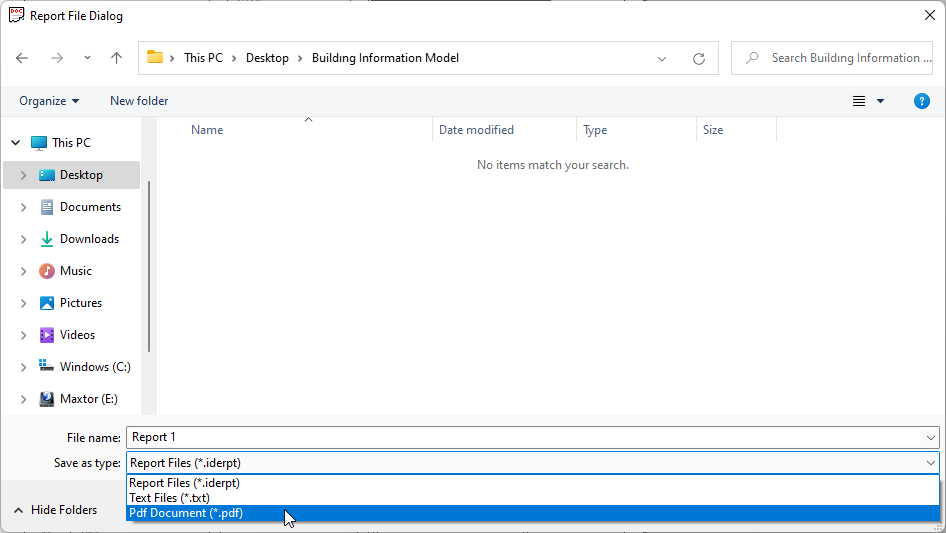
Click the Save button.
The select report is saved in pdf file format.
Open the saved pdf format file.
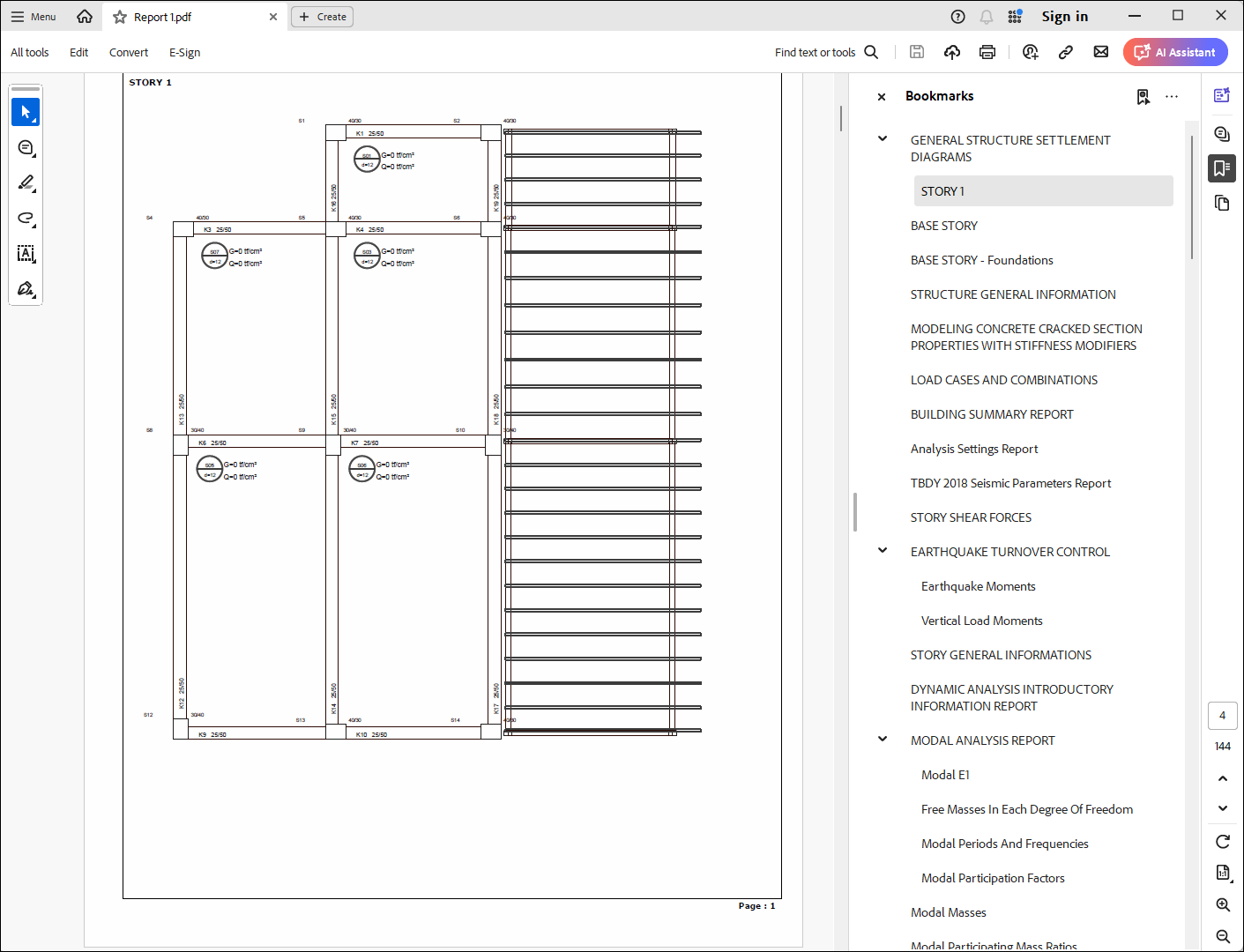
Follow the steps of the video below.
Next Tutorial
