Zoom Operations in 3D Visualization
If the middle mouse button is pressed in the 3D perspective view, the zoom command and the help scheme appear in the upper right corner of the perspective window. By pressing the Ctrl key from the mouse and keyboard , the perspective window is navigated. While the Home key takes the view to the starting point, the F7 key switches to the axonometric view.
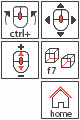
Ctrl Middle Key Together
Pressing the keys and moving the mouse, the image rotates around the mouse movement.
While the Middle Key is Pressed
If the mouse is moved while the middle mouse button is pressed, the image pans in the direction of the mouse movement.
Mouse wheels move forward and backward
As the mouse wheel is moved, the image zooms in and out, with the mouse pointer centered.
Home button
When the home key is pressed on the keyboard, the image comes to the starting position.
F7 key
Switches to the axonometric view. Switches to the initial perspective view when pressed again.
Next Topic
