Arc Settings
The color, line thickness and line type of the arc are set. Arc Through 3 Points and Arc (Center-Radius-Angles) have the same settings.
Location of the Arc Settings Dialog
Arc Command Settings
Arc through 3 points and after running the arc (center-radius-angles) command, primitives that appear on the screen can be accessed by clicking the Settings icon in the auxiliary toolbar.

Arc Object Settings
Select the spring you want to enter its settings, click the right button of the mouse and click the Properties line from the menu that opens.
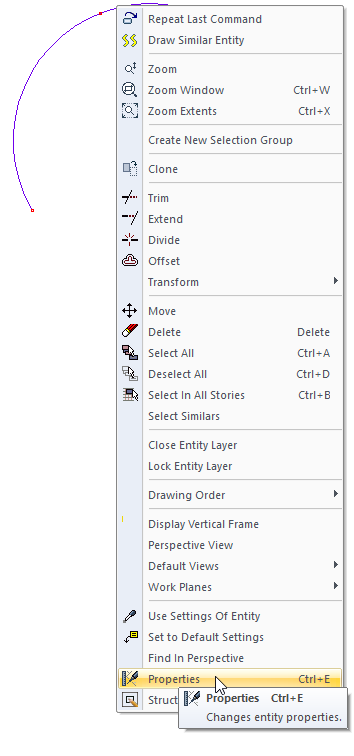
Arc Settings
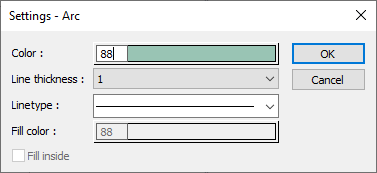
Specifications |
|---|
Color  Sets the color of the bezier. When the color box is clicked, the appropriate color is selected from the window that opens. |
Line thickness  Line thickness is selected. The appropriate thickness is selected from the drop-down list when the down arrow button next to the box is clicked. The thickness selected here is only valid on the screen. It does not affect drawing printouts. |
Linetype  Line type is selected. When the down arrow button next to the box is clicked, the appropriate line type is selected from the drop-down list. |
Next Topic
