Make Compatible with Architecture/Structural
Thanks to Building Information Modeling, common data is studied in the architectural and structural projecting process. In the system that allows architects and engineers to work together on the same structure, the project is modeled once and "Full Integration" is achieved. Architectural plan and structural plan are two separate modes of operation within the same project and exactly overlap each other.
Layer settings are automatically arranged for both architectural and structural works in the same project file with the features of Make Compatible with Architecture and Make Compatible with Structural.
Make Compatible With Architecture
Make compatible with architecture command automatically arranges the layers of a project made with ideCAD Structural according to the ideCAD Architectural. The ideCAD automatically closes some open layers and automatically opens some layers.
After opening the project , click the Make Compatible With Architectural icon in the ribbon menu .
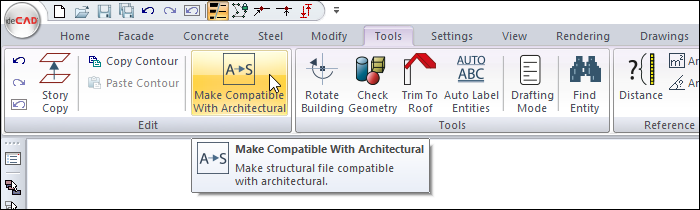
Except for the sketch and rigid diaphragm layers, all layers that concern the architectural are opened.
The table below contains the sub layers that are closed and opened in the drawing details tab in the layer settings dialog.
Closed layers |
Column ID |
Column dimensioning |
Column support ID |
Column support size |
Beam pattern |
Beam ID |
Beam dimensioning |
Shearwall pattern |
Shearwall ID |
Shearwall size |
Coupling beam dimensioning |
Strip footing ID |
Strip footing size |
Single footing ID |
Single footing dimensioning |
Pool wall ID |
Pool cantilever slab ID |
Pool surface ID |
Drop down layers |
Column plaster |
The table below shows the initial state of a project saved in the ideCAD Structural, when it was opened in the ideCAD Architectural, and its state after the architecture was applied.
Before make compatible with architecture |
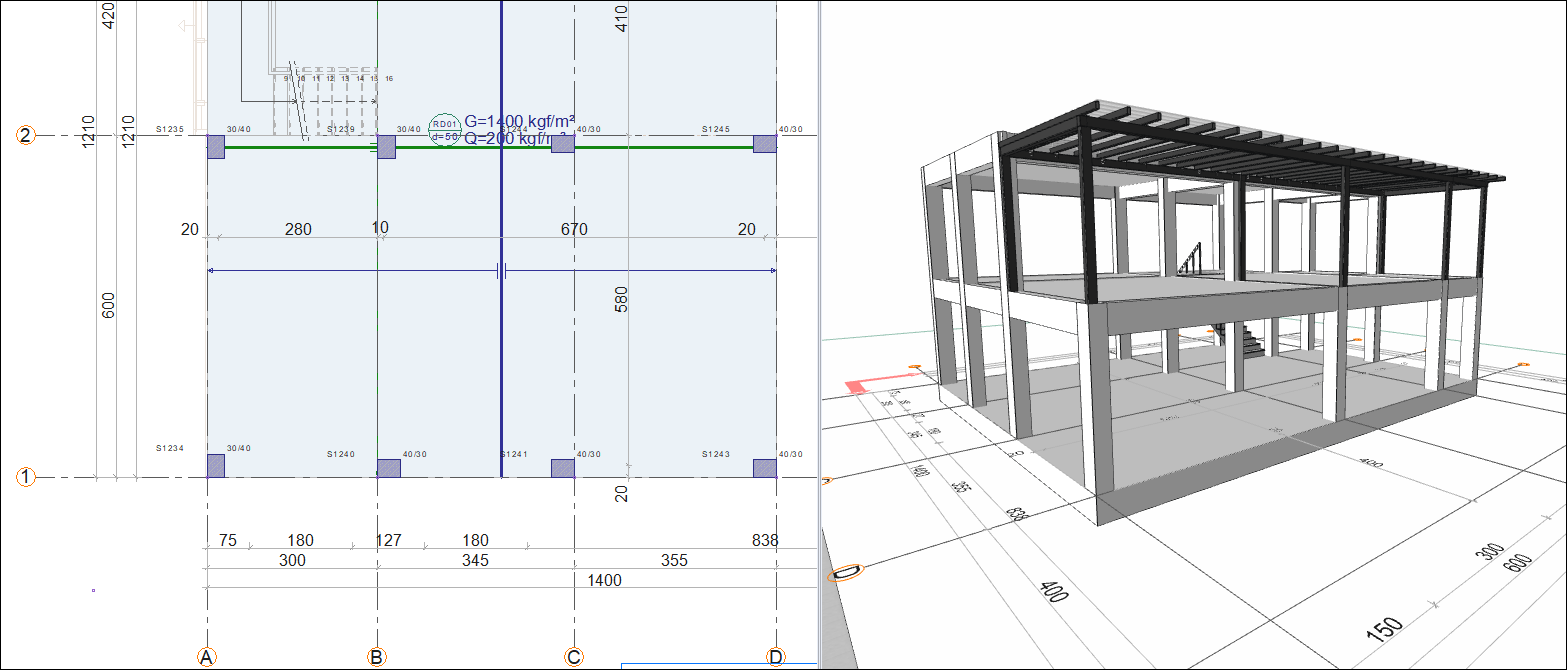 |
After make compatible with architecture |
 |
Make Compatible With Structural
Make compatible with structural command automatically arranges the layers of a project made with ideCAD Architectural according to the ideCAD Structural. The ideCAD automatically closes some open layers and automatically opens some layers.
After opening the project , click the Make Compatible With Structural icon.
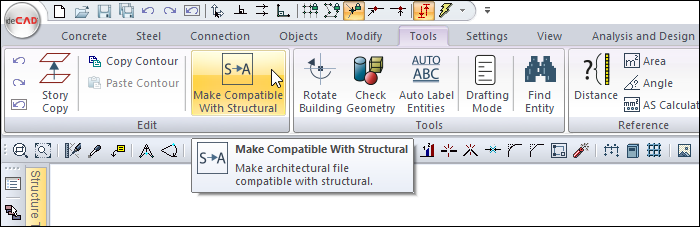
All layers concerning structural are opened.
The table below contains the layers that are closed in the layer settings dialog and the sub layers that are closed and opened in the drawing details tab.
Closed layers |
Terrain |
Roof |
Roof hole |
Roof plane |
Wall |
Shearwall |
Light/Camera |
Door/Window |
Railing |
Zone |
Zone hole |
Zone edge |
Sweep |
Jamb |
3D geometric object |
Exterior veneer |
Closed sub-layers |
Column plaster |
Drop down layers |
Column ID |
Column dimensioning |
Column support ID |
Column support size |
Beam pattern |
Beam ID |
Beam dimensioning |
Shearwall hatch |
Shearwall ID |
Shearwall size |
Coupling beam dimensioning |
Strip footing ID |
Strip footing size |
Single footing ID |
Single footing dimensioning |
Pool wall ID |
Pool cantilever slab ID |
Pool surface ID |
In the following table, the initial state of a project saved in the ideCAD Architectural when it was opened in the ideCAD Structural and the after the make compatible with structural was applied.
Before make compatible with structural |
 |
After make compatible with structural |
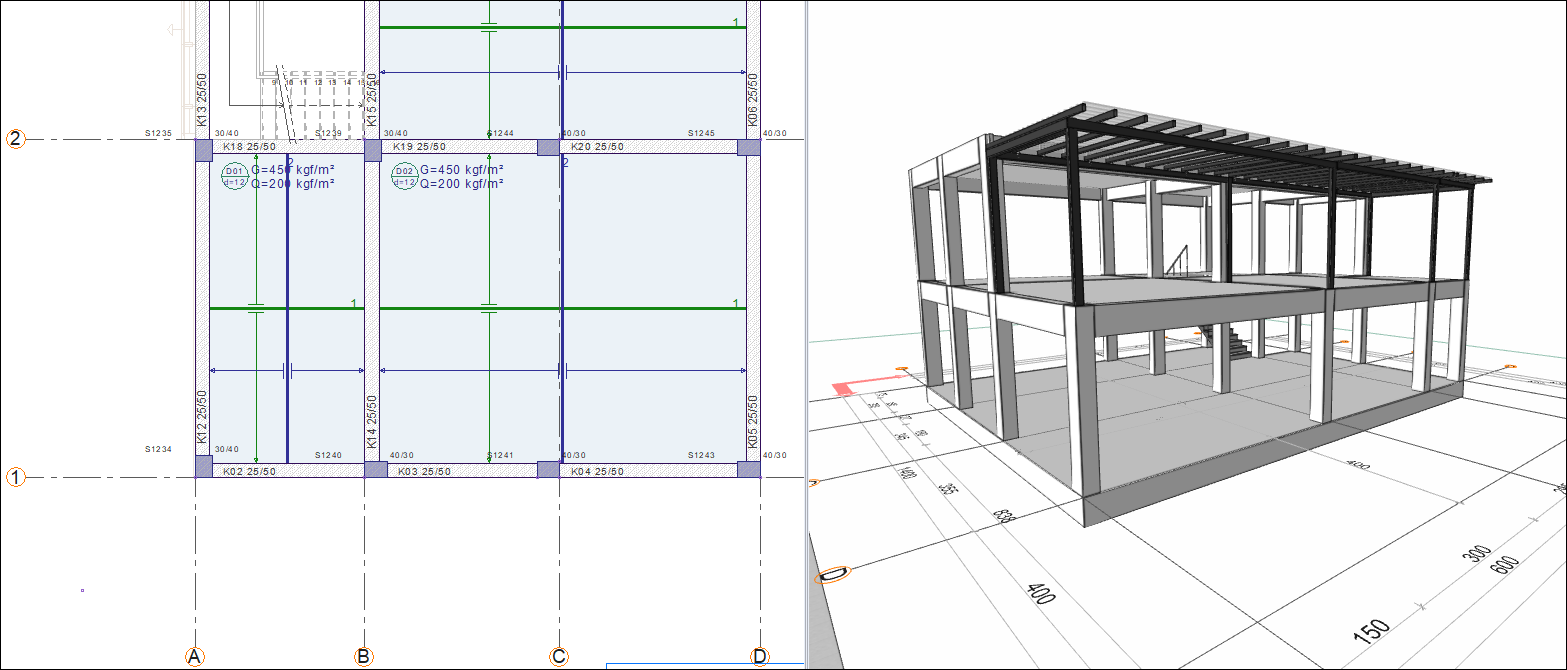 |
Next Topic
