Horizontal Plan Sections
Different presentations can be prepared by cutting the model at the desired elevation in the horizontal plane. The Horizontal Plan Section command is used to section the model in the horizontal plane.
Location of the Horizontal Plan Section Command
You can access it from the Ribbon menu Rendering tab, Tools heading.
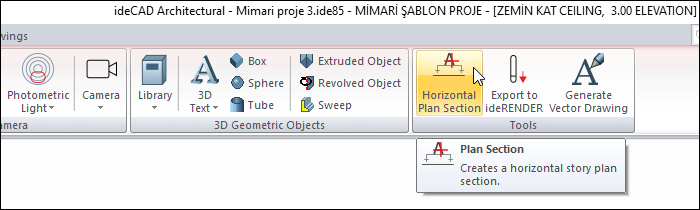
Creating the Horizontal Plan Section
Click the Horizontal Plan Section icon.
Click the new horizontal plan section icon in the horizontal plan section toolbar.
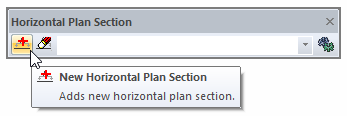
Set the settings of the section you will create in the window that opens.
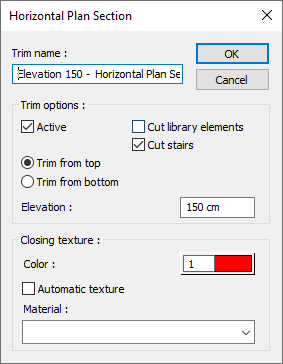
Click OK and your horizontal plan section will be created.

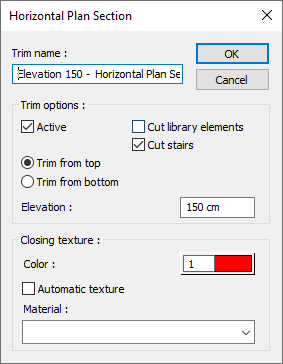
Specifications |
|---|
Trim name 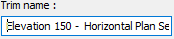 A definition is entered into the section to be created. |
Active  When the option is selected, the horizontal plan section created is shown in 3D view. Not displayed when the mark is removed. |
Cut library elements  When the option is selected, while creating a horizontal plan section according to the given elevation, the library elements entering the current section will also be cut. |
Cut stairs  When the option is selected, while creating the horizontal plan section according to the given elevation, the stairs entering the existing section will also be cut. |
Trim from top/bottom 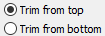 While creating the horizontal plan section, it determines whether the above or below elevation will be cut. |
Elevation  While creating the horizontal plan section, the level where the plan will be cut is entered. |
Color  When it is marked, color is assigned to the cut surface instead of texture. |
Automatic texture 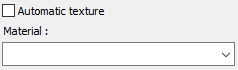 When it is marked, the cut surface material is given automatically. If this option is removed and the texture is assigned, the selected texture is visible on the cut surfaces. |
Deleting the Horizontal Plan Section Created
Click the Horizontal Plan Section icon.
Select the section you want to delete from the list.
Click the Delete Horizontal Plan Section icon in the horizontal plan section toolbar .
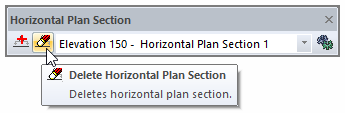
Next Topic
