Creating a NURBS
The NURBS command is used to create NURBS curves . NURBS curve design is made by defining more than one point.
NURBS Curve Instruction Location
In the Architectural Program
You can access it under the ribbon menu Drawings tab, Primitives title.
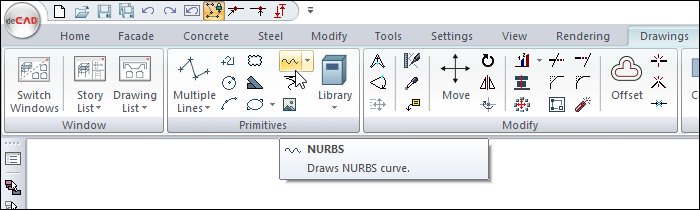
In the Structural Program
You can access it under the ribbon menu Drawings tab, Primitives title.
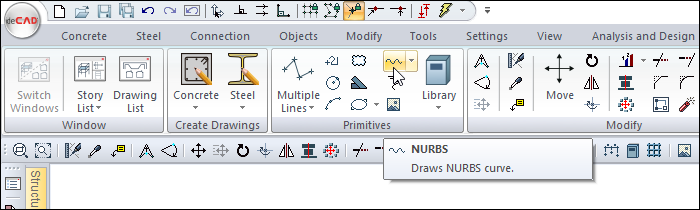
Usage Steps
Click the NURBS icon in the ribbon menu .
Click with the left mouse button in the drawing area to determine the wanted number of points.
As you identify the points, the NURBS will be formed according to the position of the points.
Double click the left mouse button to finish drawing the NURBS.
Steps order |
|---|
Determination of the first point of the NURBS.  |
Determination of the second point of the NURBS. 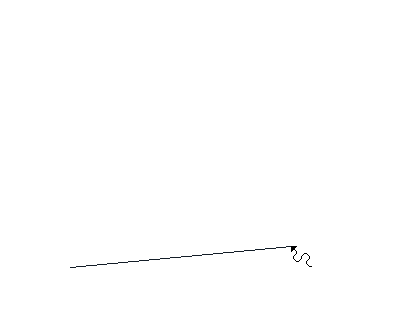 |
Determination of the third point of the NURBS. 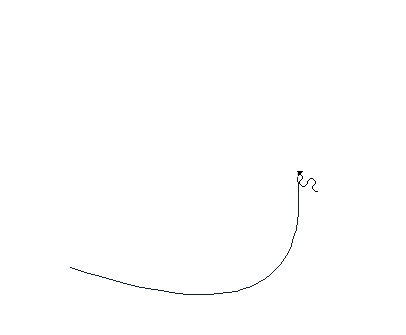 |
Determination of the fourth point of the NURBS. 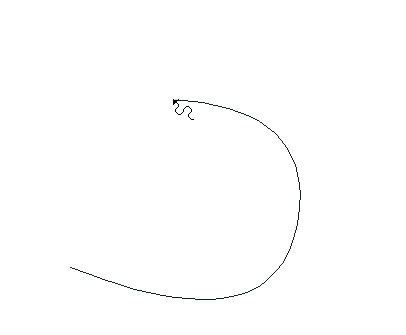
|
Determination of the end point of the NURBS. 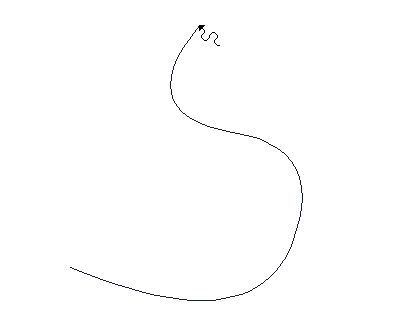 |
Formation of NURBS. 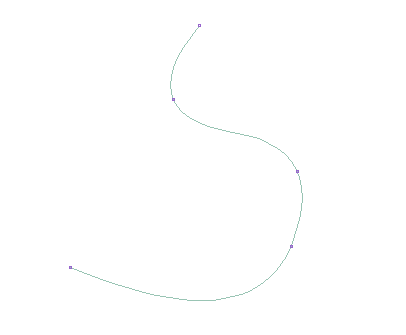 |
Location of the NURBS Settings Dialog
NURBS Command Settings
After running the NURBS command, you can access it by clicking the Settings icon in the Curves utility toolbar that appears on the screen.
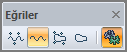
NURBS Object Settings
Select the NURBS curve whose settings you want to enter and click the Properties line from the menu that appears by clicking the right button of the mouse.

NURBS (Curve) Settings
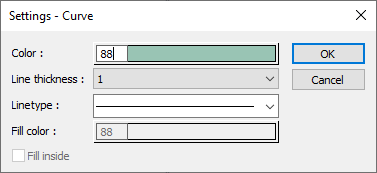
Specifications |
|---|
Color  Sets the color of the bezier. When the color box is clicked, the appropriate color is selected from the window that opens. |
Line thickness  Line thickness is selected. The appropriate thickness is selected from the drop-down list when the down arrow button next to the box is clicked. The thickness selected here is only valid on the screen. It does not affect drawing printouts. |
Linetype  Line type is selected. When the down arrow button next to the box is clicked, the appropriate line type is selected from the drop-down list. |
Next Topic
