Creating a Single Secondary Steel Beam
With the single secondary steel beam command, a single secondary steel beam is drawn between two beams.
Location of Single Secondary Steel Beam
You can access it under the ribbon menu, Steel tab, Steel heading.
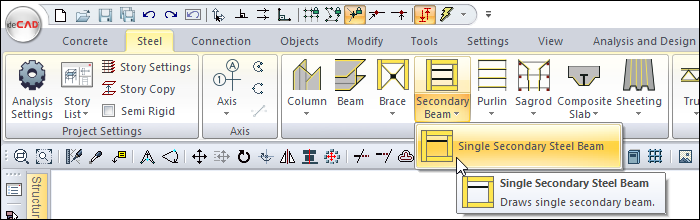
Usage Steps
Click the Single Secondary Steel Beam icon from the ribbon menu.
A single secondary beam toolbar will be opened.
Locate the first point above the beam where you want the secondary beam to begin.
Click the profile list in the steel beam toolbar and select the profile from the list.
Your secondary beam will move with the movement of your mouse.
You can draw a straight or perpendicular edge by pressing the shift key on the keyboard.
By pressing the spacebar, you can define your secondary beam by holding it from different points (lower corner, middle or upper corner). Every time you press the spacebar, your mania will change.
Make your second point by placing the cursor over the other beam. The program will create a preview of your next beam.
Press esc to exit the command. Your single secondary beam will be formed.
Usage step |
|---|
Area to create a single secondary steel beam 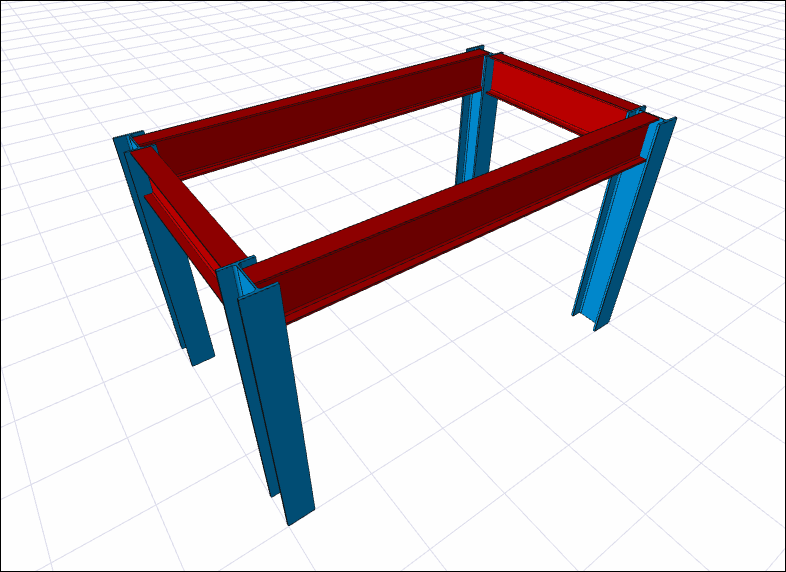 |
Selecting the profile from the steel beam toolbar profile list 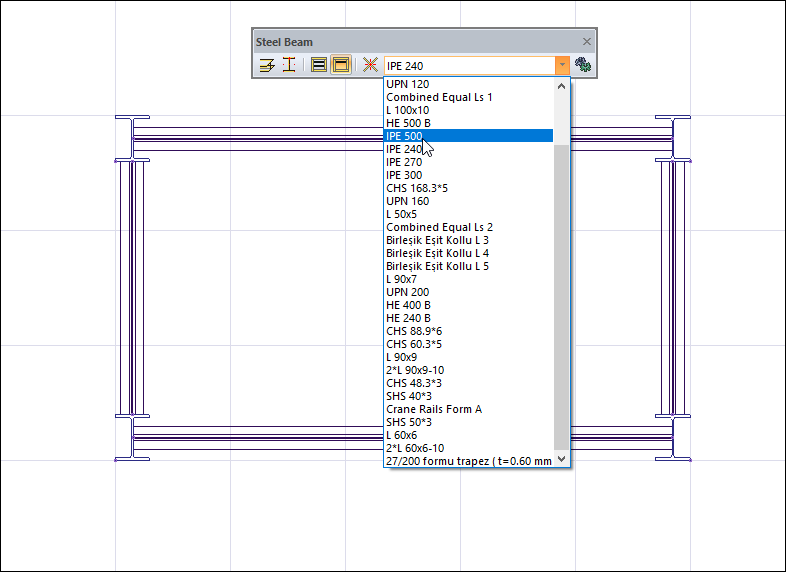 |
Determination of the starting point of the secondary beam and movement of the preview according to the movement of the mouse 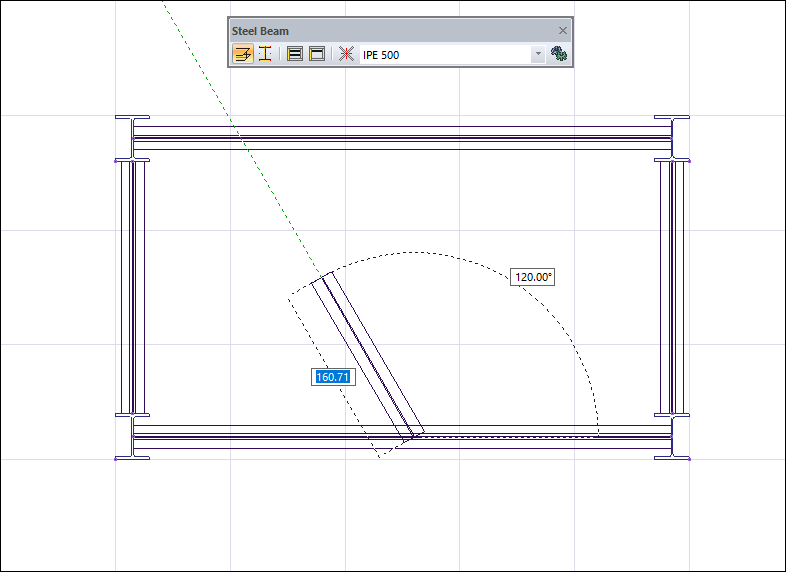 |
Drawing a vertical secondary beam by pressing the Shift key on the keyboard 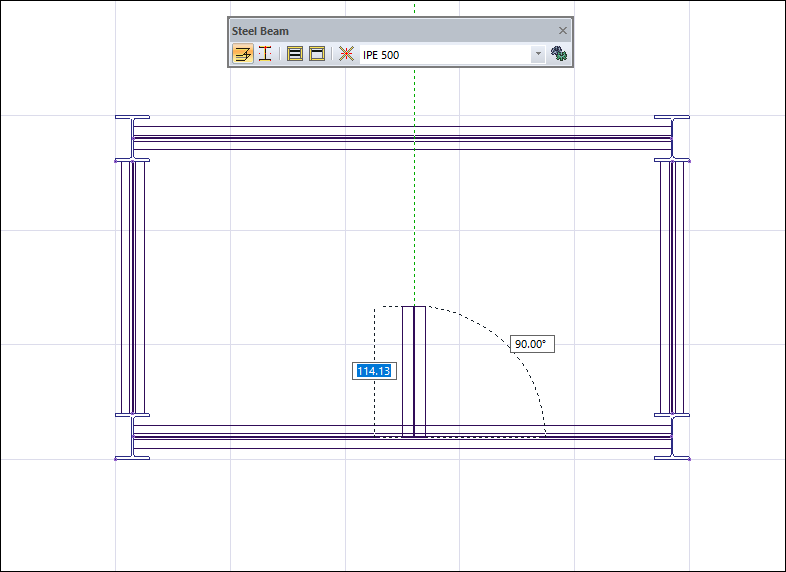 |
Changing the delta by pressing the spacebar on the keyboard 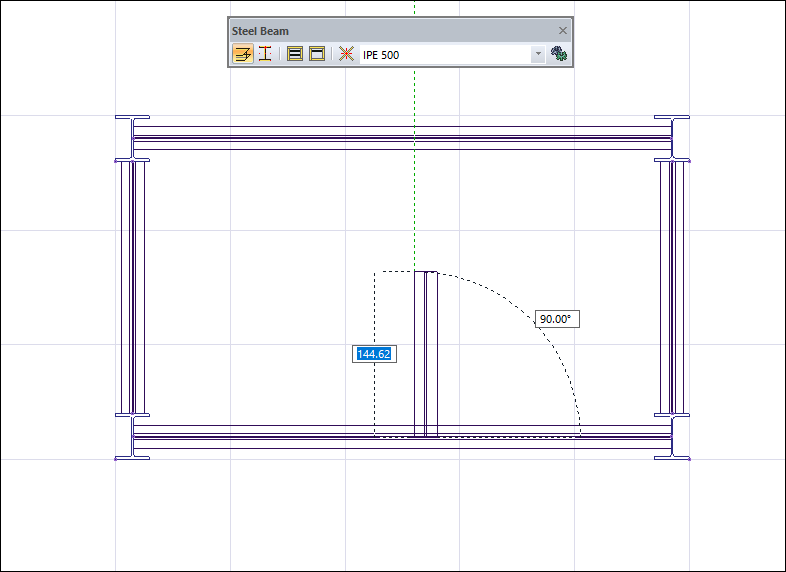 |
Creating the end point of the secondary beam and creating a preview of the new secondary beam 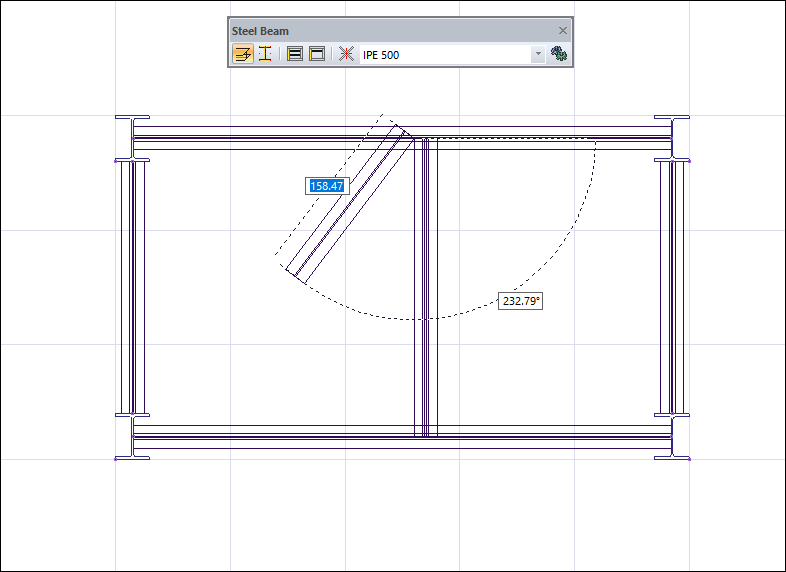 |
Completing the single secondary steel beam forming process 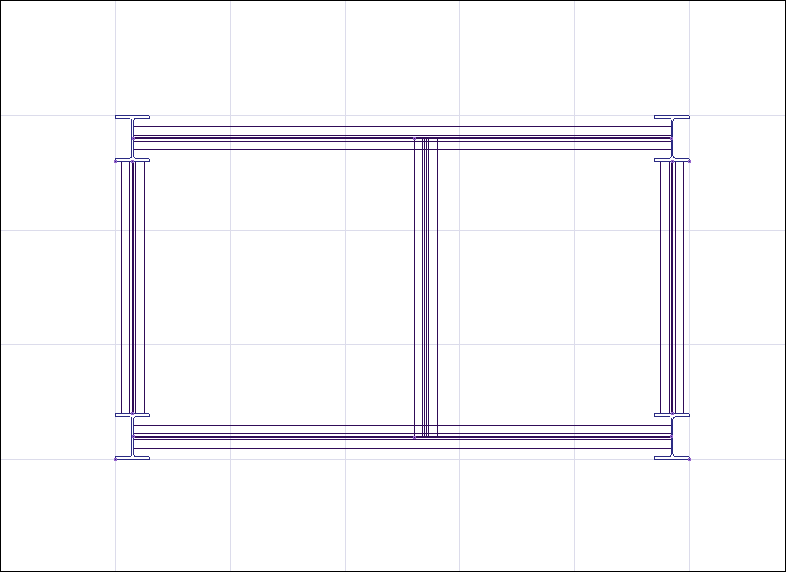 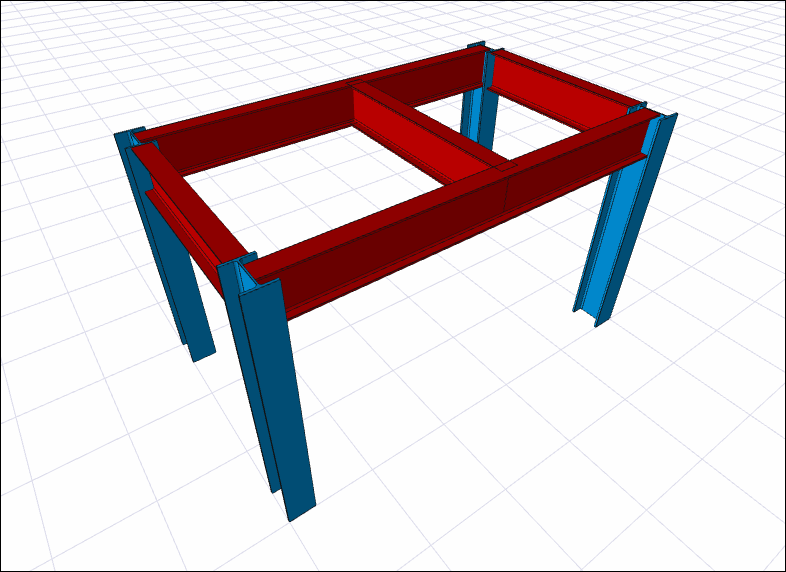 |
Next Topic
