Rotate Node
With the rotate node command, the node points of two- and three-dimensional objects are rotated with reference to the specified point. Multiple nodes can be rotated at the same time. When two or more nodes are overlapped, it becomes a single node. As a result, objects connected to these nodes also become dependent on each other. When the node is rotated, the objects connected to it also rotate.
Location of the Rotate Node Command
You can access the rotate node command under the ribbon menu Drawings tab , under the Modify title.
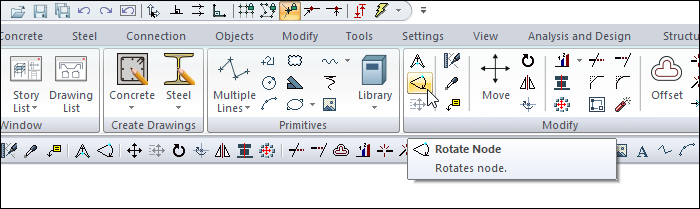
Usage Steps
Click the Rotate Node icon in the ribbon menu .
The joints of the objects to be rotated are selected.
After selecting the node points, click the right mouse button to complete the selection step.
Set the first point for the rotation axis. The clicked point will be the center of rotation.
Click the second point to create your axis of rotation.
When the mouse is moved after clicking the second point, your objects connected to the selected nodes will rotate according to the specified center.
When you move your mouse to the point you want and click the left button, the rotation of the node will be completed.
Usage step |
|---|
Selecting the joints of objects to rotate 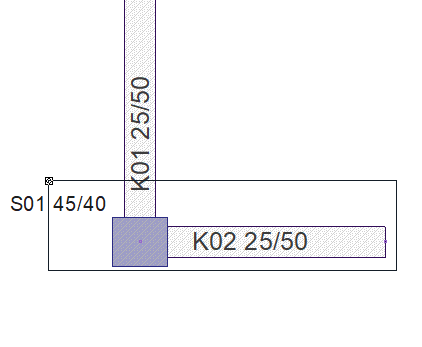 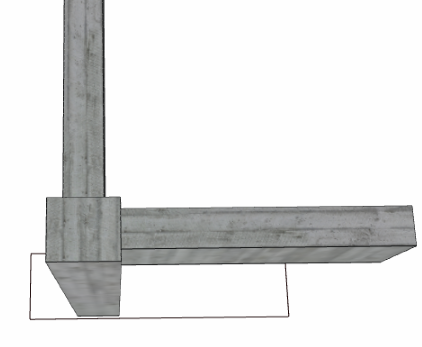 |
Giving the center point for the rotation axis 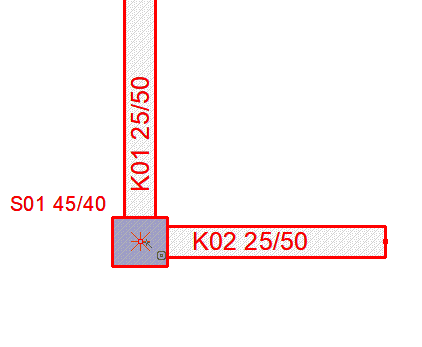 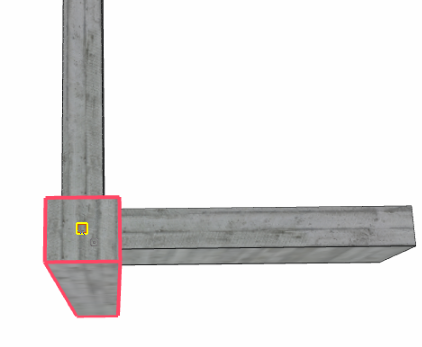 |
Creating the rotation axis by creating the second point 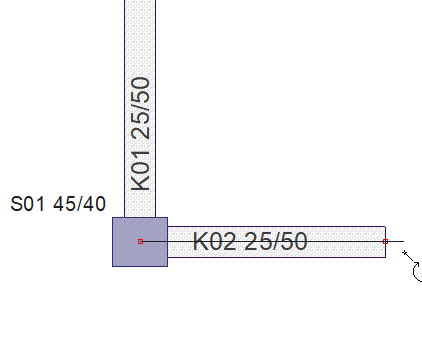  |
Move the mouse to the wanted point 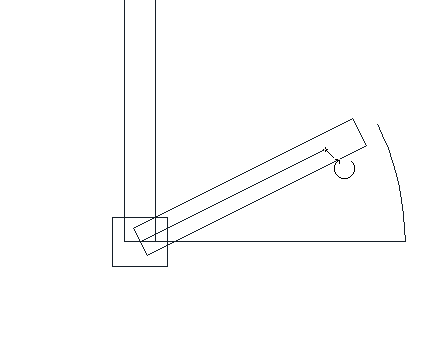 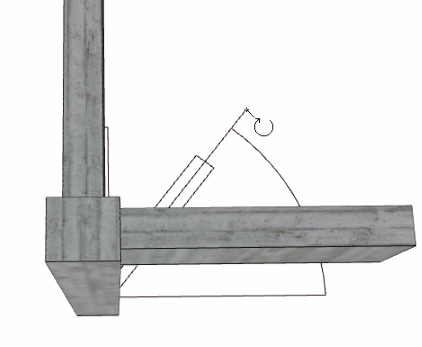 |
After rotate a node 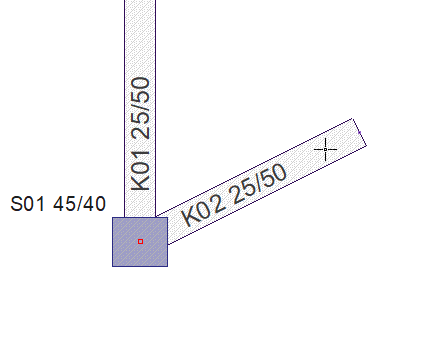 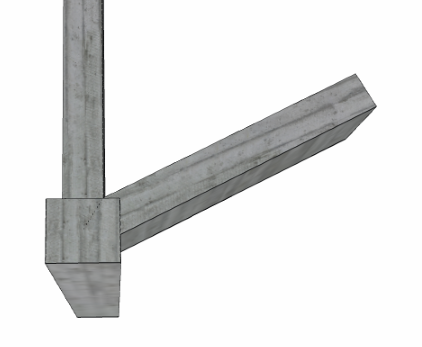 |
Next Topic
