Drawing a Arc Slab Edge
With the Arc Slab Edge command, slab edge is drawn in in arc form.
Location of Arc Slab Edge Command
You can access it under the Concrete tab in the ribbon menu under the Concrete heading.
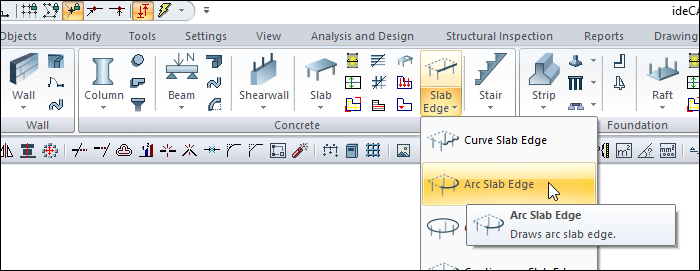
Usage Steps
Click the arc slab edge command.
Click the point you have set as the center with the left mouse button.
When you move the mouse, a circular form will appear at the tip of the cursor.
The arc slab edge will be formed in the counterclockwise direction. Therefore, the coordinate you will give as the 1st point will determine the direction of the arc. For example, if the arc is to stay on top of the horizontal plane, you will click on the point on the right, if it stays on the bottom, you will click on the point on the left.
Create the starting point of the arc slab edge by clicking the left mouse button.
Drag the mouse after clicking. The arc will change depending on the mouse movement.
Determine your second point where the slab edge will end and click the left mouse button.
Your arc slab edge will form.
Exit the command by pressing the esc key on the keyboard. You can now define slab.
Usage step |
|---|
Area to draw arc slab edge 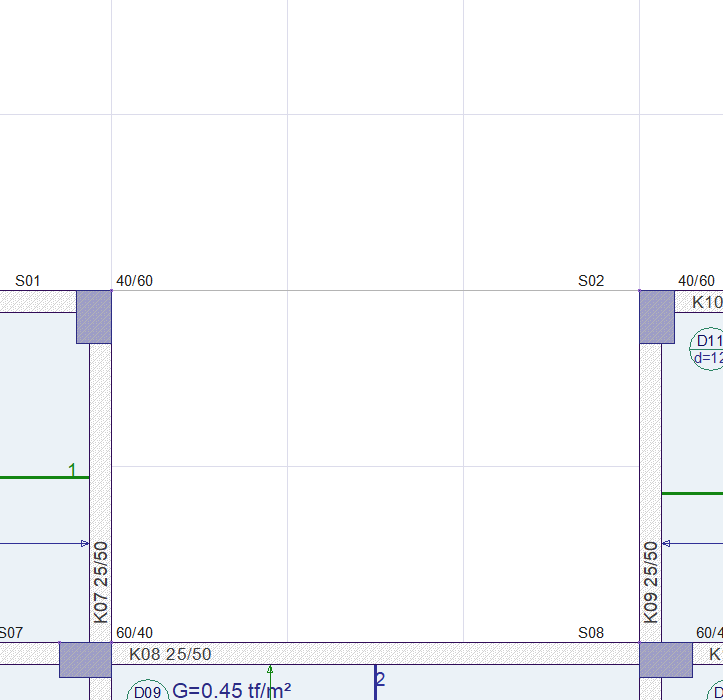 |
Determining the center of the arc slab edge 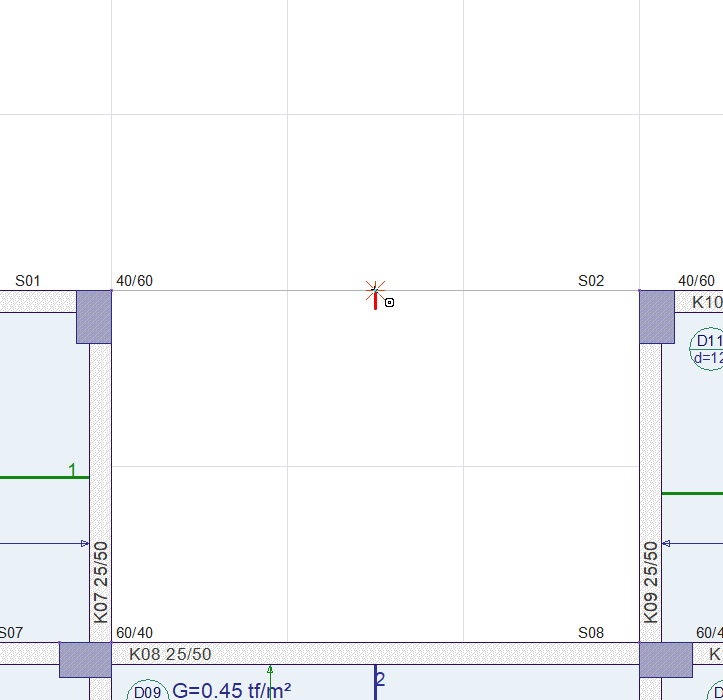 |
Creation of circular form preview 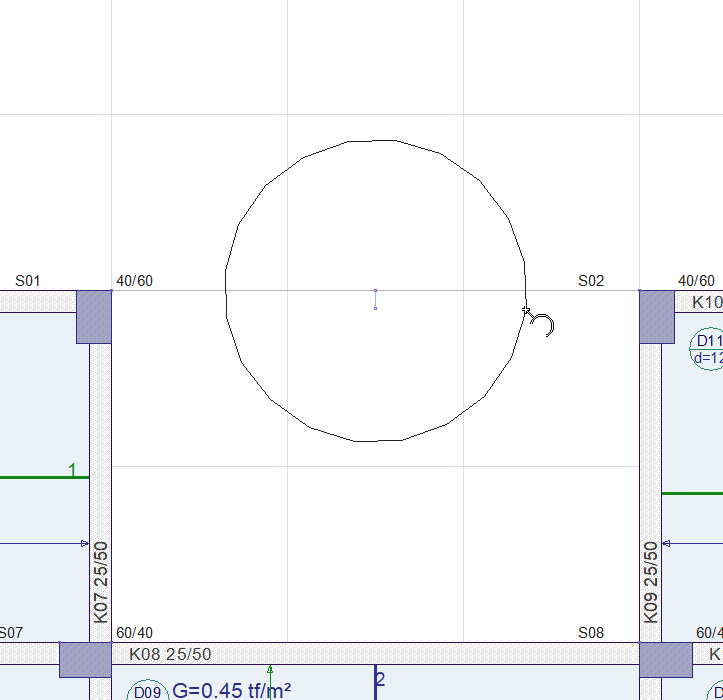 |
Creating the starting point of the arc slab edge by clicking the left mouse button 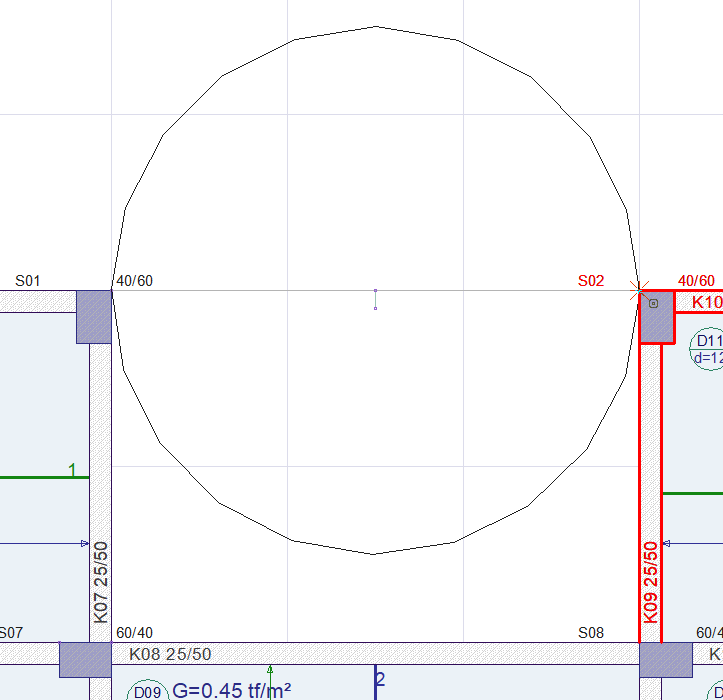 |
Change of arc slab edge depending on mouse movement 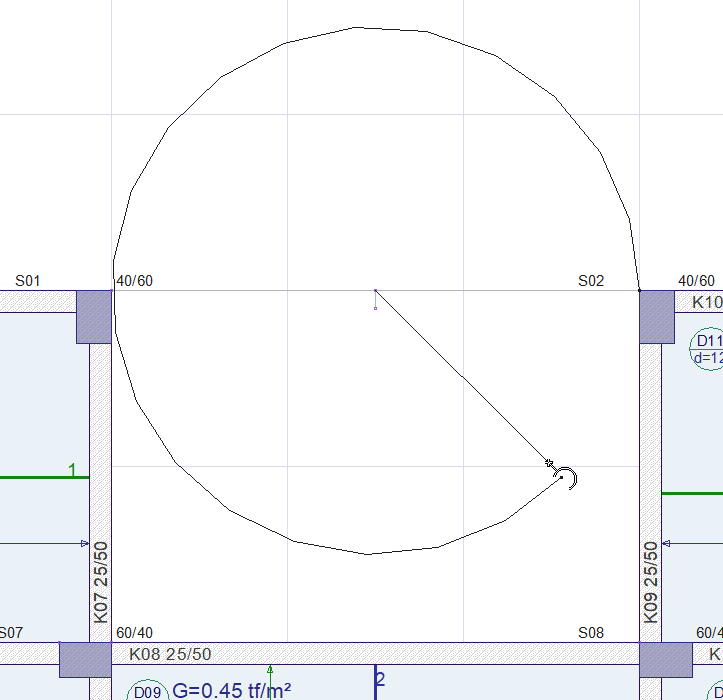 |
Determining the second point where the slab edge will end 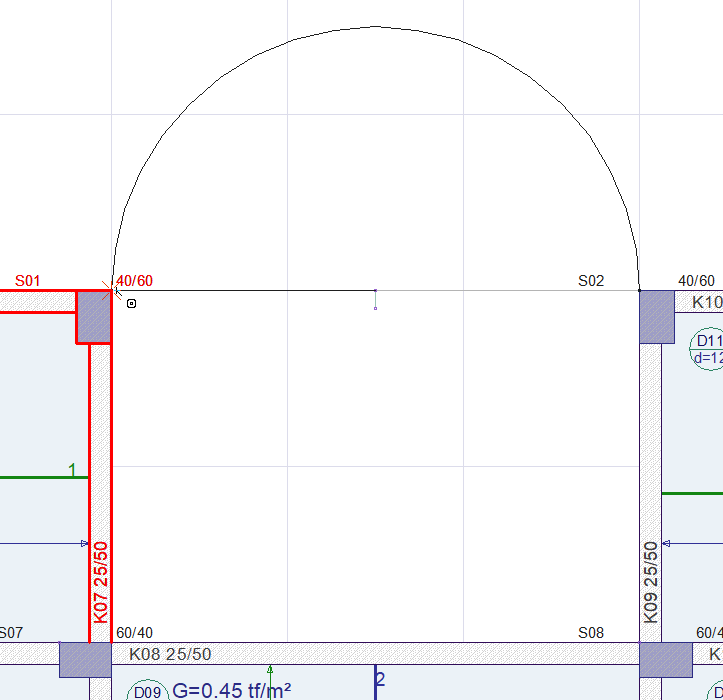
|
Formation of the arc slab edge 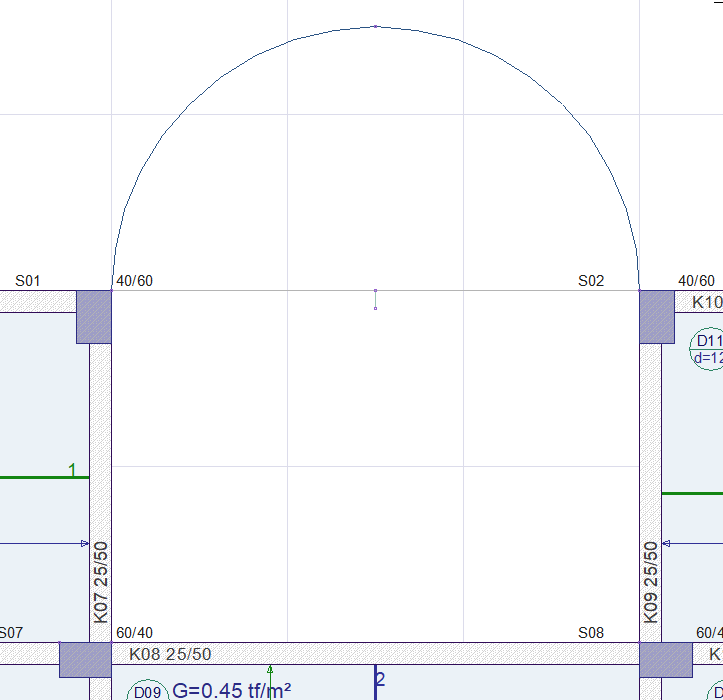 |
Next Topic
