Creating a Curve Beam
With the Curve Beam command, a curve beam definition is made between each point clicked with the mouse. Beams or beams are defined in curved form by clicking the intended points between the columns.
Location of Curve Beam Command
You can access it under the ribbon menu, Concrete tab , under the Concrete heading.
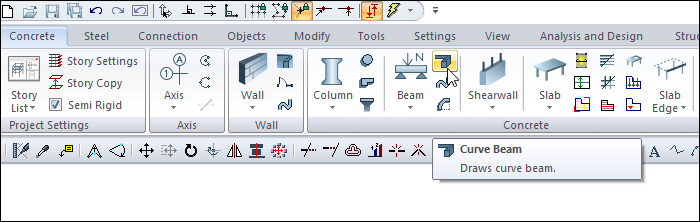
Usage Steps
Click the Curve Beam icon.
Determine the starting point of your curve beam by clicking a column.
Move the cursor to give your intended form-fitting curve and click the left button again.
Click another point in the same way if the curve form is to be continued.
As you identify the points, your curve beam will take shape according to the position of the points.
Finally, click on the column to which the curve beam will be attached.
End the command by clicking the right mouse button.
Your curve beam will form.
Exit the command by pressing the Esc key on the keyboard.
Usage step |
|---|
Columns between which curve beams will be drawn 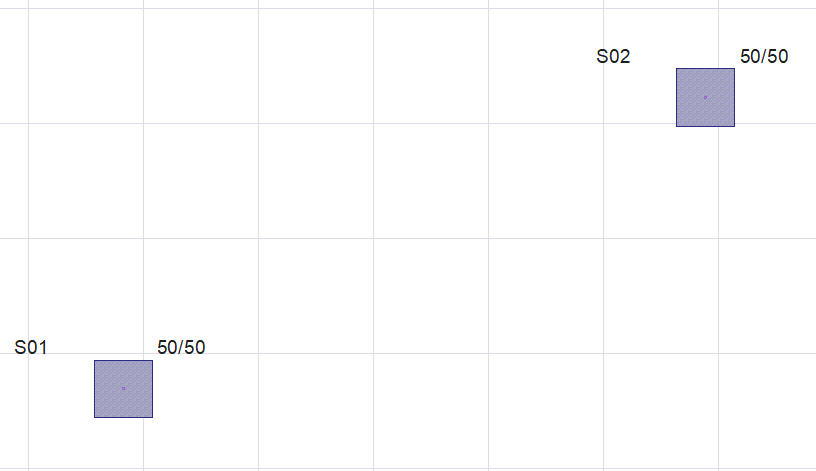 |
Determining the starting point of the beam 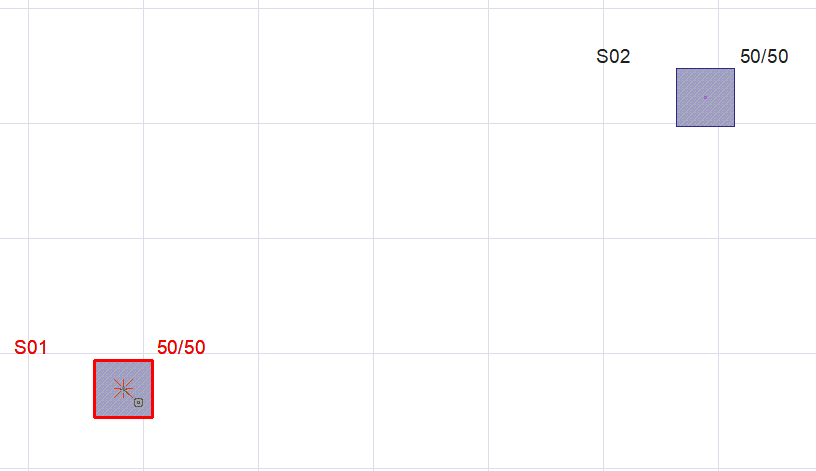 |
Determination of the second point 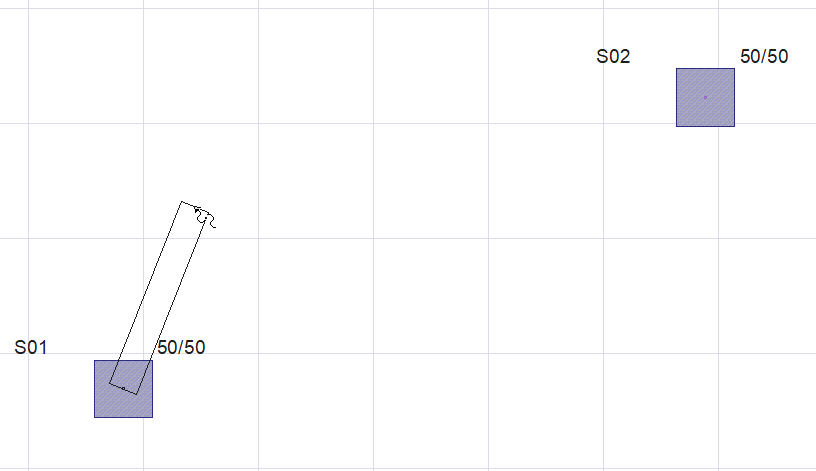 |
Determining the third point 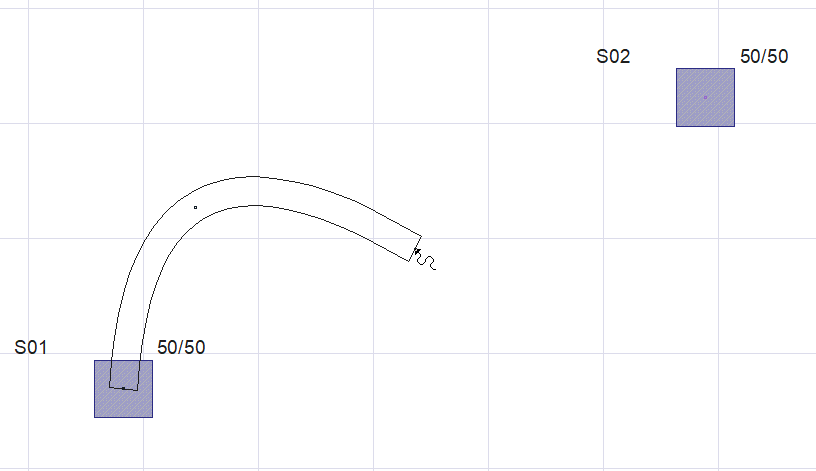 |
Determining the point where the curve beam will end 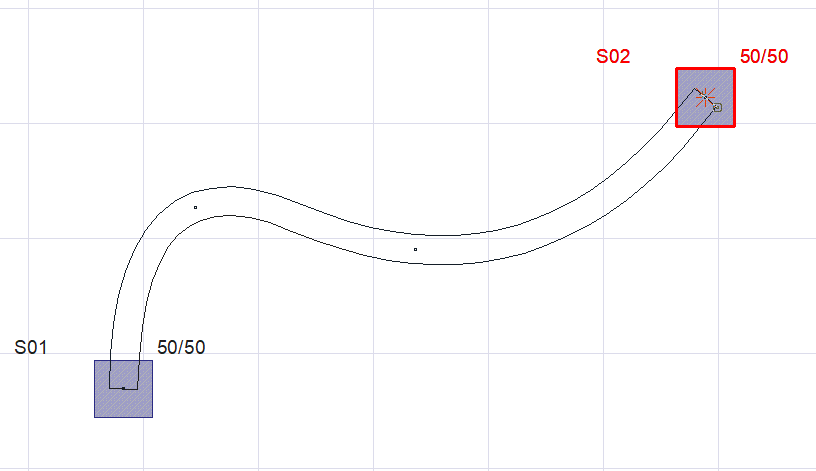 |
Formation of curve beam 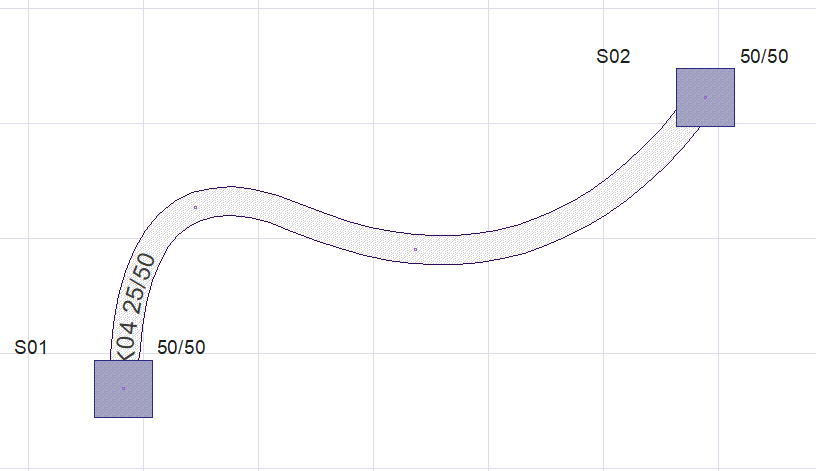 |
Next Topic
