Creating a Rectangular Box / Wing
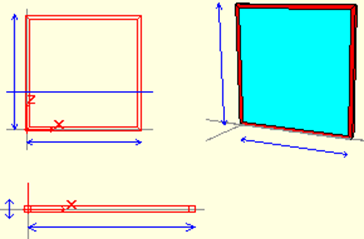
It is a rectangular, glass case whose wing edges are created with the profile assigned to it. Although the rectangular case / wing has 4 node points, it is created with 2 point inputs. It can be used as a frame or wing like all other cases. The blue surface that constitutes the glass will appear transparent when rendered in the ideCAD Architectural program (You can make the case full (without glass) or empty (only with edges) by entering the properties of the square box.
To create a rectangular box / wing ;
Click the Line Drawing / Rectangular Case-Wing .
Click your first point at any point in the Front window. The rectangular case / wing will be formed and will start to change shape depending on the mouse. The definition points of the rectangular case / wing must be points on two opposite corners.
You can create a rectangular case / wing by clicking your second point.
Not
Rectangular Box / Wing creation can only be performed in the Front window.
To make changes to an existing flat case / sash;
Click on the Rectangular Case / Wing. The vault will turn green and the nodes will become active as red boxes.
The cursor shape will change when you hover over the node points. In this case, you can click the nodes and move them.
You can delete the safe by pressing the Del / Delete key on the keyboard .
Additional information:
Using the Polygon-> Space Transformation , you can open spaces inside the polygons you draw.
In order for a casing to be used as a wing, the Wing Rotation Axis must be determined.
Next Topic
