Target Workplane
Target workplanes are created as many times as desired by selecting the object surface. One of the orthographic or perspective projection type is selected.
Click the Target Workplane icon in the View tab Workplane heading in the ribbon menu .
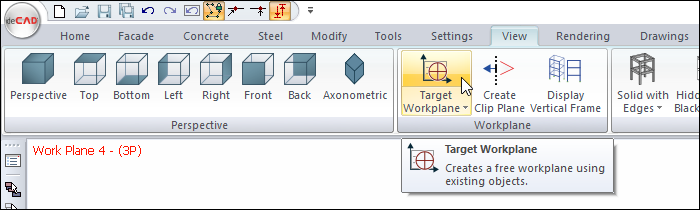
In the perspective window, move your mouse cursor to the surface of the element where you want the working plane to be created.

Change the axis with the movement of your mouse, the axis set will appear on the screen.
Axis kit that locks onto object surfaces as the cursor is moved |
|---|
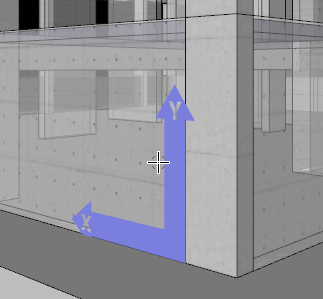 |
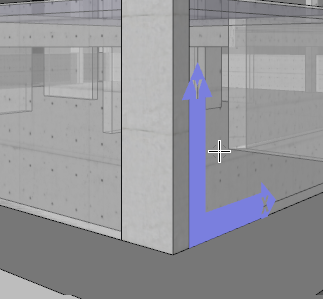 |
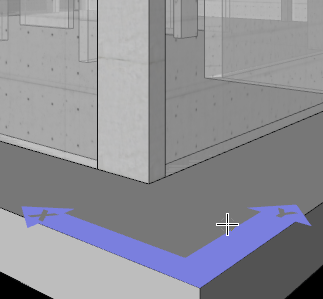 |
Click the left mouse button on the object surface you want to create a plane.
In the sample screenshot, the curtain front surface is selected.
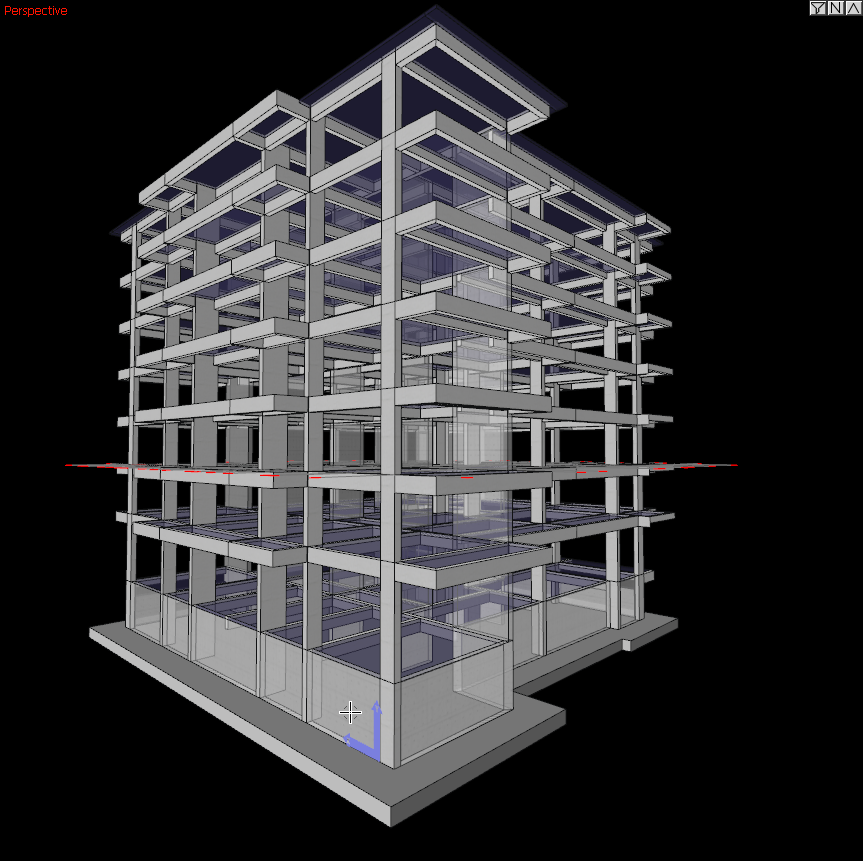
To project the workplane in orthographic, right click on the perspective screen and click Configure Work Planes.
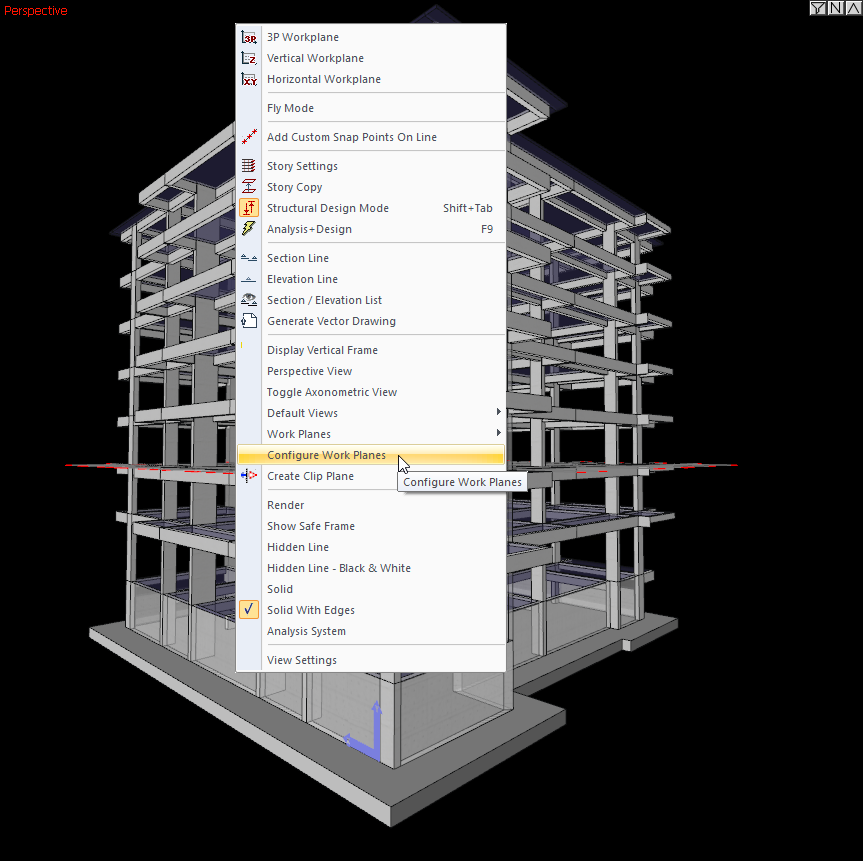
Select a orthographic projection on the screen that opens.
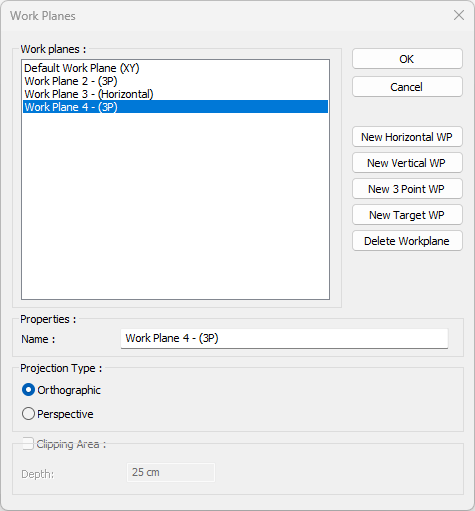
The perspective view will change to the plane view created along the selected view front surface.
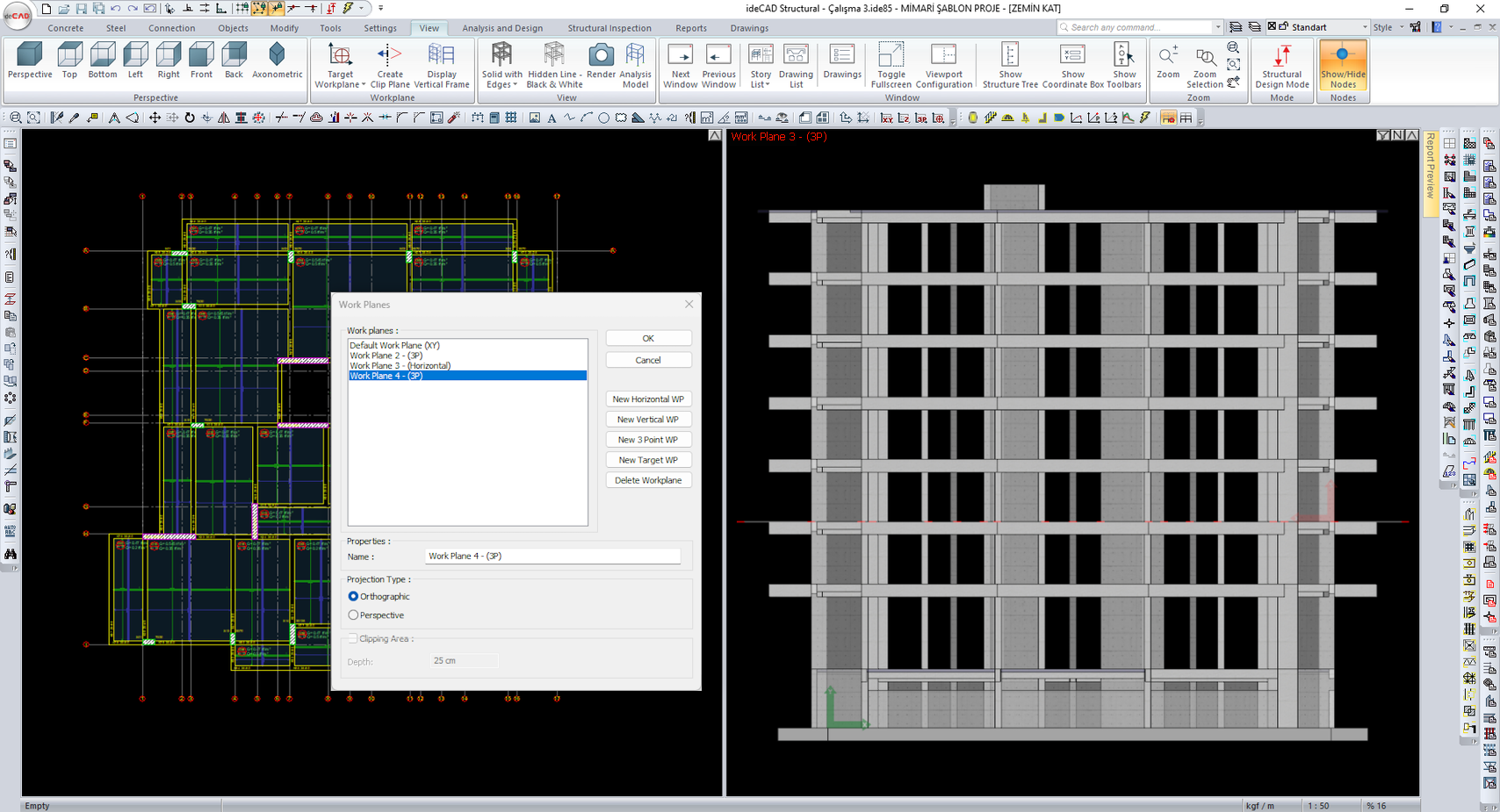
In the sample screenshot, the entire structure is shown on the left. On the right, the orthographic projection of the workplane formed based on the selected surface can be seen.
Next Topic
