Saving a Report
With the Save As command, you can save the generated reports in * .rpt format as well as * txt and * pdf formats.
Location of Save As Command
You can access the Save As command from the File menu .
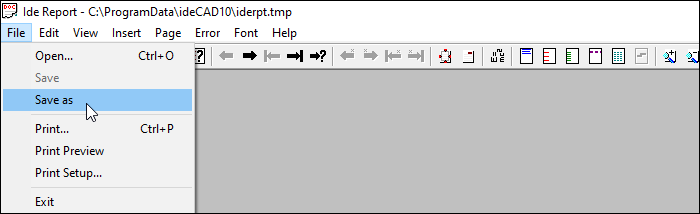
Saving Reports as Pdf
You can use the save as command in the report program to save the reports as a PDF file.
Get a report.
Click the Save As line in the report program .
Click on the save type line in the opened dialog with the left mouse button and select the Pdf Files (* .pdf) line from the drop-down list .
Give it a name.
When you click the Save button, your report will be saved as pdf.
Saving Reports as Txt
You can save the generated reports in *, txt format.
Report files saved in TXT format can be opened by programs that read the TXT format. When recording in TXT format, it is necessary to save each report page separately. Because save TXT only saves the active page.
To record TXT;
Get a report.
Click the Save As line in the report program .
Click on the file type line in the opened dialog with the left mouse button and select the Text Files (* .txt) line from the drop-down list .
Enter a name in the filename line and click the Save button.
The dialog will be closed, the active quantity report page will be saved as * .txt extension. You can then open this file in any program that can read TXT (MS Excel, MS Word, etc.).
