Importing Text
The import text command pastes a text saved in TXT format into the drawing area.
Location of Import Text Command
In the Architectural Program
You can access it under the ribbon menu Drawings tab, Text title.
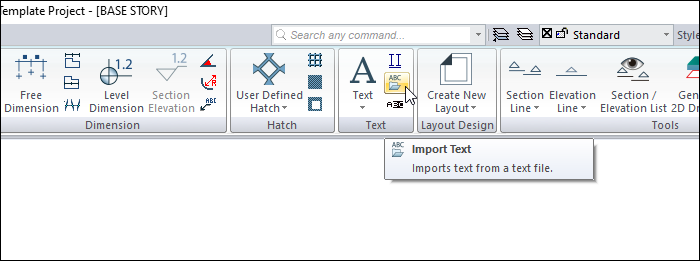
In the Structural Program
You can access it under ribbon menu Drawings tab, Text title.
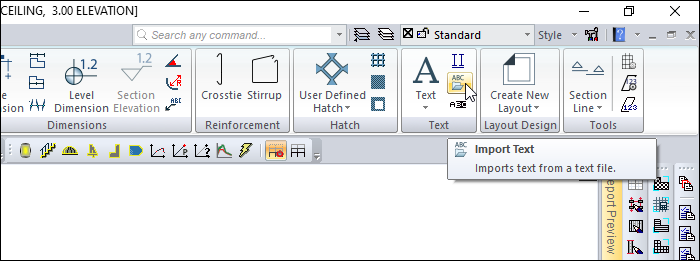
Usage Steps
To import text into the drawing area:
Click the Import Text icon in the ribbon menu .
Select the text file you want to import from the window that opens and click the OK button.
The borders of the text will appear in the drawing area and will move depending on the mouse movement.
Click the desired point with the left mouse button. When the mouse is moved, the virtual text image will rotate around the clicked point.
Move the text to the desired angle.
Click the left mouse button once again, and the text will be created in the drawing area.
Usage step |
|---|
Selecting the file to be imported 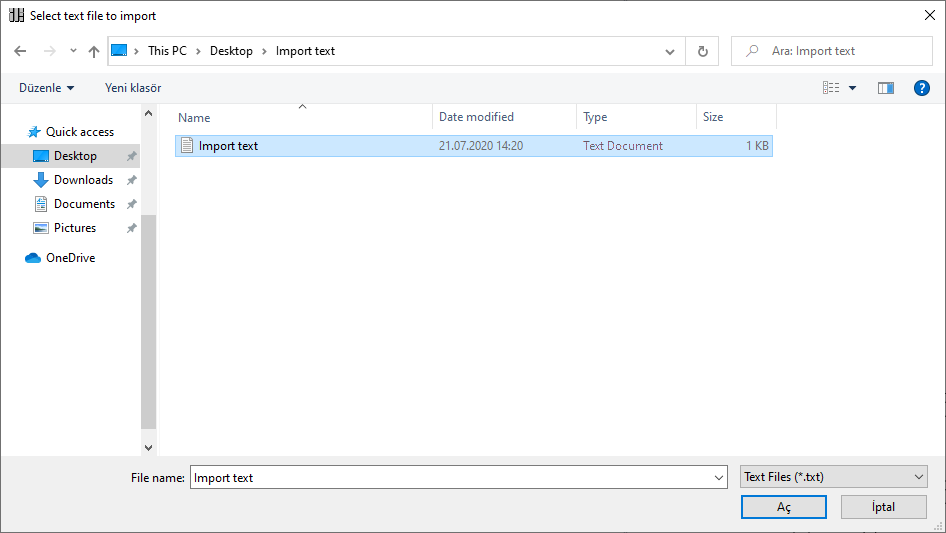 |
Creating the first point for placing the post 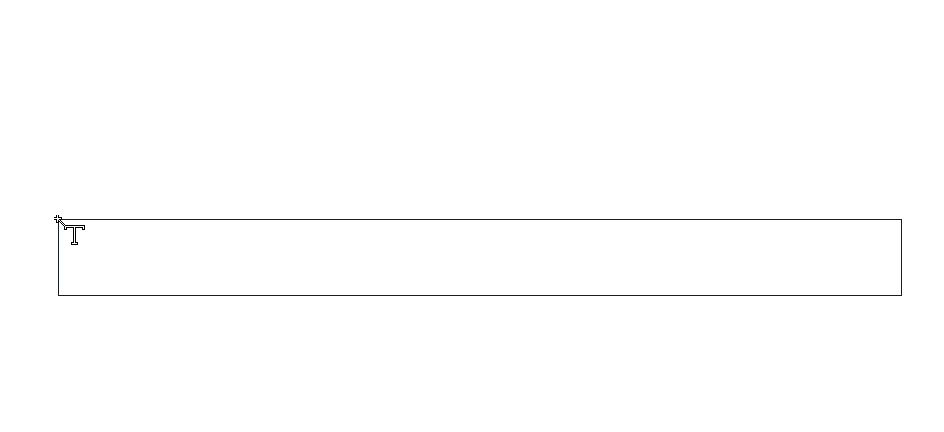 |
Creating the second point to determine the angle of the text 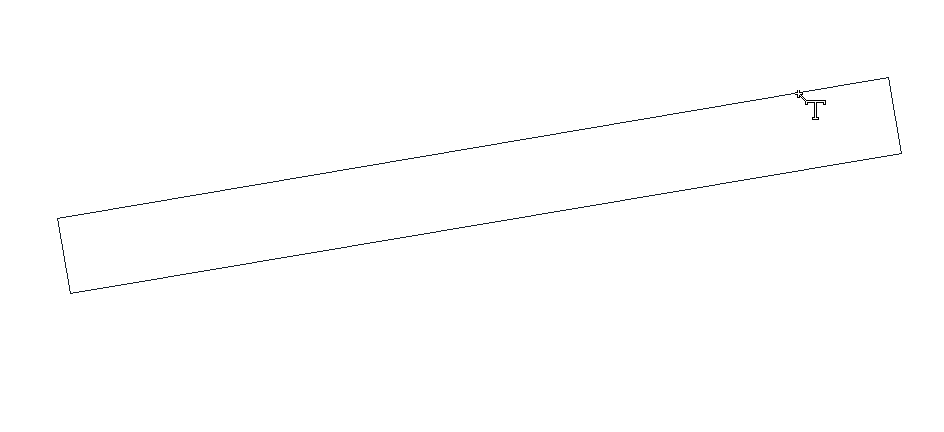 |
Text formation 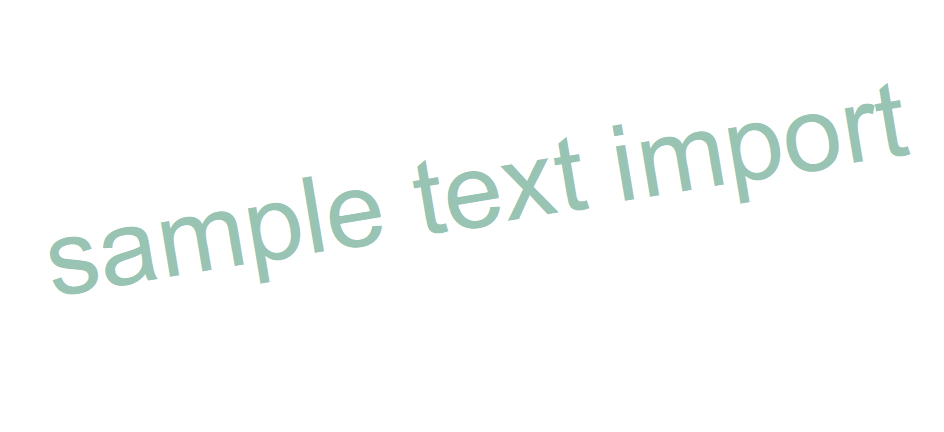 |
Next Topic
